Steps to enable Enhance Audio to improve sound quality on Windows 11
Windows 11 also has small features to enhance the user experience. One of those features is Enhance Audio, which improves the sound on Windows 11.
In this article, TipsMake.com will guide you how to enable Enhance Audio feature on Windows 11.
How to enable Enhance Audio feature on Windows 11
To enable Enhance Audio on Windows 11 follow these steps:
Step 1 : Open Settings by pressing the Windows + I keyboard shortcut or clicking on the Start menu and then clicking Settings (gear icon).

Step 2 : In the System section select Sound
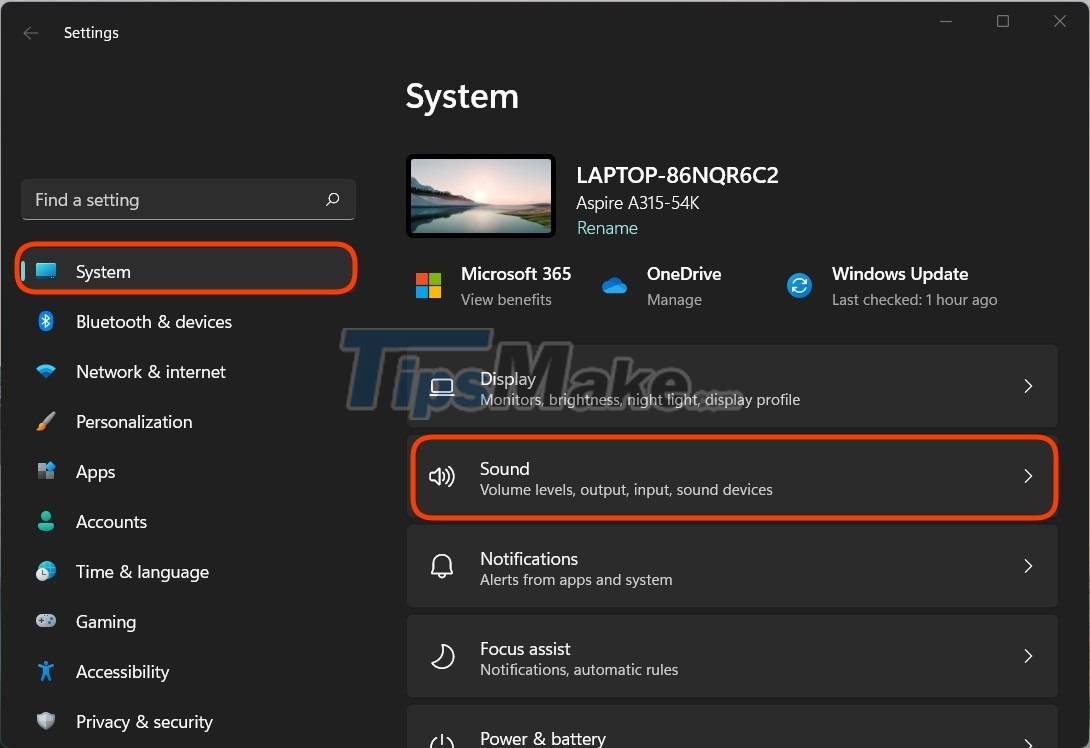
Step 3: In Sound, scroll down to find Advanced. Here, you click All sound devices

Step 4: Select Spekers/Headphones in the Output devices section
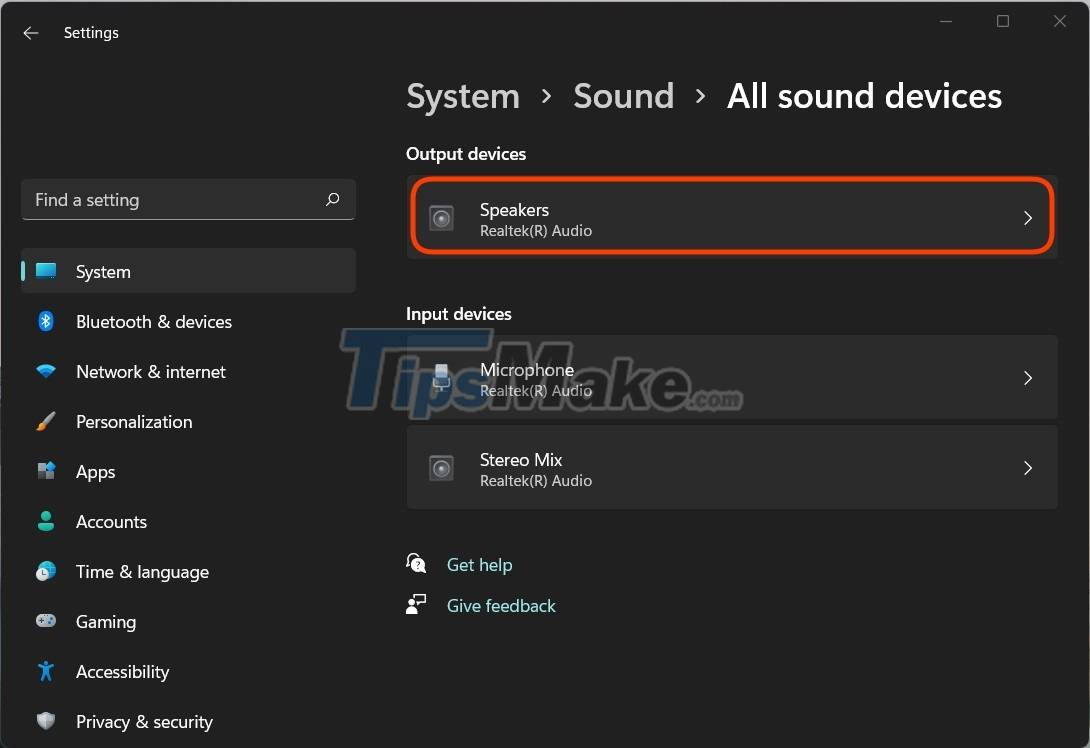
Step 5: Scroll down to find Output settings section . Here you will see Enhance audio option . If it is off (Off) , you can flip the switch to turn it on (On).
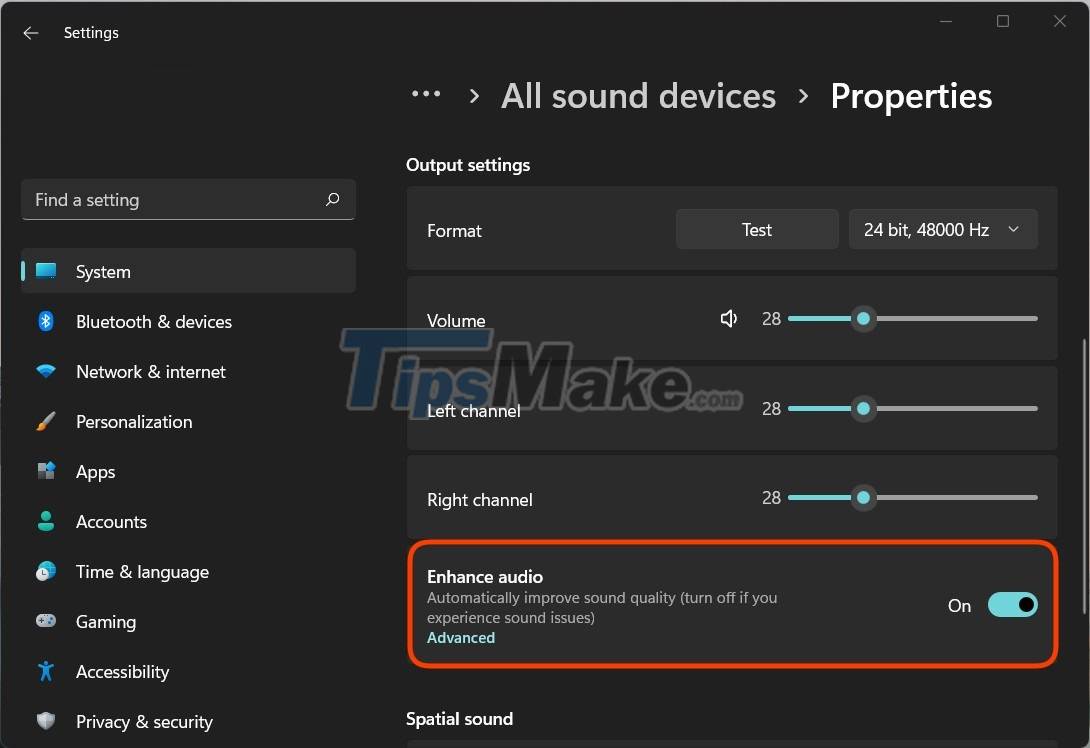
So you have enabled the Enhance Audio feature for your Windows 11 computer already. According to comments by Windows 11 users on forums like Reddit, the Enhance Audio feature will significantly improve sound quality, especially when using headphones. Of course, if you don't like to use it, you can completely turn this feature off.
Good luck!
You should read it
- How to enable the front audio port of PC case in Windows 10
- Simple tweaks to enhance the audio experience on Windows 10 computers
- How to enable/disable Enhance Images in Microsoft Edge
- How to record audio on Windows 11
- Ways to troubleshoot audio on Windows 10
- Steps to install Dolby Audio on Windows 11/10
 3 ways to quickly remove applications on Windows 11 from your computer
3 ways to quickly remove applications on Windows 11 from your computer Microsoft's Biggest Ad Campaign Before Windows 11 Release Date
Microsoft's Biggest Ad Campaign Before Windows 11 Release Date How to take a screenshot of a Windows 11 computer
How to take a screenshot of a Windows 11 computer How to test the microphone on Windows 11
How to test the microphone on Windows 11 How to Uninstall Apps on Windows 11
How to Uninstall Apps on Windows 11 Microsoft claims Windows 11 PCs will have better performance thanks to the ability to optimize CPU, RAM and storage hard drive
Microsoft claims Windows 11 PCs will have better performance thanks to the ability to optimize CPU, RAM and storage hard drive