How to Open Your Calculator in Windows 7
Method 1 of 2:
Through Run Menu
-
 Click Start at the bottom-left corner of the screen (Taskbar).
Click Start at the bottom-left corner of the screen (Taskbar). -
 Search "Calc" in the Search Box at the bottom. Make sure not to search "Calculator" as the original file name is "Calc."
Search "Calc" in the Search Box at the bottom. Make sure not to search "Calculator" as the original file name is "Calc." -
 Open the program. The program will appear and all you have to do is click on it to use your calculator.
Open the program. The program will appear and all you have to do is click on it to use your calculator.
Method 2 of 2:
Through Local Disk
-
 Open Local Disk (C:) or C Drive from My Computer.
Open Local Disk (C:) or C Drive from My Computer. -
 Open the "Windows" folder.
Open the "Windows" folder. -
 Open the "System 32" folder.
Open the "System 32" folder. -
 Open the "Calc" file. Now you can use your calculator.
Open the "Calc" file. Now you can use your calculator. -
 If you frequently use Calculator, then you can create a shortcut to it by right clicking on the file and choosing the option of "Create Shortcut". This will create a shortcut to your Desktop.
If you frequently use Calculator, then you can create a shortcut to it by right clicking on the file and choosing the option of "Create Shortcut". This will create a shortcut to your Desktop.- Once you do this, a dialog box will open confirming that Windows will create the shortcut file to your Desktop. Select "Yes" and you're all done.
4 ★ | 3 Vote
You should read it
- What is a shortcut? How to create a Shortcut on Windows
- How to create a shortcut to clean the Recycle Bin on Windows 10/11
- The shortcut virus removal has never been this simple
- 5 ways to open calculator apps on Debian
- How to Create a Simple Calculator in Visual Basic 6.0
- Advanced Subnet Calculator - Download Advanced Subnet Calculator here.

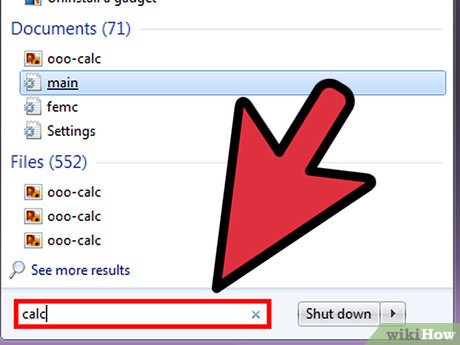






 How to Invert Colors on Windows 7
How to Invert Colors on Windows 7 How to Bypass Windows 7 Password
How to Bypass Windows 7 Password How to Use System Restore on Windows 7
How to Use System Restore on Windows 7 How to Change the Position of the Taskbar in Windows 7
How to Change the Position of the Taskbar in Windows 7 How to Use Remote Desktop in Windows 7
How to Use Remote Desktop in Windows 7 How to Show Hidden Files in Windows 7
How to Show Hidden Files in Windows 7