What is a shortcut? How to create a Shortcut on Windows
When you first use the computer will have some unique terms that make you not know what it means? Today, Software Tips will help you define what is ShortCut? And will guide you how to create Shortcut on Windows.

1. What is ShortCut?
Shortcuts are simply icons that contain quick links to a certain folder, which is the fastest on the home screen. When you click on Shortcut will automatically open to the file that it defaults (For example, launch the software) or a Folder, it will open the Folder on the main screen instead of through opening each drive
For example: You have 1 folder named Thuthuatphanmem located in: ThisPC / C: /Users/Thuthuatphanmem.vn
So when you want to open Thuthuatphanmem you have to go to ThisPC -> drive C -> Users -> Thuthuatphanmem.vn -> Thuthuatphanmem. That will take a lot of time and a lot of manipulation, right? If you create the Shortcut of Thuthuatphanmem, then you just need to click open that the entire document inside will be opened, not through many operations as above.
2. How to create Shortcut
2.1: Create a Shortcut with Send to.
Step 1: First, you find the file, folder, . that you want to create Shortcut.
Step 2: Right-click and select Send to -> Desktop (Create shortcut).
Step 3: So you have created Shortcut (quick path icon) outside the computer screen.
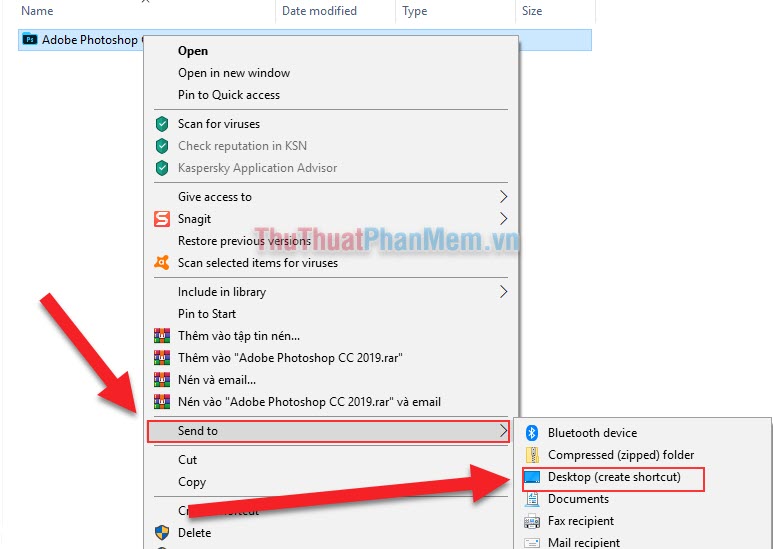
2.2: Create Shortcut by hover.
Step 1: Go to the file, folder, . that you want to create Shortcut.
Step 2: You press and hold the right mouse button on the file, directory, . and pulled a piece of the custom table will be displayed.
Step 3: Select Create shortcuts here as a Shortcut icon will appear on the Desktop
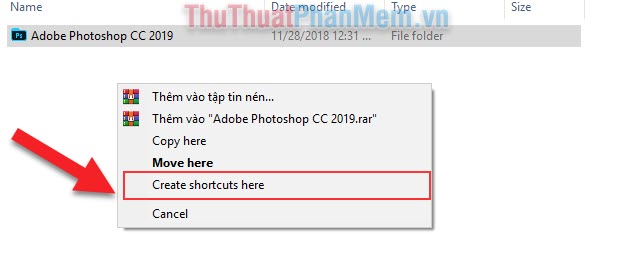
2.3: Use the path to create a Shortcut.
Step 1: You right-click in any folder, your desktop is fine. Next select New -> Shortcut.

Step 2: A Create Shortcut panel will appear. Click Browse . and select the file, folder, . you want to create Shortcut
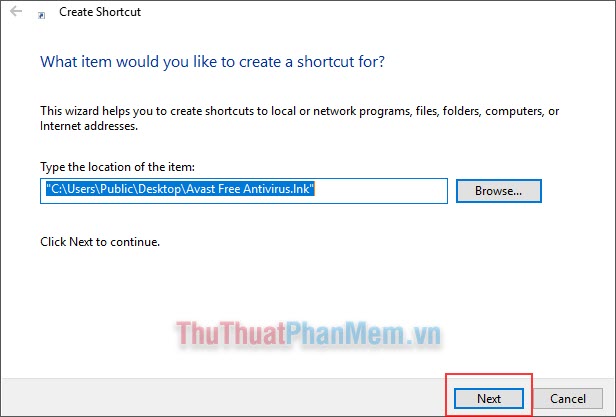
Step 3: Next, you name your Shortcut and click Finish to complete.
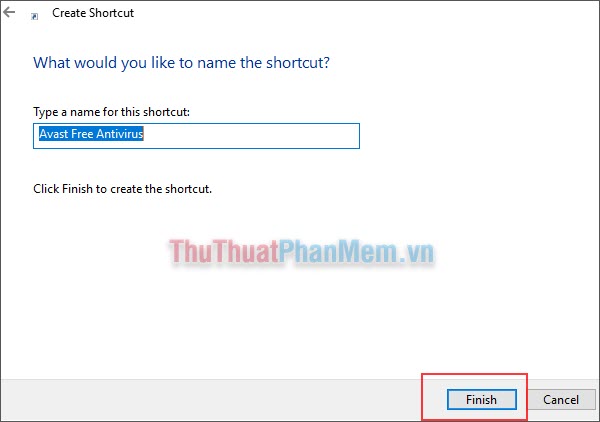
Thus, Software Tips helped you understand more about Shortcut and how to create Shortcut on Windows. Hopefully, after this article, you will have faster operation on your computer. Good luck!
 How to lock the computer by setting a password in Windows
How to lock the computer by setting a password in Windows How to fix the error that cannot format the USB
How to fix the error that cannot format the USB How to install Windows 10, 7 from hard drive without USB Boot
How to install Windows 10, 7 from hard drive without USB Boot How to fix The Application was Unable to Start Correctly (0xc000007b)
How to fix The Application was Unable to Start Correctly (0xc000007b) Instructions for installing Windows XP with USB step by step from A to Z
Instructions for installing Windows XP with USB step by step from A to Z How to fix kernel32.dll error
How to fix kernel32.dll error