5 ways to open calculator apps on Debian
You can solve both simple and complex math equations. By default, the calculator application in Linux appears in plain mode. However, to perform more advanced calculations, you can switch to different modes, such as advanced mode, financial mode and programming mode.
If you use your computer frequently, you can find a way to start your computer using the method that best suits your needs. In this article, TipsMake will explain 5 different methods that you can use to open applications in Linux operating system. The methods described include opening the application both from the GUI and from the Terminal.
Note: Debian 11 is used as the operating system to describe the methods in this article.
Method 1: Launch the application using Terminal
Terminal is an easy way to launch applications in Linux. To open an application via Terminal, simply open Terminal and enter the application name.
To open Terminal, go to the Activities tab located in the top left corner of the screen. Then in the search bar, type terminal. When the Terminal icon appears, click on it to launch Terminal. Enter the command below there to launch the computer:
$ gnome-calculator
 GNOME Calculator
GNOME Calculator
Method 2: Using the Run command dialog box
The Run command dialog provides a quick way to open an application without opening Terminal. It is already built-in to all Linux distributions. To access Run, just press Alt + F2.
If you want to run a quick command, which will immediately open a dialog box, type the command below and press Enter:
$ gnome-terminal
The command will launch the calculator application immediately.
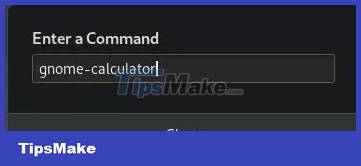
Method 3: Use keyboard shortcuts
If you frequently use the calculator application, you can set a shortcut to launch it quickly. To create a shortcut, go to the Activities tab in the top left corner of the screen. In the search bar, type keyboard. From the results, select the Keyboard option as shown in the image below.
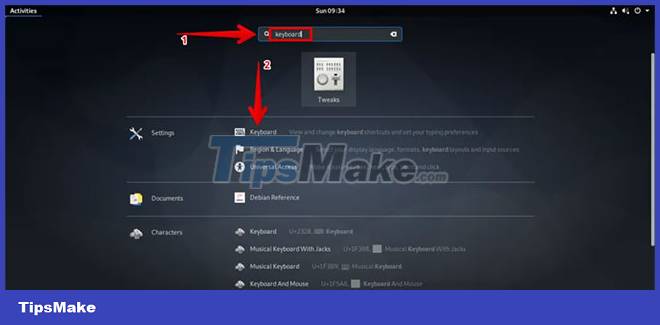
A window will open. From the right pane of the window, click the Launch calculator option.
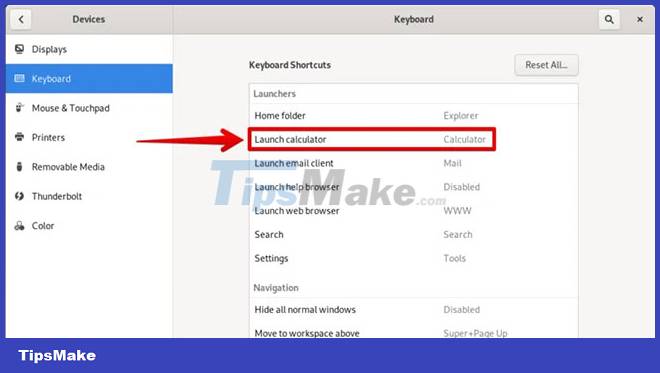
A dialog box will appear for you to set up keyboard shortcuts for the calculator application. Simultaneously press the keys you want to use for the shortcut.
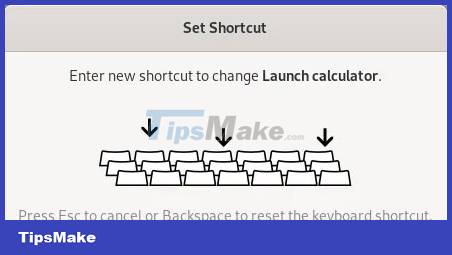
Once done, click the Set button.
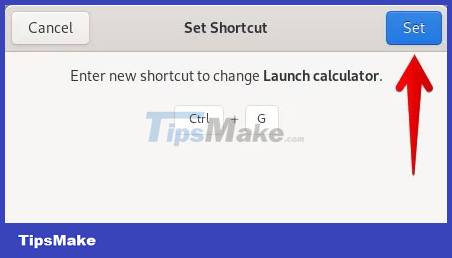
Now, whenever you need to use the calculator, just press the shortcuts and the calculator will open immediately.
Method 4: From the Applications list
Ubuntu's list of applications includes the GNOME desktop application. To access the list of apps, click the Activities tab in the top left corner of the screen, then in the bottom left corner of the screen you'll see icons with dots. Click it to see a list of installed apps.
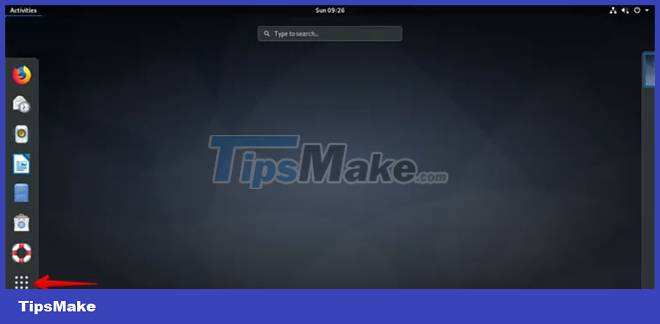
Here you will find your GNOME calculator application.
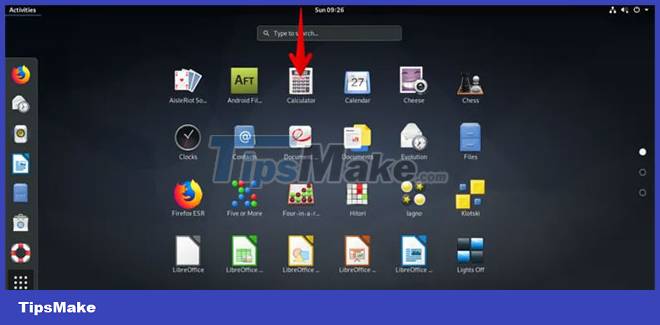
Method 5: Use Application Launcher search
Another way to open calculator applications in Debian is to use the Application Launcher search. It can help you find any installed apps and system utilities.
To find the calculator app using the Application Launcher search, press the super keys and in the search bar, type calculator. Then, from the search results that appear, simply click on the calculator application.

In this article, Tipsmake discussed different ways to open a calculator application. You can try and use whichever method you find more convenient
 How to Create Daemon on Linux
How to Create Daemon on Linux How to Connect iPhone to Linux PC Using KDE Connect
How to Connect iPhone to Linux PC Using KDE Connect 5 things to do after upgrading to Ubuntu 22.04 LTS
5 things to do after upgrading to Ubuntu 22.04 LTS How to recover deleted files on Linux
How to recover deleted files on Linux Why is Ubuntu LTS preferred over regular distros?
Why is Ubuntu LTS preferred over regular distros? How to Launch Programs from Command Line on Linux
How to Launch Programs from Command Line on Linux