The shortcut virus removal has never been this simple
Shortcut virus has become one of the 'popular' problems for computer users. In fact, this is not a virus but a VBS Script . When you plug the USB drive into your computer or laptop to open these files and folders, you can see only the Shortcut icons that cannot be opened.
So how to remove the root shortcut virus on the USB drive and computer, please refer to the following article of Network Administrator.

How to remove virus shortcut
- What to do when the shortcut virus infects your computer?
- Steps to remove shortcut virus on USB drive
- How to remove shortcut virus from PC / laptop on Windows 10/8/7?
- Method 1: Remove the shortcut virus from the Registry
- Method 2: Remove the shortcut virus with antivirus software
- How to recover files after removing virus shortcut
What to do when the shortcut virus infects your computer?
Shortcuts make users unable to access their files, and they may contain sensitive personal information. In that case, you won't simply lose data. Therefore, it is very important to remove viruses from your flash drive and computer immediately.
There are many different versions of the shortcut virus, so changing it from your computer, laptop, hard drive partition, USB drive and SD card also changes. The following tips will help you get rid of shortcut viruses, although sometimes the names of virus files are not the same.
1. Install antivirus software on your PC.
2. Find reliable data recovery software in case of data loss problems (if needed).
Steps to remove shortcut virus on USB drive
To remove the shortcut virus on the USB drive, follow the steps below:
1. First press the Windows + R key combination to open the Run command window, or access the Start Menu to open the Run command window.
2. Next on the Run command window, enter cmd there and press Enter to open the Command Prompt window.
If you use Windows 8 or Windows 8.1 , you can open the Metro Menu , then enter cmd there to open the Command Prompt .
3. Enter the name of your USB drive into the Command Prompt window. Suppose if your USB drive name is E, enter E in the Command Prompt window and press Enter.

4. Next enter del * .lnk and press Enter.
5. Finally enter the following command into the Command Prompt window and press Enter: attrib -s -r -h *. * / S / d / l
6. Open your USB drive and check it.
The attrib command is a native Windows function that changes the properties of a specific file or directory. Other parts of the command specify which files and folders to change and how they are changed:
- -s remove "system file" status from all the appropriate files and folders.
- -r will remove the 'read-only' status from all appropriate files and folders.
- -h deletes the "hidden" status from all the appropriate files and folders.
- / s applies commands to all files and folders in the current directory, as well as all subdirectories. Basically the whole device in this case.
- / d applies commands to directories (usually the attrib command only handles files).
- *. * means that all file names and folder names must be considered matches.
When you've finished all that, consider copying all your files to an external device. Format the external device completely to clean it, then move your files back to this external storage device.

How to remove shortcut virus from PC / laptop on Windows 10/8/7?
Here are 2 methods for you to remove shortcut virus on Windows 10/8/7 PC. In many cases, all three procedures need to be done to make sure your computer is free of viruses:
Method 1: Remove the shortcut virus from the Registry
If your Windows computer is infected with a shortcut virus, whenever you plug an external storage device into your computer, the virus will immediately spread to that device. Here's how to delete the shortcut virus with CMD (on a Windows computer):
Step 1: Open Task Manager (shortcut key combination Ctrl + Shift + Esc ).
Step 2: On the Process tab , find wscript.exe or wscript.vbs, right-click it and select End Task. If you see both files, go ahead and do it for both files.
Step 3: Close Task Manager.
Step 4: Open Start Menu, find regedit and launch Registry Editor.
Step 5: In Registry Editor, navigate to the following section on the left sidebar:
HKEY_CURRENT_USER/Software/Microsoft/Windows/CurrentVersion/Run Step 6: In the right panel, search for any weird key names, such as odwcamszas, WXCKYz, OUzzckky, etc. For each suspicious name, try searching on Google to see if it has related to shortcut virus or not.
Step 7: If that is the right virus, right-click on them and select Delete. Be careful not to accidentally delete any important keys other than viruses. Accidentally deleting an important key can make Windows unstable.
Step 8: Close Registry Editor.
The shortcut virus will often find its way into applications that start your PC. To solve this problem:
Step 9: Open Run by pressing Win + R , type msconfig and then click OK to open the System Configuration window .
Step 10: In Startup, find any strange .EXE or .VBS program, select each program and click Disable.
Note : Disable everything except antivirus software and trusted applications.
Step 11: Close the System Configuration window .
Step 12: Open Run ( Windows + R ), enter % TEMP%, and then click OK to open the Windows Temp folder . Delete everything inside this folder. (Don't worry, this step is safe!)
Step 13: In File Explorer, navigate to the following folder:
C:Users[username]AppDataRoamingMicrosoftWindowsStart MenuProgramsStartup Step 14: Look for any strange .EXE or .VBS files and delete them.
Step 15: Then restart your computer. Everything is complete!
If the steps above don't work, you can also try using USBFix for free. Technically, it means cleaning USB drives and other external storage devices, but you can point it to a regular system drive and the software will also clean them. It works quite well as an antivirus tool. Many people have successfully used this tool. However, remember to always back up your data in advance to prevent risk!
Note : If the infected drive or partition contains your Windows system (for most users, that means C drive :), there is no easy way to remove the shortcut virus. Fortunately, in Windows 8.1 and 10, you can choose to reset or refresh Windows. On Windows 7, you will need to reinstall Windows.
Method 2: Remove the shortcut virus with antivirus software
Although anti-virus software can often bypass the shortcut virus files, it can act as a dual guarantee that your PC is still removing the virus. Download and install antivirus software to scan and delete all files containing viruses detected from your Windows 10/8/7 PC. Below is a list of recommended antivirus software tools to choose from. Some tools will be more effective than others, depending on your specific hardware setup, so you can try many antivirus software if you want.
- Trojan Removal Tool
- Shortcut virus fixfolder
- Malwarebytes Anti-Malware
How to recover files after removing virus shortcut
After removing shortcut viruses from your USB and Windows PC, you should check to see if any important data is lost. It can be difficult and stressful to scan the entire hard drive to find files that may have been lost. To speed up the process of finding lost files and to quickly recover them, use EaseUS Data Recovery Wizard to search your drive. EaseUS Data Recovery Wizard scans the data content on the drive to find all data lost due to deletion, format or virus attack.
Download for free to get back all your lost data due to virus shortcut.
- Download for PC: http://down.easeus.com/product/drw_free
- Download for Mac: http://down.easeus.com/product/mac_drw_free
In addition, there is a free version of the software, which allows you to recover up to 2GB of data. Data can be recovered simply as follows:
Step 1: Run EaseUS Data Recovery Wizard . Select the drive partition or storage location where you lost the file and click "Scan".

Step 2: EaseUS Data Recovery Wizard will start the scanning process for lost files. The scanning process will automatically start searching all files.

Step 3: Preview and recover lost files.
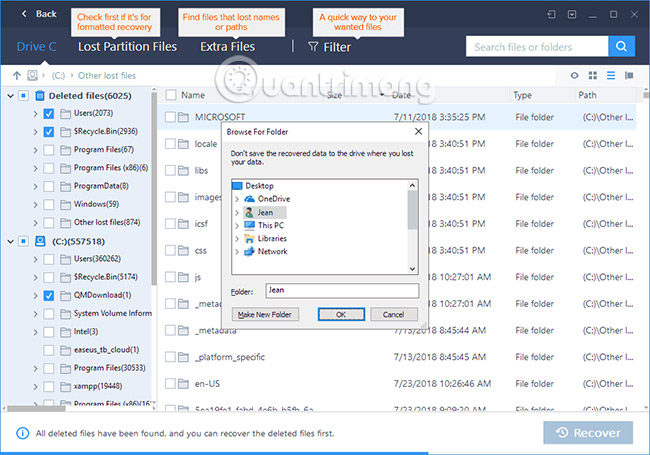
You can filter the scan results by file type, select the files you have found and click "Recover" to bring them back. You should save the files to another secure location in your storage device / PC, different from where they were lost.
If you find a large number of lost files on your computer or USB drive, click Active to purchase the license and you will be able to recover unlimited data. Similarly, then, just select the data you want and click Recover. Be sure to save the data to another secure location in the PC or external storage device.
After restoring the data, to be absolutely sure that you have completely removed the shortcut virus, you can back up the data from your drive then reformat the drive. After that, restoring data from your backup and your computer will be safe!
Refer to some of the following articles:
- To remove web ads - Social 2 Search Ads, read this article
- 17 clear signs that your computer has been attacked by a virus
- Use the CMD command to remove viruses on Windows computers
Good luck!
You should read it
- How does Windows stop adding '- Shortcut' to the file name Shortcut?
- How to Remove Shortcut Virus on Windows
- 27,500 Vietnamese computers infected with 'Shortcut' virus
- What is a shortcut? How to create a Shortcut on Windows
- List of common Mac shortcuts
- How to delete or change the arrow on the Windows 7,8 and 10 Shortcut icons
 Learn about Pumas extortion software
Learn about Pumas extortion software 3 types of virus scans and the right time to use
3 types of virus scans and the right time to use How to use Trend Micro RansomBuster blocks ransomware
How to use Trend Micro RansomBuster blocks ransomware How to remove .bworm Files virus
How to remove .bworm Files virus How to use Acronis Ransomware Protection against ransomware
How to use Acronis Ransomware Protection against ransomware Destroy the autorun virus in USB or on PC with 4 simple ways
Destroy the autorun virus in USB or on PC with 4 simple ways