How to open Spotlight search results in Finder on Mac
In addition to being able to search more precisely than the default search engines on many other operating system platforms, Spotlight also excels at launching applications and finding documents quickly. However, when you get a list of results returned from a query session with Spotlight, it's not clear how to see the location of each specific file you need in Finder.
This article will show you how to solve the above problem.
Open Spotlight search results in Finder on Mac
First, to launch Spotlight, press Command + Space (space) on your keyboard. Or you can also click the little magnifying glass icon on your menu bar.
A search bar will immediately appear near the center of the screen. This is Spotlight Search - macOS's system-wide search feature. Of course, you can also drag the Spotlight window to anywhere on the desktop.
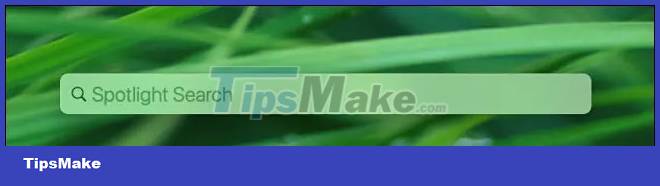
Please enter the keyword the filename you are looking for.
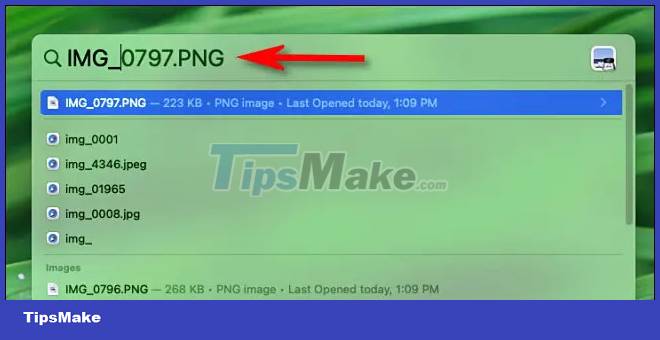
When you see a file in the results, select it with the pointer or by pressing the up and down arrow keys. Once the file has been selected, press Command + Return on your keyboard.
A Finder window will open immediately and you'll see the file you selected highlighted in its root folder location.
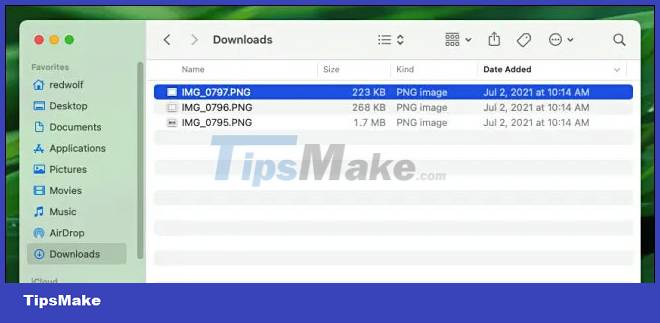
Repeat this process whenever you want to open Spotlight search results in Finder on your Mac!
 How to Set Default Paper Size on Mac
How to Set Default Paper Size on Mac How to set the scroll bar to always show on macOS
How to set the scroll bar to always show on macOS How to Upgrade RAM on MacBook Pro 2019
How to Upgrade RAM on MacBook Pro 2019 How to Delete Apps on a Mac
How to Delete Apps on a Mac How to Determine the IP Address on a Mac
How to Determine the IP Address on a Mac How to show (or hide) the menu bar in Full Screen on Mac
How to show (or hide) the menu bar in Full Screen on Mac