How to Search on Spotlight on a Mac
Method 1 of 3:
Getting Started With Spotlight
-
 Click the magnifying glass icon. This is located in the upper right corner of the menu bar. Spotlight will open in the center of the screen.
Click the magnifying glass icon. This is located in the upper right corner of the menu bar. Spotlight will open in the center of the screen.- You can also use the keyboard shortcut ⌘ Cmd+Space to open spotlight from any other screen.
-
 Begin typing. The spotlight search field is selected by default when it is opened. Related search results will automatically appear as you type.
Begin typing. The spotlight search field is selected by default when it is opened. Related search results will automatically appear as you type.- Spotlight will search both the local hard disk and the web (if connected to the internet).
-
 Browse the results. You can use the mouse pointer or arrow keys to preview search results. Single-clicking or selecting a search result will display a preview in the area to the right.
Browse the results. You can use the mouse pointer or arrow keys to preview search results. Single-clicking or selecting a search result will display a preview in the area to the right. -
 Open a search result. Double-click or hit ⏎ Return on a selected search result to open it.
Open a search result. Double-click or hit ⏎ Return on a selected search result to open it.
Method 2 of 3:
Doing More With Spotlight
-
 Search and launch Applications. Enter an application name and hit ⏎ Return on the result to launch an application directly from Spotlight.
Search and launch Applications. Enter an application name and hit ⏎ Return on the result to launch an application directly from Spotlight.- The application must already be installed to your hard disk.
- Predictive text will often allow you to launch an application before typing the entire name.
-
 Search files and documents. Relevant search terms will return results for locally stored media (images, video, music), document types, email, calendar, or file tags.
Search files and documents. Relevant search terms will return results for locally stored media (images, video, music), document types, email, calendar, or file tags.- If you are looking for a certain phrase or subject in an email, Spotlight can match word strings in its results.
- You can search for images by their name, filetype (e.g. .jpg), or even ID tags. Look the for the 'Images' option in the search results.
-
 Search the web. Spotlight uses Bing search and location tagging to return searches from wikipedia, maps, or relevant websites.
Search the web. Spotlight uses Bing search and location tagging to return searches from wikipedia, maps, or relevant websites.- The search engine used by Spotlight cannot be changed.
-
 Perform basic calculations. Enter simple math functions or unit conversions (e.g. 100mm to inches) and see the result in Spotlight without having to navigate to any webpage.
Perform basic calculations. Enter simple math functions or unit conversions (e.g. 100mm to inches) and see the result in Spotlight without having to navigate to any webpage. -
 Look up word definitions. When entering a word, look for the 'Look up' option within the list of results. This will give you a dictionary definition of the word without ever having to leave the Spotlight interface.[1]
Look up word definitions. When entering a word, look for the 'Look up' option within the list of results. This will give you a dictionary definition of the word without ever having to leave the Spotlight interface.[1]
Method 3 of 3:
Editing Spotlight Settings
-
 Open System Preferences. Open the Apple menu in the upper left and select 'System Preferences'.
Open System Preferences. Open the Apple menu in the upper left and select 'System Preferences'. -
 Click 'Spotlight'. This will take you to the Spotlight settings page.
Click 'Spotlight'. This will take you to the Spotlight settings page. -
 Click the 'Search Results' tab. You will see a list of categories used by Spotlight search.
Click the 'Search Results' tab. You will see a list of categories used by Spotlight search. -
 Reorder search results. Click and drag to reorder the categories. They will appear in order from top to bottom in your Spotlight searches (if there are relevant results)
Reorder search results. Click and drag to reorder the categories. They will appear in order from top to bottom in your Spotlight searches (if there are relevant results) -
 Filter out results. Deselect a checkbox to have Spotlight stop searching that category or area of your computer.
Filter out results. Deselect a checkbox to have Spotlight stop searching that category or area of your computer.- Disable 'Spotlight Suggestions' to stop Spotlight from including features such as news or app store results in your Spotlight search.
- Disable 'Bing Results' to stop web search entirely. Spotlight will only search and return results for the local hard disk.
4 ★ | 2 Vote
You should read it
- How to quickly search on iPhone with Spotlight
- How to bring Spotlight Search macOs to Windows 10
- How to automatically open Google search results in a new tab
- Apple dropped Bing, put Google Search as a search engine on Siri and Mac
- How to search for any keyword on a Mac
- Google improves Search to provide more in-depth results for questions
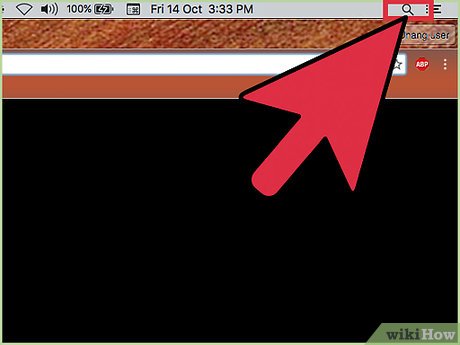
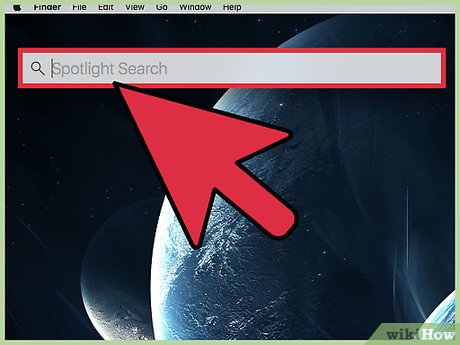
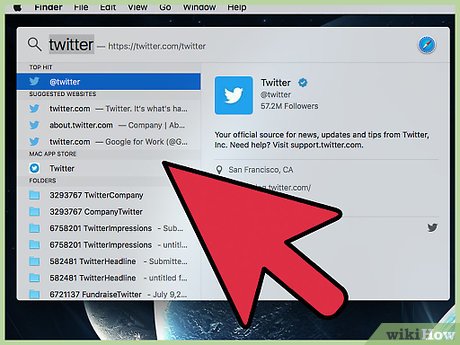

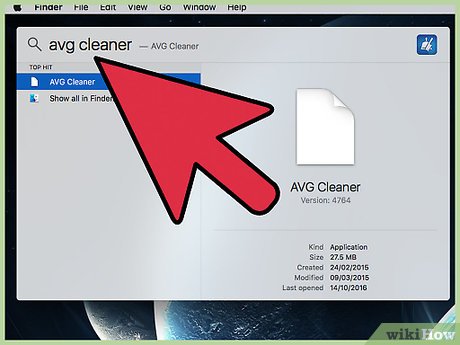
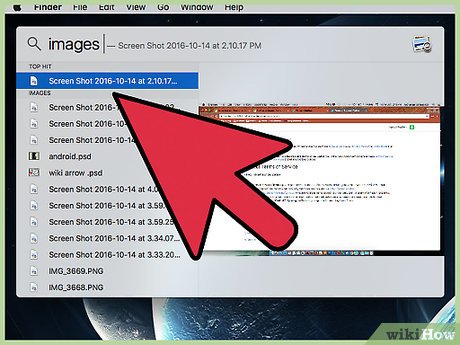
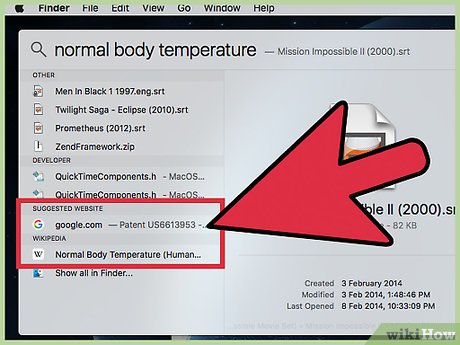
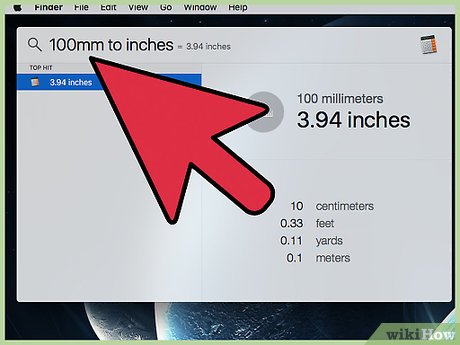
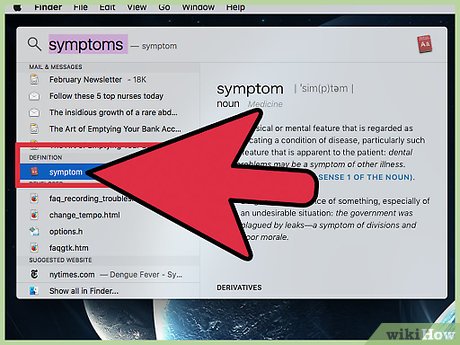

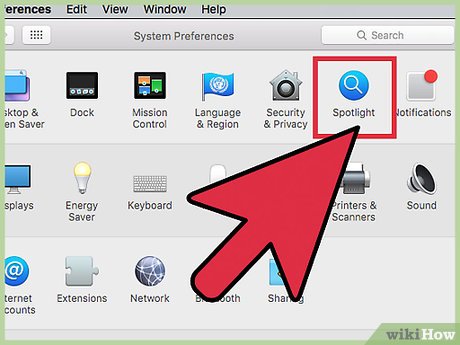
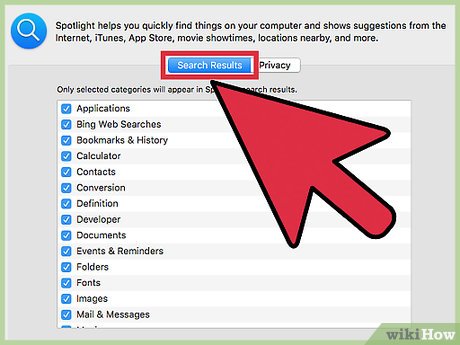
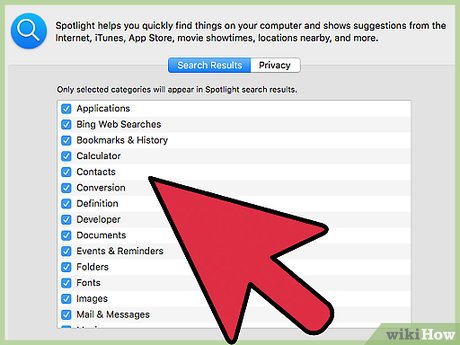
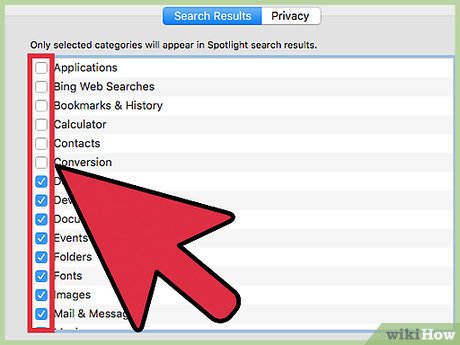
 How to Make a Hackintosh with Mac OS X Mavericks
How to Make a Hackintosh with Mac OS X Mavericks How to Use Photos on macOS
How to Use Photos on macOS How to Save Photos on Mac
How to Save Photos on Mac How to Use Mission Control on a Mac
How to Use Mission Control on a Mac How to Search the Web from Spotlight on a Mac
How to Search the Web from Spotlight on a Mac How to Install LaTeX Fonts on Mac OS X
How to Install LaTeX Fonts on Mac OS X