How to quickly search on iPhone with Spotlight
The Spotlight feature on iPhone makes it possible to quickly search for content or settings on your device without knowing where it is located on your phone. Invite you to track how to quickly search on iPhone with Spotlight in the article below.

From iOS 11 and later, Spotlight search is integrated with Siri . To enable this feature, we will do the following:
Step 1: Go to Settings => Siri & search => Set the switch to turn on with two items Suggestions in search , Suggestions in search .

Step 2: You turn on all the items you use often in the section Siri & Search . For example, if we want to quickly search for settings in Spotlight, we can touch Settings (1) => Set the switch to turn on Search & Suggestions of Siri (2) .
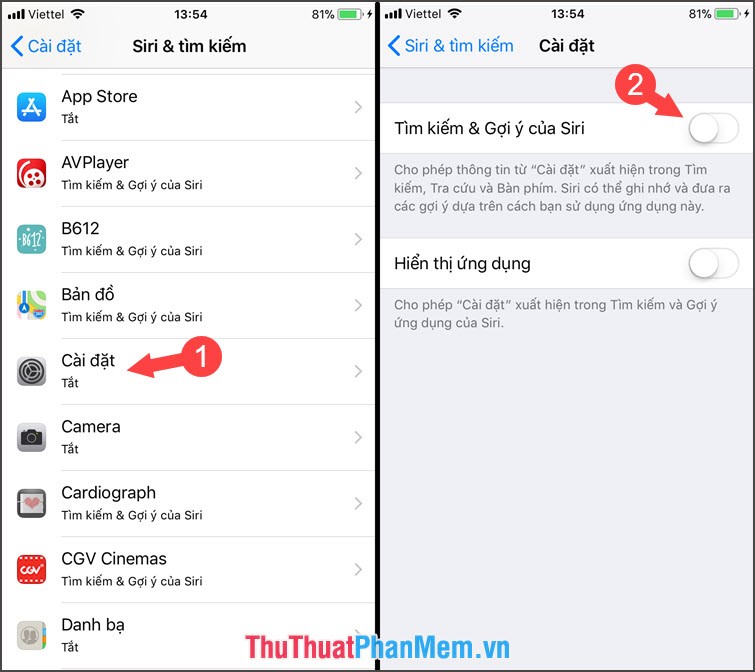
Step 3: We start testing the quick search feature with Spotlight by touching any application icon in the main menu and swiping down or left until the Spotlight search appears. We try searching for " TipsMake " in Spotlight search and give search suggestions on Safari , App Store , Map . Click on Search on the web and Safari browser will automatically show you.
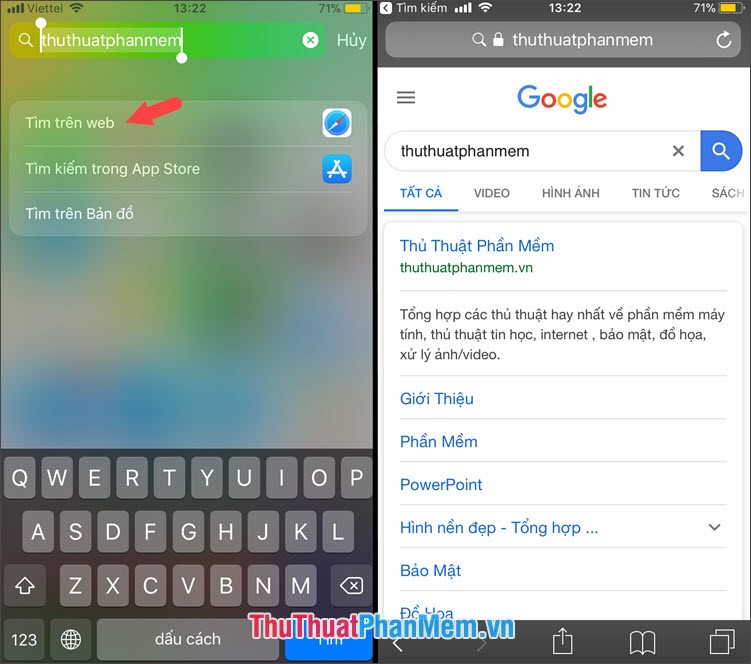
Or we can search the Settings on Spotlight , for example, search for " brightness ", we will have the results as shown below.
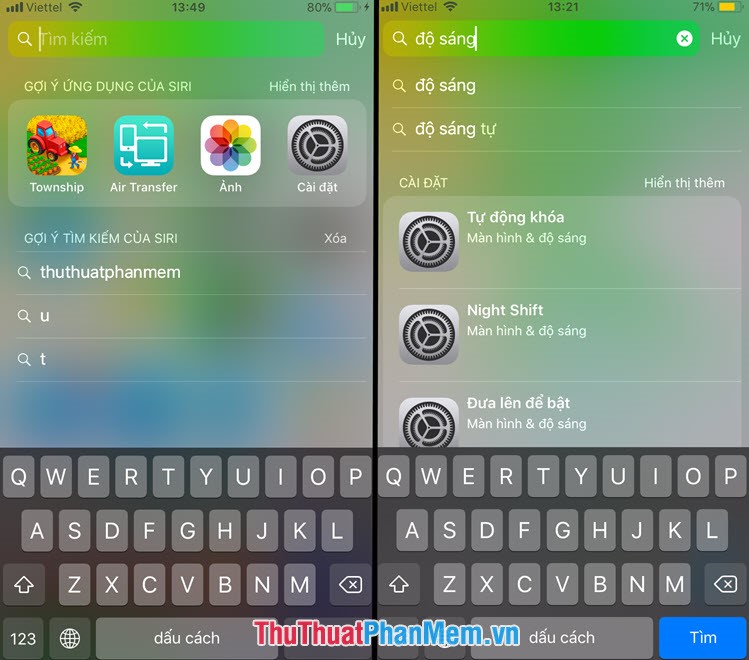
By searching quickly on iPhone with Spotlight, we can simplify installation steps or quickly find information on the web as quickly as possible. Good luck!
You should read it
- How to Search the Web from Spotlight on a Mac
- How to open Spotlight search results in Finder on Mac
- How to search for any keyword on a Mac
- Apple chose Bing as the default web search engine for Spotlight
- Windows Spotlight does not work on Windows 10, this is a fix
- How to enable Spotlight Collection on Windows 11
 How to block any Web page on Safari for iPhone, iPad
How to block any Web page on Safari for iPhone, iPad How to block websites with bad content on Safari for iPhone and iPad
How to block websites with bad content on Safari for iPhone and iPad How to download photos on Facebook to your iPhone, Android
How to download photos on Facebook to your iPhone, Android How to change the Instagram password on phones and computers
How to change the Instagram password on phones and computers How to download videos from Twitter to iPhone, Android devices easily
How to download videos from Twitter to iPhone, Android devices easily How to download Google Maps to your phone for offline use, without consuming 3G or 4G
How to download Google Maps to your phone for offline use, without consuming 3G or 4G