How to Open RAW Files
Method 1 of 3:
Using Windows 10 and macOS
-
 Open File Exploreror Finder
Open File Exploreror Finder . You can find these in either the Start menu or Dock.
. You can find these in either the Start menu or Dock.
-
 Navigate to the folder where the RAW file is saved. RAW files usually end with .RW2, .DNG, .CR2, or .NEF.
Navigate to the folder where the RAW file is saved. RAW files usually end with .RW2, .DNG, .CR2, or .NEF. -
 Double-click the file to open it in your default photo viewer. If you have a specific application in mind, you can right-click the file instead, select Open With, and then choose the right app.
Double-click the file to open it in your default photo viewer. If you have a specific application in mind, you can right-click the file instead, select Open With, and then choose the right app.- You can click Edit or Tools in most apps to access editing tools.
Method 2 of 3:
Using Windows 8.1 and Earlier
-
 Go to https://www.microsoft.com in a web browser. If you're using an older version of Windows, you'll need to download some extra software to open RAW files on your computer.
Go to https://www.microsoft.com in a web browser. If you're using an older version of Windows, you'll need to download some extra software to open RAW files on your computer. -
 Click the magnifying glass and search for 'Camera Codec Pack." The magnifying glass is near the top-right corner of the page.
Click the magnifying glass and search for 'Camera Codec Pack." The magnifying glass is near the top-right corner of the page. -
 Click the first option in the search results. It'll be called Download Microsoft Camera Codec Pack with a version number.
Click the first option in the search results. It'll be called Download Microsoft Camera Codec Pack with a version number. -
 Click the red Download button. A new page will open for you to pick a version to download.
Click the red Download button. A new page will open for you to pick a version to download. -
 Click either the .x64 or .x86 file. If your computer is running the 64-bit version of Windows, you'll want to pick the .x64 download.
Click either the .x64 or .x86 file. If your computer is running the 64-bit version of Windows, you'll want to pick the .x64 download.- To check this, you can open your Settings, click About, and read under the 'Device specifications' header.
-
 Click Next. You'll see this in the lower right corner of the web page. Your file browser will open and you can change the download location and name.
Click Next. You'll see this in the lower right corner of the web page. Your file browser will open and you can change the download location and name.- Choose Save instead of Run when the initial download completes.
-
 Double-click the downloaded codec pack file. You'll usually find this in your 'Downloads' folder. The codec pack file will install without requiring further input from you.
Double-click the downloaded codec pack file. You'll usually find this in your 'Downloads' folder. The codec pack file will install without requiring further input from you. -
 Navigate to and double-click on your RAW image file. After the camera codec pack is downloaded and installed, RAW camera files will open in Photo Viewer.[1]
Navigate to and double-click on your RAW image file. After the camera codec pack is downloaded and installed, RAW camera files will open in Photo Viewer.[1]
Method 3 of 3:
Using Snapseed Mobile
-
 Download and install Snapseed. You can get Snapseed free from the Google Play Storeor App store
Download and install Snapseed. You can get Snapseed free from the Google Play Storeor App store . Snapseed makes it easy to open and edit most types of RAW files on your iPhone, iPad, or Android.
. Snapseed makes it easy to open and edit most types of RAW files on your iPhone, iPad, or Android.
- The app developer is Google LLC.
-
 Open Snapseed. This app icon looks like a multi-shaded green leaf. You can find this on either the home screen, in the app drawer, or by searching.
Open Snapseed. This app icon looks like a multi-shaded green leaf. You can find this on either the home screen, in the app drawer, or by searching. -
 Tap anywhere on the screen to open a picture. A file browser will open.
Tap anywhere on the screen to open a picture. A file browser will open. -
 Navigate to and tap your RAW file. The RAW picture file should open in Snapseed for you to edit.
Navigate to and tap your RAW file. The RAW picture file should open in Snapseed for you to edit.- You can find tools to edit your image along the bottom of your screen, including Tools, Looks, and Export.
4 ★ | 2 Vote
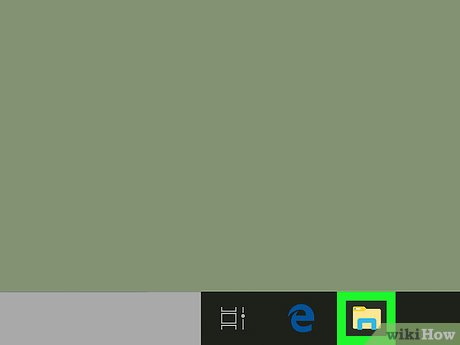


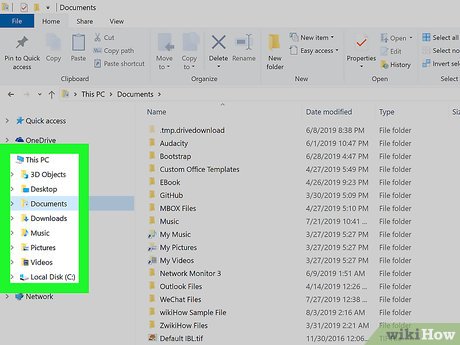
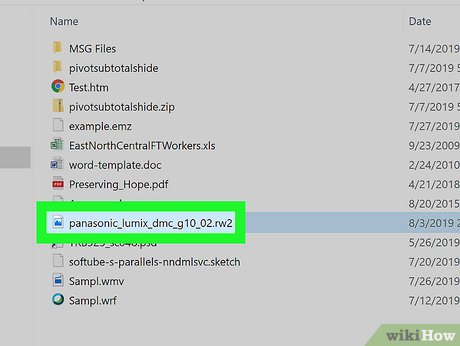



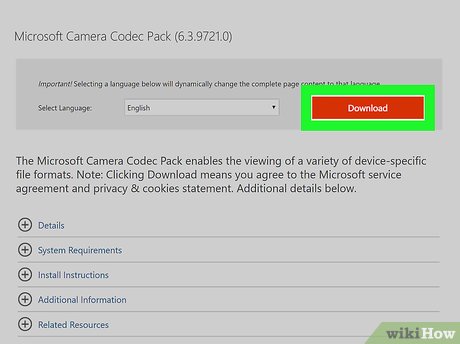

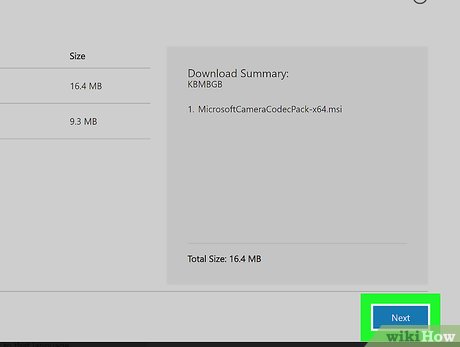

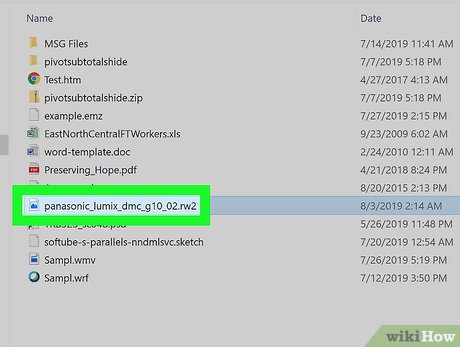
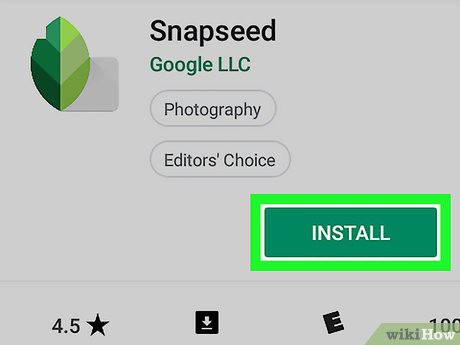


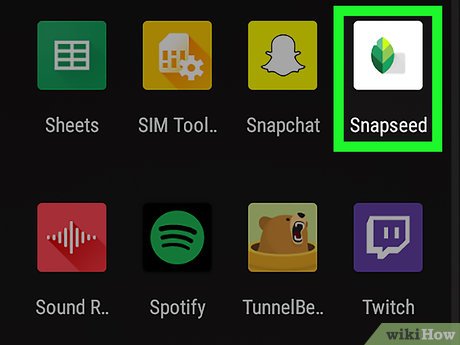
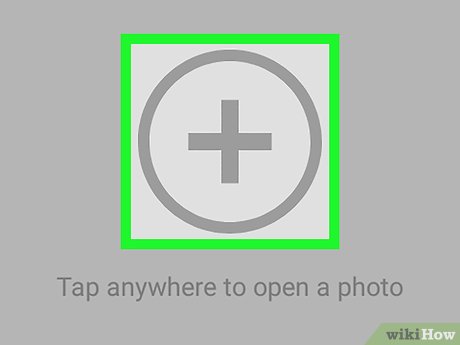
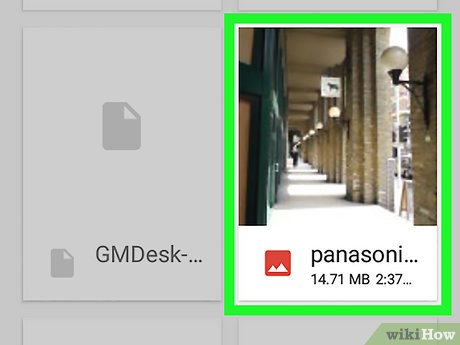
 How to Open WRF Files
How to Open WRF Files How to Convert FLAC to MP3
How to Convert FLAC to MP3 How to Make an Invisible File
How to Make an Invisible File How to Unrar
How to Unrar How to Open NRG Files
How to Open NRG Files How to Save a Document in Rich Text Format
How to Save a Document in Rich Text Format