Open a slide file in PowerPoint
The following article introduces you in detail how to open a slide file in PowerPoint.
To open a PowerPoint file, do the following:
Method 1:
- Open PowerPoint -> go to File -> Open ( or press Ctrl + O):
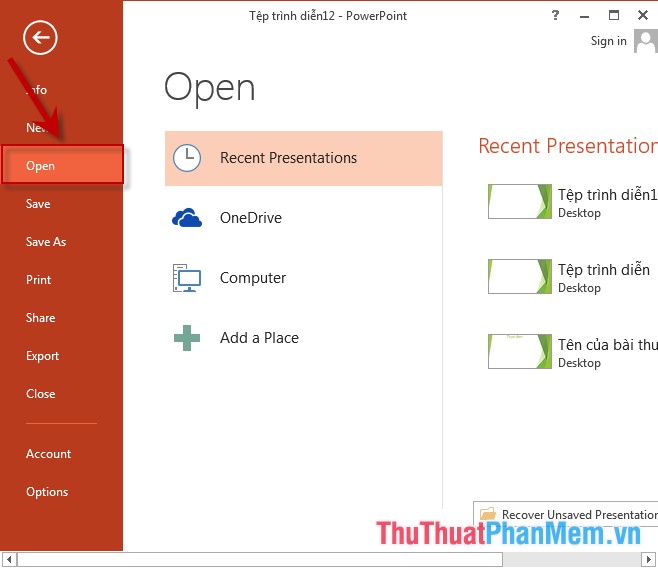
1. Open a recently used presentation file -> click on Recent Presentations -> list of most recently used files -> select the file to open:
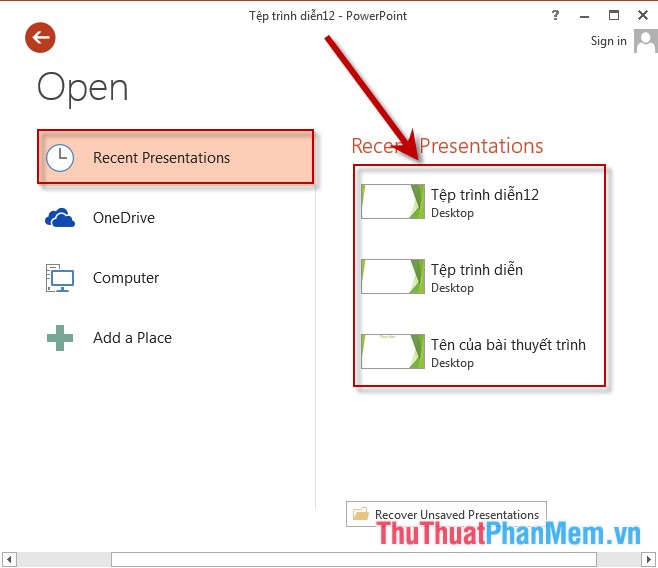
2. Open a presentation file on OneDrive -> click on OneDrive -> log in to your account -> select the file to open:

3. Open a presentation file in your computer -> click on Computer -> select the location of the file to open:

- Open dialog box appears, click the file to open -> Open:

Method 2:
- Open the folder containing the file to open -> right-click and select Open (or double-click the presentation file to open) :
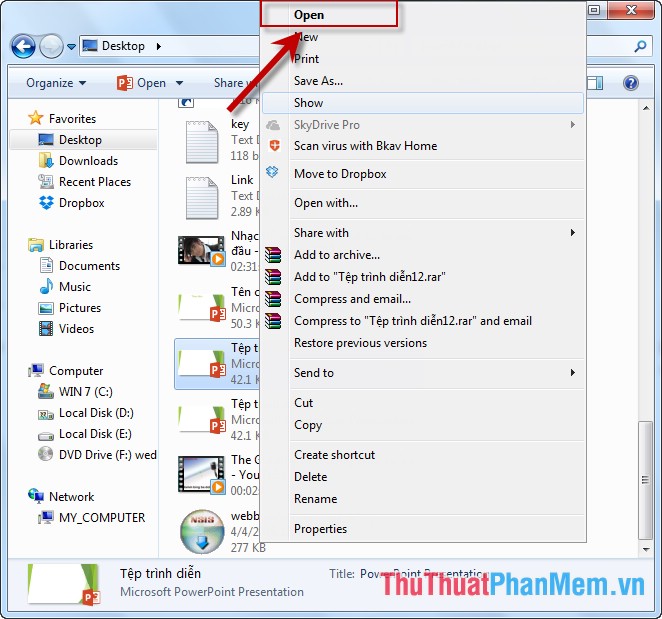
The above is a detailed guide on how to open a slide file in PowerPoint.
Good luck!
 Basic operations on objects on slides in PowerPoint
Basic operations on objects on slides in PowerPoint Advanced data filtering in Excel
Advanced data filtering in Excel Sort the database in Excel
Sort the database in Excel Summary of data in groups in Excel
Summary of data in groups in Excel Manipulating tables in Excel
Manipulating tables in Excel Table operations in Excel
Table operations in Excel