How to Open an Img File on PC or Mac
Method 1 of 4:
Mounting as a Drive (Windows)
-
 Press ⊞ Win+E. This opens the Windows File Explorer.
Press ⊞ Win+E. This opens the Windows File Explorer. -
 Open the folder that contains the .img file.
Open the folder that contains the .img file. -
 Double-click the .img file. Windows will mount the .img as a disk and display its contents.
Double-click the .img file. Windows will mount the .img as a disk and display its contents.- To copy a file from the .img to another folder on the computer, drag it to the desired location.
- When you're finished, unmount the .img file. To do this, scroll down the left panel of the File Explorer, right-click the mounted .img 'drive,' then click Eject.
Method 2 of 4:
Extracting in WinZip (Windows)
-
 Open WinZip on your PC. You'll usually find it in the All Apps area of the Start menu.
Open WinZip on your PC. You'll usually find it in the All Apps area of the Start menu.- If you don't have WinZip on your computer, you can download it for free from http://www.winzip.com/win/en/.
-
 Click the Open icon. It's the open blue folder near the top-left corner of WinZip.
Click the Open icon. It's the open blue folder near the top-left corner of WinZip. -
 Select Disk images (*.img, *.iso, *.vhd, *.vmdk) from the drop-down menu. It's at the bottom-right corner of the window.
Select Disk images (*.img, *.iso, *.vhd, *.vmdk) from the drop-down menu. It's at the bottom-right corner of the window. -
 Navigate to the folder that contains the .img file.
Navigate to the folder that contains the .img file. -
 Select the .img file and click Open. A confirmation message will appear.
Select the .img file and click Open. A confirmation message will appear. -
 Click Yes, unzip the files to (folder name). This extracts the files to the specified folder (which will be created in the folder where the *.img file is saved).
Click Yes, unzip the files to (folder name). This extracts the files to the specified folder (which will be created in the folder where the *.img file is saved). -
 Press ⊞ Win+E. This opens the File Explorer.
Press ⊞ Win+E. This opens the File Explorer. -
 Browse to the folder where the *.img is saved. A new folder (with the name of the .img file) now appears in this folder.
Browse to the folder where the *.img is saved. A new folder (with the name of the .img file) now appears in this folder. -
 Double-click the new folder. The contents of the *.img file now appear. You can now double-click any of the files to open them in their default apps.
Double-click the new folder. The contents of the *.img file now appear. You can now double-click any of the files to open them in their default apps.
Method 3 of 4:
Mounting as a Drive (macOS)
-
 Open Finder. It's on the Dock, which you'll usually find at the bottom of the screen.
Open Finder. It's on the Dock, which you'll usually find at the bottom of the screen.
-
 Browse to the folder that contains the .img file.
Browse to the folder that contains the .img file. -
 Double-click the .img file. This will mount the file as a drive (shown on your desktop). It also opens a window that contains the files inside the *.img.
Double-click the .img file. This will mount the file as a drive (shown on your desktop). It also opens a window that contains the files inside the *.img.- To copy a file from the .img to another folder on the computer, drag it to the desired location.
- When you're finished, unmount the .img file. To do this, go to the desktop, then drag the new drive (the .img) to the Eject icon at the bottom of the screen (where the Trash is usually located).
Method 4 of 4:
Other ways for Win7 with WinRAR
- Open WinRAR Or Any other file which opens in WinRAR
- Then Browse to the IMG file.
- Right Click on the IMG file, Now click on the "Show archive contents"
- Now you can open the files inside the IMG file
- To copy a file from the .img to another folder on the computer, drag it to the desired location.
4 ★ | 57 Vote

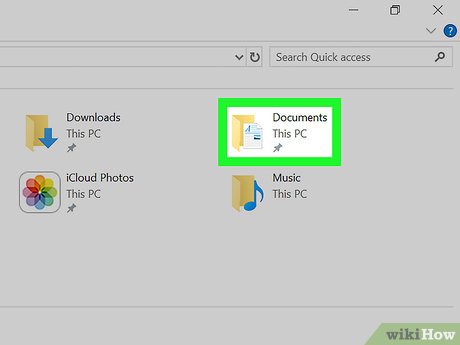
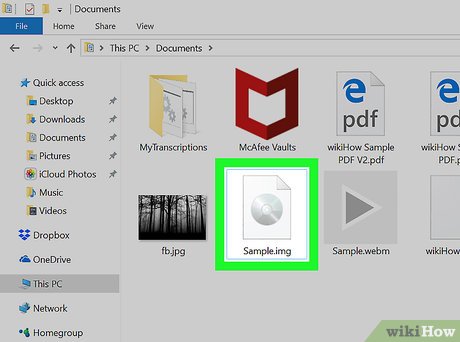
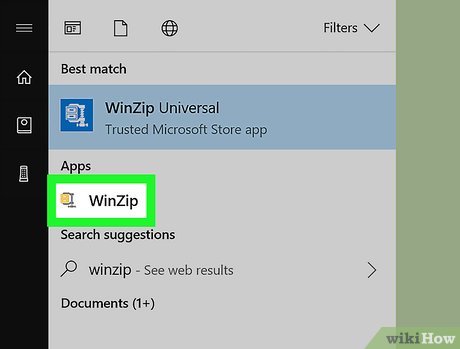




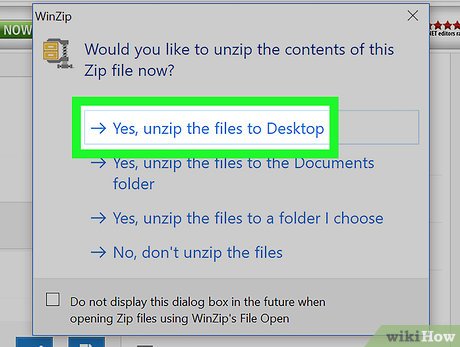
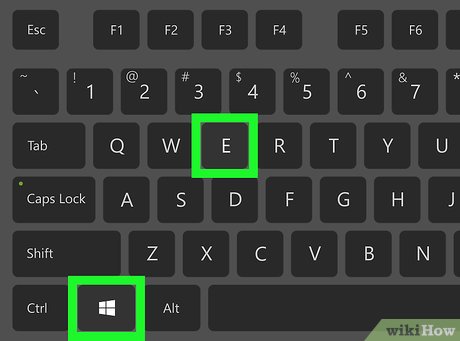
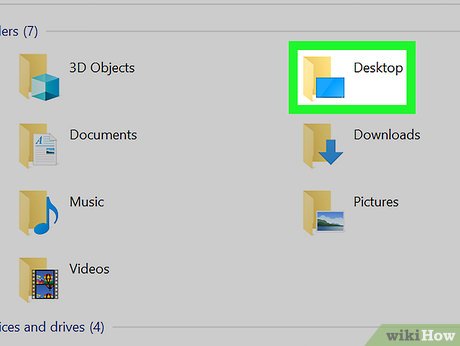
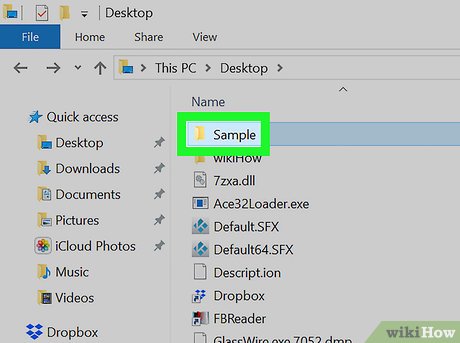
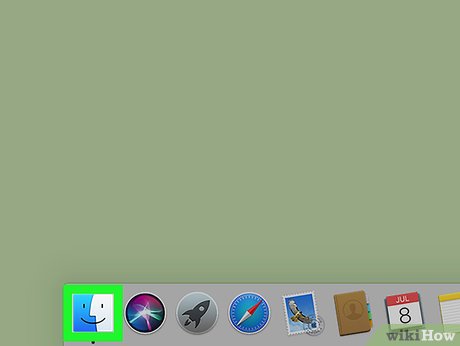

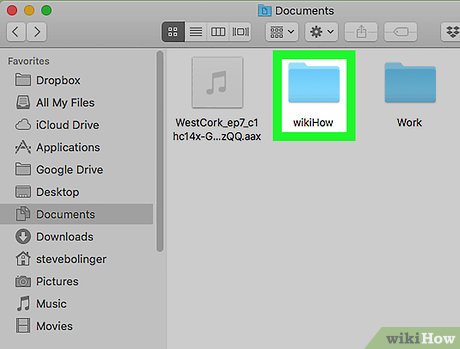

 How to Make a New File in Windows
How to Make a New File in Windows How to Run a BAT File on Windows
How to Run a BAT File on Windows How to Find a File's Path on Windows
How to Find a File's Path on Windows How to Open ISO Files
How to Open ISO Files How to Delete Files That Cannot Be Deleted
How to Delete Files That Cannot Be Deleted How to fix Kernel Power Error in Windows 10
How to fix Kernel Power Error in Windows 10