How to Open an ODS File on PC or Mac
Steps
Method 1 of 2:
Opening With Excel
-
 Find the ODS file you want to open on your computer. Browse your files, and locate where you saved the ODS file.
Find the ODS file you want to open on your computer. Browse your files, and locate where you saved the ODS file. -
 Right-click the ODS file. This will open your right-click options on a pop-up menu.
Right-click the ODS file. This will open your right-click options on a pop-up menu. -
 Click Open with on the right-click menu. This will open a list of your available applications in a new pop-up window, and allow you to select any one of them to open this file.
Click Open with on the right-click menu. This will open a list of your available applications in a new pop-up window, and allow you to select any one of them to open this file.- If you've opened an ODS file before, a sub-menu of recommended apps may pop up when you hover over Open with. In this case, you can select an app from the list here.
-
 Select Microsoft Excel from the list of applications. Excel allows you to open, view, and edit ODS files.
Select Microsoft Excel from the list of applications. Excel allows you to open, view, and edit ODS files. -
 Hit ↵ Enter or ⏎ Return on your keyboard. This will open the selected ODS file in Excel.
Hit ↵ Enter or ⏎ Return on your keyboard. This will open the selected ODS file in Excel.
Method 2 of 2:
Converting to XLS
-
 Open your internet browser. You can use any browser, such as Firefox, Chrome, Safari, or Opera.
Open your internet browser. You can use any browser, such as Firefox, Chrome, Safari, or Opera. -
 Go to ConvertFiles.com in your browser. Type www.convertfiles.com into the address bar, and hit ↵ Enter or ⏎ Return on your keyboard.
Go to ConvertFiles.com in your browser. Type www.convertfiles.com into the address bar, and hit ↵ Enter or ⏎ Return on your keyboard.- This is a third-party website that allows you to upload and convert your files to a different format. It's not associated with Microsoft Excel or OpenOffice.
-
 Click the Browse button next to "Choose a local file." This option lets you upload a file from your computer, and convert it to a different format. You can find it in the green box with the "Select a file to convert" heading.
Click the Browse button next to "Choose a local file." This option lets you upload a file from your computer, and convert it to a different format. You can find it in the green box with the "Select a file to convert" heading. -
 Select the ODS file you want to convert. Browse your files in the file navigator window, and click the ODS file you want to convert to XLS.
Select the ODS file you want to convert. Browse your files in the file navigator window, and click the ODS file you want to convert to XLS. -
 Click Open in the file navigator window. This will upload the selected ODS file to the converter website.
Click Open in the file navigator window. This will upload the selected ODS file to the converter website. -
 Click the selector bar next to "Input format" in the green area. This will open a list of all the file formats this website can process and convert.
Click the selector bar next to "Input format" in the green area. This will open a list of all the file formats this website can process and convert. -
 Select OpenOffice ODF Spreadsheet (.ods) as your input format. This field should match the correct format of the document you're uploading.
Select OpenOffice ODF Spreadsheet (.ods) as your input format. This field should match the correct format of the document you're uploading. -
 Click the selector bar next to "Output format" in the green area. This will open a drop-down list of all the available file formats.
Click the selector bar next to "Output format" in the green area. This will open a drop-down list of all the available file formats. -
 Select MS Excel 97/2000/XP (.xls) as your output format. This option will convert your uploaded ODS file to XLS, which you can open in Excel.
Select MS Excel 97/2000/XP (.xls) as your output format. This option will convert your uploaded ODS file to XLS, which you can open in Excel. -
 Click the Convert button. This button is located below the Input format box. It will upload your ODS file to the website, and convert it to an XLS file.
Click the Convert button. This button is located below the Input format box. It will upload your ODS file to the website, and convert it to an XLS file. -
 Click the Click here to go to the download page button. When your file is successfully converted, you will see this button on your screen. It will give you a download link to the converted file.
Click the Click here to go to the download page button. When your file is successfully converted, you will see this button on your screen. It will give you a download link to the converted file. -
 Click the download link. This will automatically start the download, and save the converted XLS file to your browser's default folder for downloads.
Click the download link. This will automatically start the download, and save the converted XLS file to your browser's default folder for downloads.- If you don't have a default folder set for downloads, you will be prompted to select a saving location.
4.1 ★ | 9 Vote


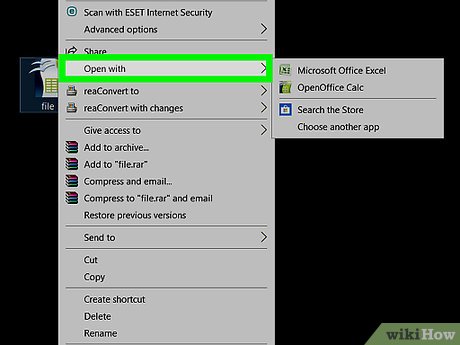



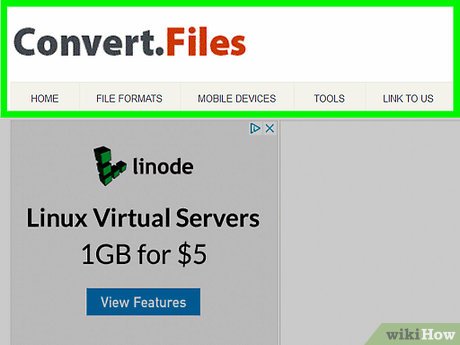
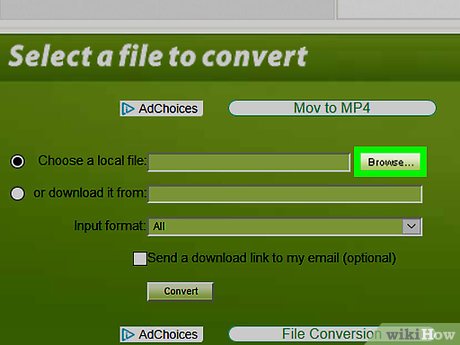
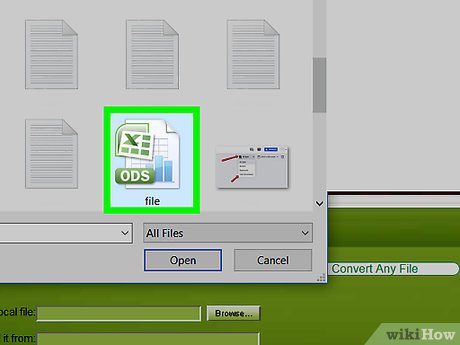
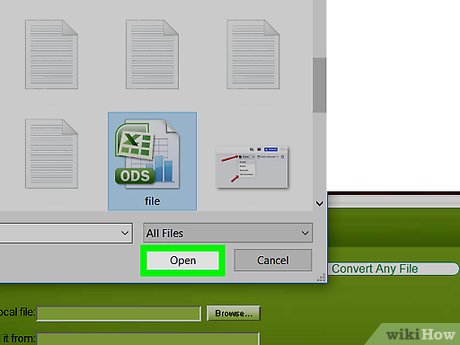
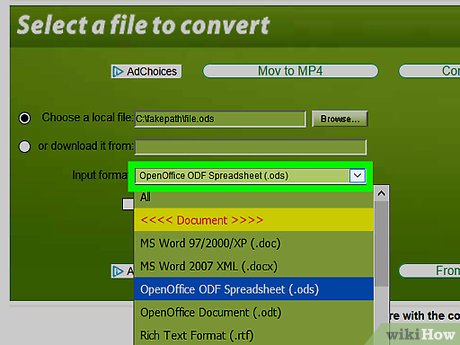

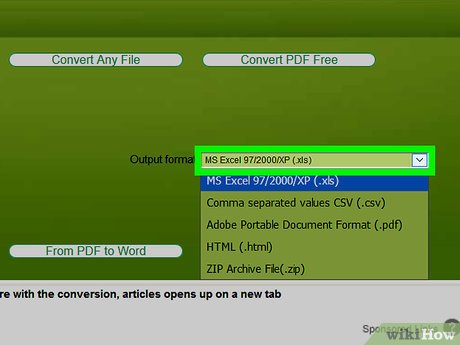


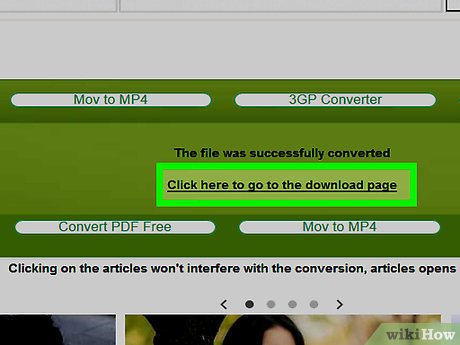
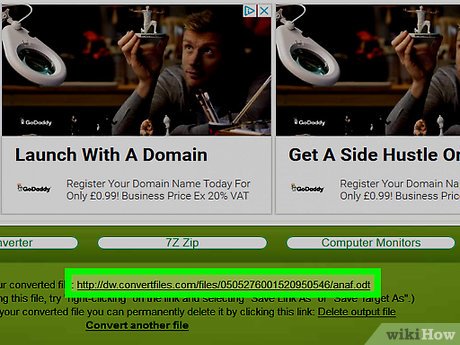
 How to Reset Your Computer
How to Reset Your Computer How to Teach Kids About Computers
How to Teach Kids About Computers How to Move Files from One PC User to Another
How to Move Files from One PC User to Another How to Preserve Formatting When Using Copy and Paste
How to Preserve Formatting When Using Copy and Paste How to Add Email Addresses to an Address Book
How to Add Email Addresses to an Address Book How to Exit Safe Mode
How to Exit Safe Mode