How to open Command Prompt during Windows installation
In the following article, let's learn about how to open Command Prompt during Windows installation.
1. On the Windows 10 installation interface
Step 1: On the installation screen, click Repair your computer.
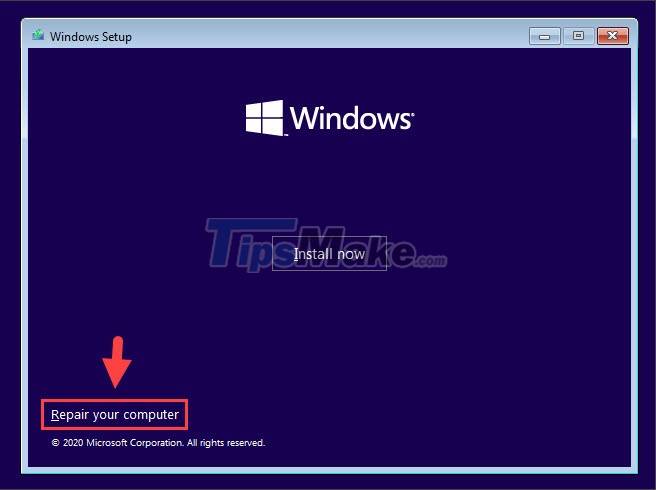
Step 2: Click Troubleshoot.
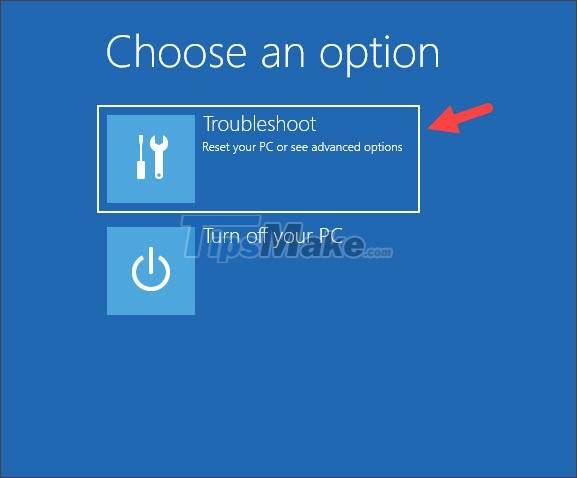
Step 3: You choose Command Prompt.
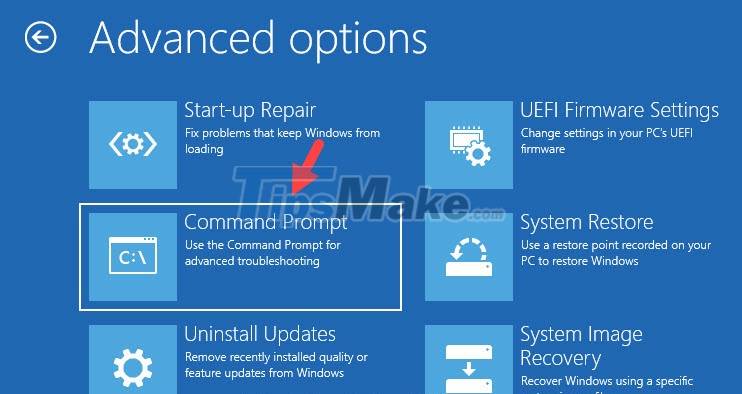
After that, the Command Prompt window will appear as success.
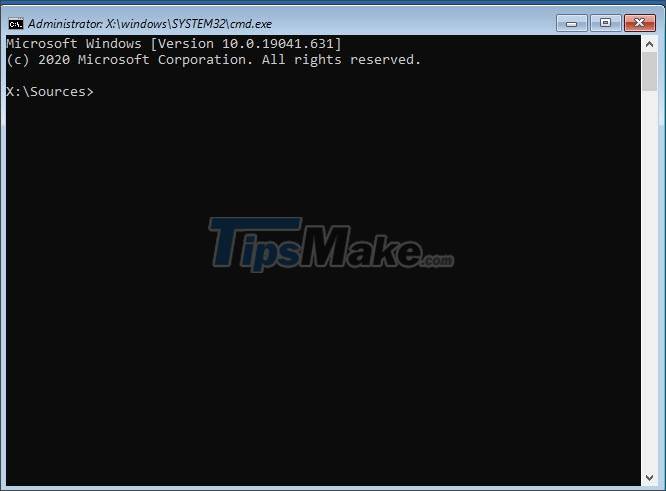
2. On the Windows 8/8.1 installation interface
Step 1: Click Repair your computer.

Step 2: Click Troubleshoot.

Step 3: Click on Advanced options.

Step 4: You choose Command Prompt.

After that, the Command Prompt window will appear and you can perform CMD commands on it.

3. On the Windows 7 installation interface
On the Windows 7 installation interface, you do not need to click Repair your computer, but use a keyboard shortcut to open the Command Prompt.

Press the keyboard shortcut Shift + F10 and the Command Prompt window will appear on the screen.
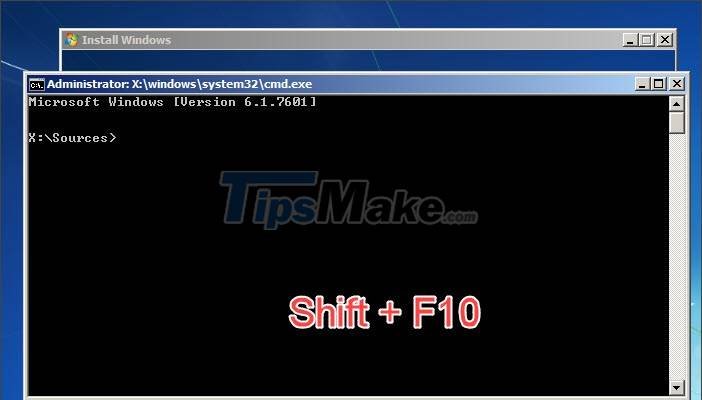
4. On the Windows Vista installation interface
Similar to Windows 7, you can open Command Prompt on Windows Vista with the keyboard shortcut Shift + F10.
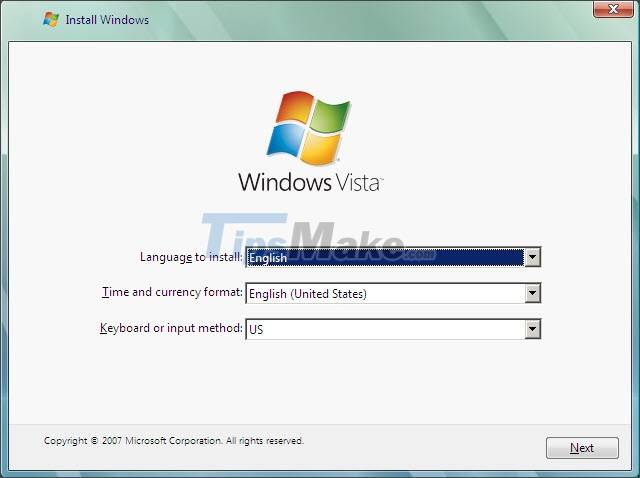
After executing the Shift + F10 command, the Command Prompt window will appear on the screen.
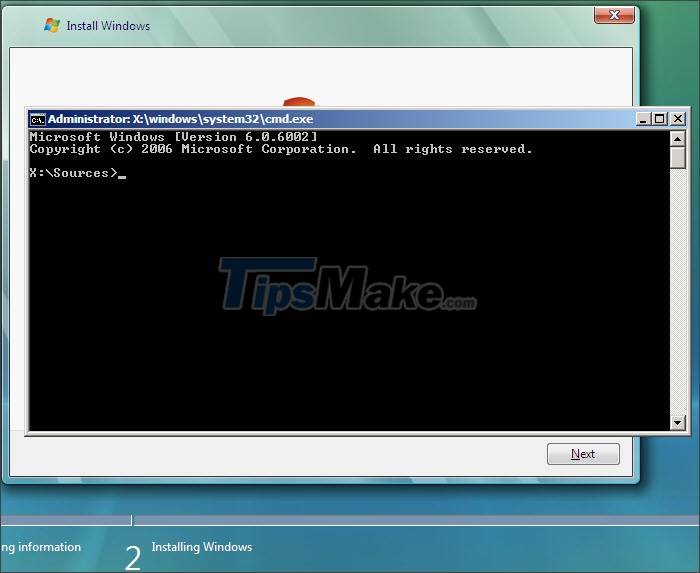
5. On the Windows XP installation interface
For Windows XP, you will be able to open the Command Prompt while installing to the Installing Windows step. In the meantime, press Shift + F10.
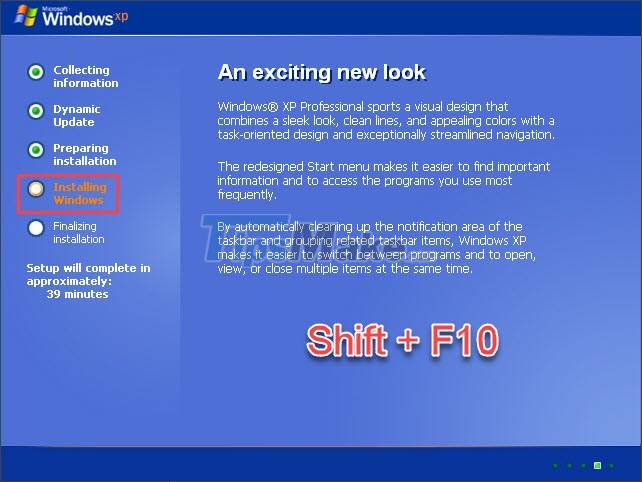
After pressing the Shift + F10 combination, the Command Prompt window will display on our screen.
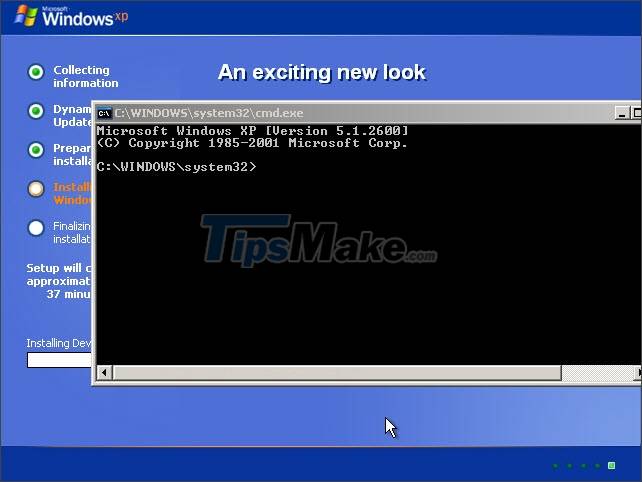
Through sharing in this article, you can quickly and easily open the Command Prompt dialog box and perform CMD commands during Windows installation. Good luck!
 Common GHOST errors and how to fix them
Common GHOST errors and how to fix them Download Ghost Windows 10 LTSB 1607 2021
Download Ghost Windows 10 LTSB 1607 2021 Create a Windows installation USB on Ubuntu using the WoeUSB tool
Create a Windows installation USB on Ubuntu using the WoeUSB tool How to download a Windows installer, Office directly from Microsoft
How to download a Windows installer, Office directly from Microsoft Link to download the ISO file Windows 10 20H1 directly from Microsoft
Link to download the ISO file Windows 10 20H1 directly from Microsoft How to create Hiren's BootCD PE using ISO2USB
How to create Hiren's BootCD PE using ISO2USB