Add Command Prompt to Power User Menu on Windows 10
Up to version 14959 of Windows 10, Command Prompt has become a part of the Power User Menu (Windows + X), the menu when you right-click the Start button or when pressing the Windows + X key combination .
On Windows 10 build 14971, Microsoft replaced Command Prompt and Command Prompt (Admin) with Windows Powershell. According to Microsoft, this change will bring the best command line experience to users. But in fact, users prefer to use Command Prompt rather than using PowerShell.
So how to bring the Command Prompt and Command Prompt (Admin) back to Power User Menu, please refer to the following article of Network Administrator.
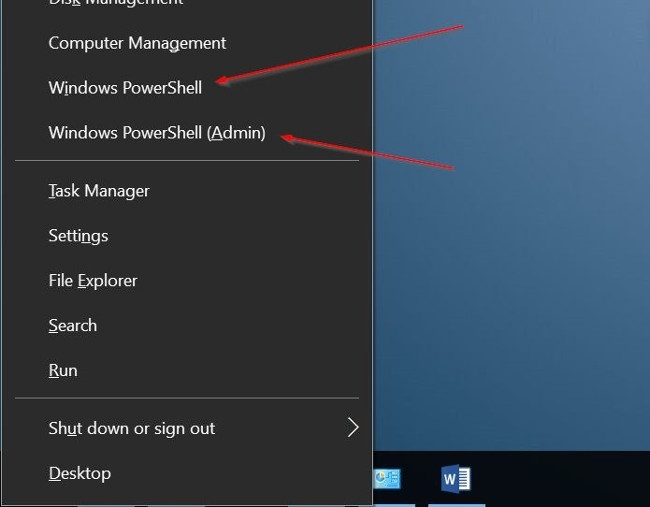
As you know, Microsoft has replaced the "classic" Control Panel with Settings. If you want to bring back the Control Panel on the Power User Menu, you can refer to the steps here.
Fortunately, you don't need to use the traditional method of editing the Registry to bring the Command Prompt and Command Prompt (Admin) back to the Power User Menu (Win + X). The Settings section has a clause to replace the default Windows PowerShell and PowerShell (Admin) with Command Prompt and Command Prompt (Admin).

Add Command Prompt to Power User Menu on Windows 10
Step 1:
Open the Settings app, then on the Settings window and click Personalization.
Step 2:
Next click Taskbar to open the Taskbar settings.
Step 3:
Finally find and switch the option to Replace Replace Prompt with Windows PowerShell in the menu when I right-click the Start button or press Windows key + X to OFF .
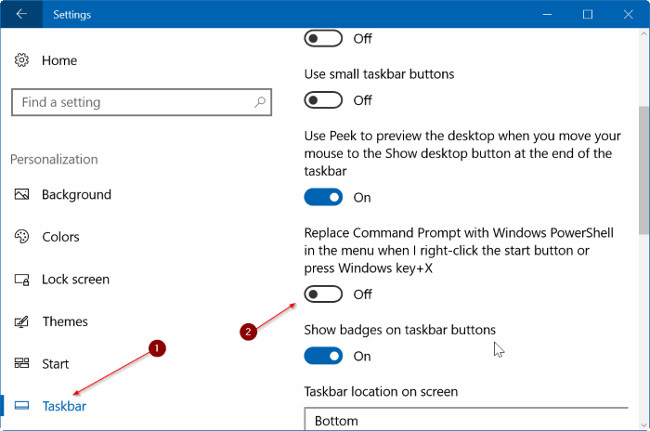
Refer to some of the following articles:
- How to enable or disable SuperFetch on Windows 10/8/7?
- Remove root malware (malware) on Windows 10 computers
- 2 ways to disable automatic Update (update) on Windows 10
Good luck!
You should read it
- All Frequency Restart, Shutdown, Remote Off ... with Command Prompt
- How to add 'Open command window here as administrator' to the right-click menu on Windows 10
- How to Make Command Prompt Appear at School
- 6 Best Command Prompt Alternatives for Windows
- How to use Xcopy command in Command Prompt
- Instructions for using Command Prompt
 Activate to open the settings page (Share page) hidden on the Windows 10 Settings application
Activate to open the settings page (Share page) hidden on the Windows 10 Settings application 8 'tweak' Windows Group Policy any Admin should know
8 'tweak' Windows Group Policy any Admin should know How does Windows stop adding '- Shortcut' to the file name Shortcut?
How does Windows stop adding '- Shortcut' to the file name Shortcut? Disable Fast User Switching on Windows 7, 8 and 10
Disable Fast User Switching on Windows 7, 8 and 10 How to manage startup programs with Windows?
How to manage startup programs with Windows? Use PIN to login Windows 10
Use PIN to login Windows 10