How to open Command Prompt on Windows 10, 8, 7, Vista and XP
Command Prompt is one of the command line interface programs used to execute commands in the Windows operating system. Some common Command Prompt commands you may have heard of are ping, netstat, tracert, shutdown, attrib and many other commands.
Although Command Prompt is not a regular use tool, it is very useful in troubleshooting some Windows problems or automating certain tasks. The article will guide you how to open Command Prompt on Windows 10, 8, 7, Vista and XP.
How m at Command Prompt in Windows 10
See the article 12 ways to open CMD - Command Prompt easily on Windows 10 to know how to open Command Prompt in Windows 10.
How m at Command Prompt in Windows 8 or 8.1
Step 1: Swipe up to display the Apps screen or click the down arrow icon at the bottom of the screen.
Note: Before updating Windows 8.1, you can access the Apps screen from the Start screen by swiping from the bottom of the screen or right-clicking anywhere and then selecting All apps .
Tip: If you use the keyboard or mouse, how to open the fastest Command Prompt window in Windows 8 is through the Power User menu, just press the combination of Win and X or right-click the Start button and select Command Prompt .
- Add Command Prompt to Power User Menu on Windows 10
Step 2: On the Apps screen, swipe or scroll right and find the section titled Windows System.
Step 3: In the Windows System, tap or click the Command Prompt . The new Command Prompt window will open on the Desktop.
Step 4: Now you can execute any command with the Command Prompt.
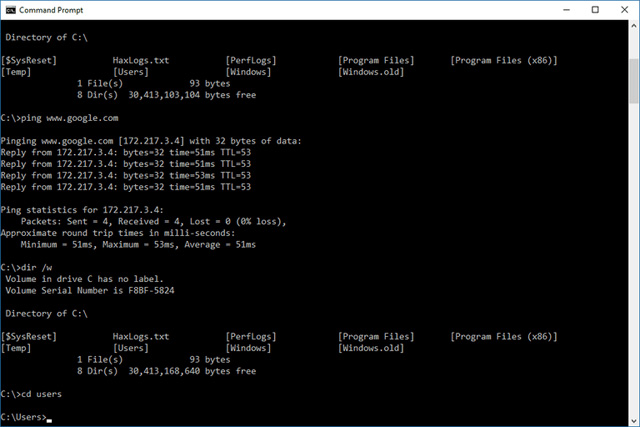
How m at Command Prompt in Windows 7, Vista or XP
Step 1: Click Start (Windows XP) or Start button (Windows 7 or Vista).
Tip: In Windows 7 and Windows Vista, there is a faster way to open the Command Prompt is to enter the command in the search box at the bottom of the Start menu and then click the Command Prompt in the result.
Step 2: Click All Programs then Accessories .
Step 3 : Select Command Prompt from the list of programs.
Step 4: Command Prompt is opened and ready to execute the command.
CMD commands , Elevated Command Prompt and Windows 98 & 95
In all versions of Windows, Command Prompt is opened by running cmd in the search fields or Cortana in Windows or via the Run dialog (using the Win + R shortcut to open the Run dialog box).
- How to use Cortana to turn off or restart Windows 10?

In Windows XP pre-released versions, like Windows 98 and Windows 95, there is no Command Prompt. However, there is an older program but very much like the Command Prompt is MS-DOS Prompt, this program is in the Start Menu and also opened with the run command.
Some commands, such as the sfc command used to fix Windows files, require opening the Command Prompt as admin before executing the command. Users need to open the Command Prompt as an admin when receiving the message "check that you have administrative rights" or ". command can be executed from an elevated command prompt" after executing the command. See the article How to Open Command Prompt under Admin on Windows 8 and 10 to know how to open the Command Prompt as an administrator.
See also: 21 Command Prompt tricks you may not know yet
 How to use Windows Tweaker 5 to customize Windows
How to use Windows Tweaker 5 to customize Windows Instructions for using voice commands on Windows 10 Fall Creators Update
Instructions for using voice commands on Windows 10 Fall Creators Update 9 new installation features in Windows 10 Fall Creators Update update
9 new installation features in Windows 10 Fall Creators Update update How to transfer files quickly on Windows 10 with Near Share
How to transfer files quickly on Windows 10 with Near Share Windows Media Player disappears on Windows 10? This is how to bring it back
Windows Media Player disappears on Windows 10? This is how to bring it back How to use the Reset feature on Windows 10
How to use the Reset feature on Windows 10