How to Open 7z Files
Method 1 of 4:
iZip for Mobile
-
 Locate iZip in the App Store or Play Store. A 7z file is a compressed archive of one or more files. To access the files inside the archive, you'll need an app that can extract them. iZip is recommended across the web for being able to handle this particular file type for free.[1]
Locate iZip in the App Store or Play Store. A 7z file is a compressed archive of one or more files. To access the files inside the archive, you'll need an app that can extract them. iZip is recommended across the web for being able to handle this particular file type for free.[1] -
 Tap 'Get' or 'Install'. The app will download and then install to your device.
Tap 'Get' or 'Install'. The app will download and then install to your device. -
 Tap the iZip icon to launch the app.
Tap the iZip icon to launch the app. -
 Tap 'Local Files' to locate the 7z file.[2] If the 7z file is in the cloud, choose 'iCloud Drive' or 'Google Drive' instead.
Tap 'Local Files' to locate the 7z file.[2] If the 7z file is in the cloud, choose 'iCloud Drive' or 'Google Drive' instead. -
 Long-press the name of the 7z file. Hold your finger down on the file until you see a box that says 'Would you like to unzip all files?'
Long-press the name of the 7z file. Hold your finger down on the file until you see a box that says 'Would you like to unzip all files?' -
 Tap OK. The contents of the 7z file will be extracted to a folder of the same name.
Tap OK. The contents of the 7z file will be extracted to a folder of the same name.- When the progress bar disappears, you can open the files by tapping them right inside of iZip, or by navigating to the folder which contains them.
Method 2 of 4:
7-Zip for Windows
-
 Navigate to the 7-Zip website. Because 7z files are compressed archives, you can't view their contents until the files are extracted with an unzipping program. 7-Zip can extract the contents of 7z archives at no cost to Windows users.
Navigate to the 7-Zip website. Because 7z files are compressed archives, you can't view their contents until the files are extracted with an unzipping program. 7-Zip can extract the contents of 7z archives at no cost to Windows users.- Another popular option is WinZip, which has a free trial version. If you're unable to use this freeware option, give WinZip a try.
-
 Click 'Download' next to the file for your version (32-bit or 64-bit) of Windows.
Click 'Download' next to the file for your version (32-bit or 64-bit) of Windows.- If you're not sure whether you're using a 64- or 32-bit Windows, press ⊞ Win+S to launch search, then type 'system'. Click 'System' in the search results, and look next to 'System Type'.[3]
-
 Select a save location (such as Desktop), then click 'Save'.
Select a save location (such as Desktop), then click 'Save'. -
 Double-click on the 7-Zip .exe file and click 'Run'. Follow the prompts to complete the 7-Zip installation.
Double-click on the 7-Zip .exe file and click 'Run'. Follow the prompts to complete the 7-Zip installation.- When the installation is complete, click 'Finish.'
-
 Double-click the 7z file you want to open.[4] The contents of the archive will display in the 7-Zip window.
Double-click the 7z file you want to open.[4] The contents of the archive will display in the 7-Zip window. -
 Press Ctrl+A to select all of the files in the archive, then click 'Extract'.
Press Ctrl+A to select all of the files in the archive, then click 'Extract'. -
 Click the '…' button to choose a folder to store the files. The folder you select is where the files inside of the 7z archive will be extracted.
Click the '…' button to choose a folder to store the files. The folder you select is where the files inside of the 7z archive will be extracted.- The default selection is a new folder in the current directory, named after the 7z file.
- For example, if the file is called Blue.7z and located on the desktop, the default new folder will be created on the desktop with the name 'Blue'.
-
 Click 'OK' to unzip the files to the folder. You'll see a progress bar for the duration of the unzipping process. When the files are unzipped, the progress bar will disappear. At that point, you can double-click the folder to access the files.
Click 'OK' to unzip the files to the folder. You'll see a progress bar for the duration of the unzipping process. When the files are unzipped, the progress bar will disappear. At that point, you can double-click the folder to access the files.
Method 3 of 4:
WinZip for Windows
-
 Double-click the 7z file. The 7z file is an archive containing 1 or more files, compressed to a smaller size. You'll need to extract the files to access them. Some Windows users already have a program called WinZip installed, which should unpack the 7z file.
Double-click the 7z file. The 7z file is an archive containing 1 or more files, compressed to a smaller size. You'll need to extract the files to access them. Some Windows users already have a program called WinZip installed, which should unpack the 7z file.- If the 7z file fails to open after double-clicking, proceed with the following steps to download a trial version of WinZip.
- You may also want to try using 7-Zip for Windows as a free alternative.
-
 Navigate to http://www.winzip.com/lan7z.htm.[5] WinZip costs $29.95, but allows users to install and use the program for a free 30-day trial period.
Navigate to http://www.winzip.com/lan7z.htm.[5] WinZip costs $29.95, but allows users to install and use the program for a free 30-day trial period. -
 Click 'Download Now,' then save the installer to your Downloads folder.
Click 'Download Now,' then save the installer to your Downloads folder. -
 Double-click the installer, then select 'Run.'. The program will install on your computer.
Double-click the installer, then select 'Run.'. The program will install on your computer. -
 Double-click the 7z file. The contents of the 7z file will appear in the WinZip window.
Double-click the 7z file. The contents of the 7z file will appear in the WinZip window. -
 Press Ctrl+A to select all of the files and folders in the 7z file.
Press Ctrl+A to select all of the files and folders in the 7z file. -
 Click the button that says '1-click Unzip'.
Click the button that says '1-click Unzip'. -
 Select 'Unzip to PC or Cloud,' then select a destination folder. The default option is to create a new folder with the name of the 7z file, which should suffice.
Select 'Unzip to PC or Cloud,' then select a destination folder. The default option is to create a new folder with the name of the 7z file, which should suffice. -
 Click 'Unzip' to extract the contents of the 7z file to the folder. You can now view the files that were compressed into the 7z archive.
Click 'Unzip' to extract the contents of the 7z file to the folder. You can now view the files that were compressed into the 7z archive.
Method 4 of 4:
Unarchiver for Mac OS X
-
 Launch the App Store on your Mac. To access the files inside a 7z archive, you'll need an app that can extract them. The Unarchiver is a popular Mac option can be downloaded and installed from the App Store.
Launch the App Store on your Mac. To access the files inside a 7z archive, you'll need an app that can extract them. The Unarchiver is a popular Mac option can be downloaded and installed from the App Store. -
 Type 'Unarchiver' into the search field at the top of App Store, then select the program when it displays in search results.[6]
Type 'Unarchiver' into the search field at the top of App Store, then select the program when it displays in search results.[6] -
 Click 'Get,' then 'Install App.'
Click 'Get,' then 'Install App.' -
 Follow the on-screen instructions to install The Unarchiver on your computer.
Follow the on-screen instructions to install The Unarchiver on your computer. -
 Launch The Unarchiver when installation is complete. A file association list will display on-screen.
Launch The Unarchiver when installation is complete. A file association list will display on-screen. -
 Select'7-Zip archive' from the 'File Formats' list.[7] This will instruct the program to recognize and open 7z files going forward.
Select'7-Zip archive' from the 'File Formats' list.[7] This will instruct the program to recognize and open 7z files going forward. -
 Navigate to the 'Extraction' tab.
Navigate to the 'Extraction' tab. -
 Select 'Ask for a destination folder' from the drop-down menu. This option will allow you to choose a location to which the files will be extracted.
Select 'Ask for a destination folder' from the drop-down menu. This option will allow you to choose a location to which the files will be extracted. -
 Double-click the 7z file you want to open.[8] You will be prompted to select a folder to extract the files.
Double-click the 7z file you want to open.[8] You will be prompted to select a folder to extract the files. -
 Choose a folder to save the contents of the 7z file, then click 'Extract.' The Unarchiver will now decompress the files and copy them to the folder you selected. When the progress bar disappears, you'll be able to access the files.
Choose a folder to save the contents of the 7z file, then click 'Extract.' The Unarchiver will now decompress the files and copy them to the folder you selected. When the progress bar disappears, you'll be able to access the files.
4 ★ | 1 Vote
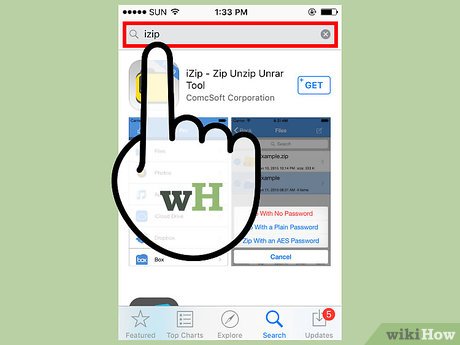
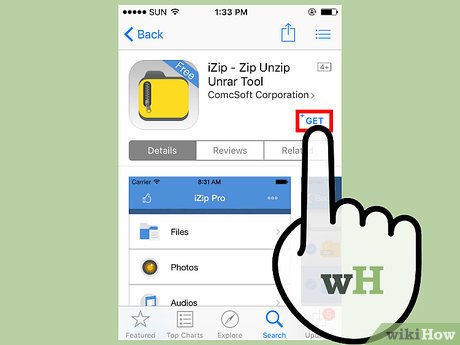
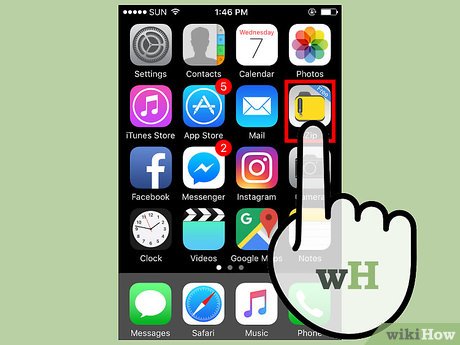
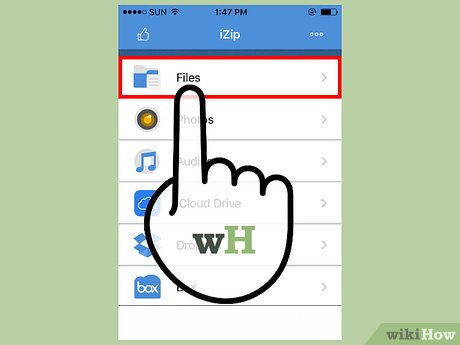


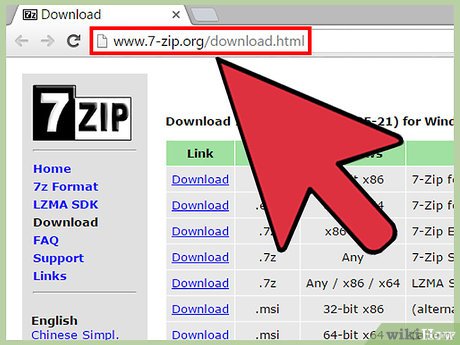
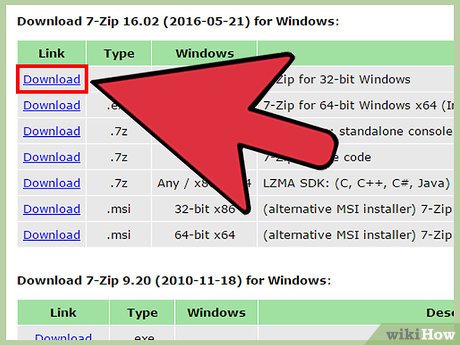
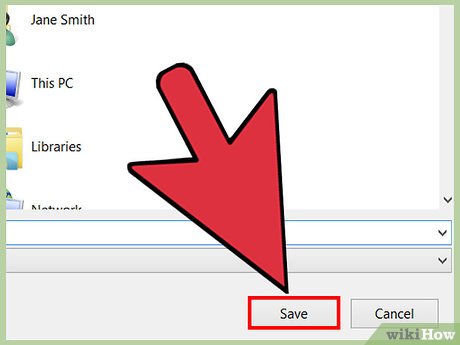
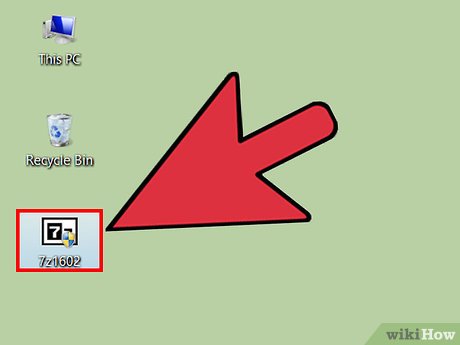

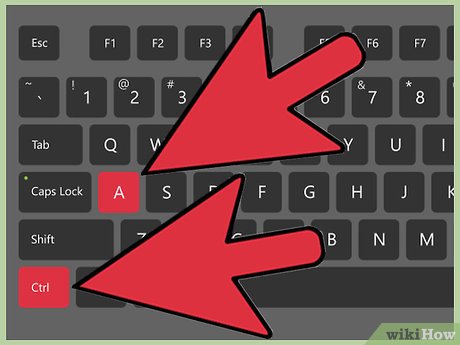
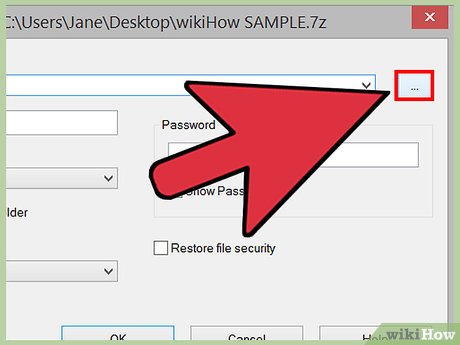

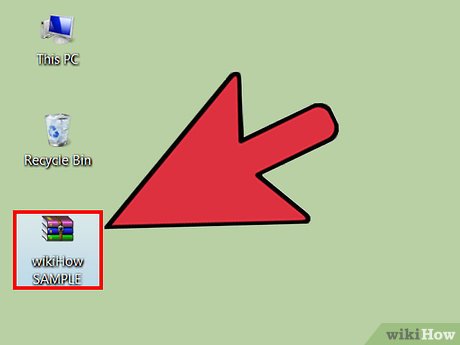

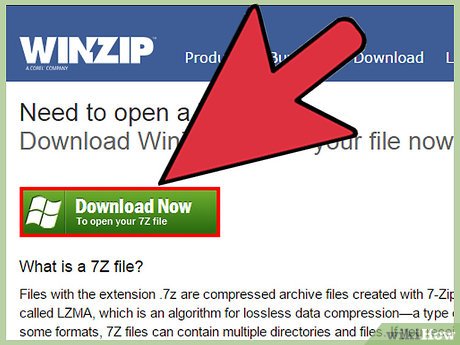
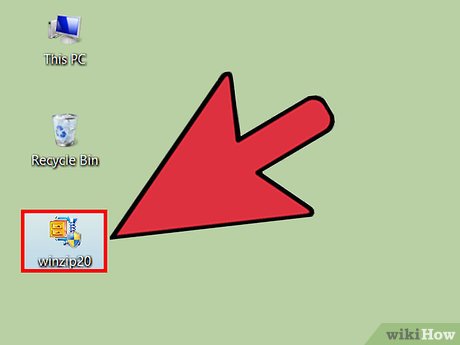
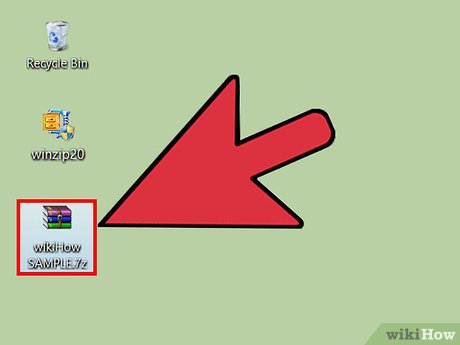






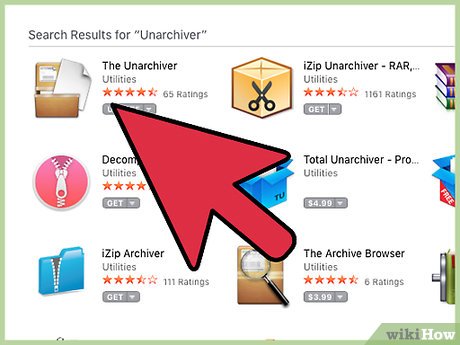
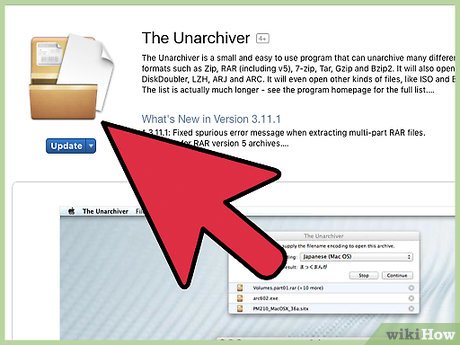
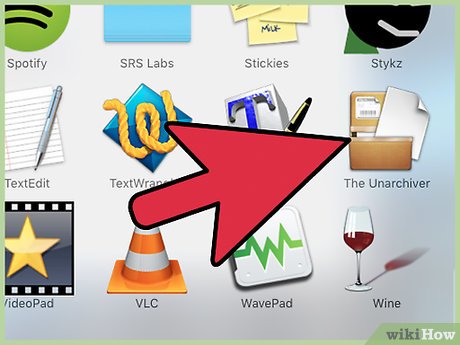


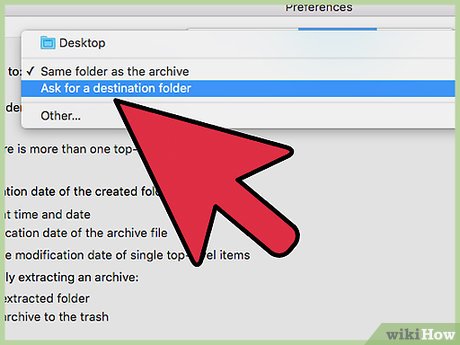
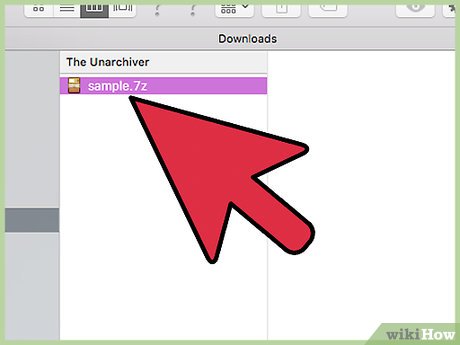
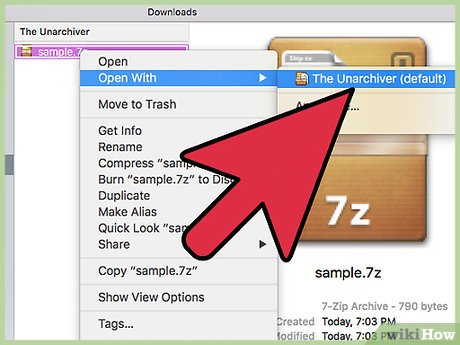
 How to Copy Your DVDs With Mac OS X
How to Copy Your DVDs With Mac OS X How to View XML Files
How to View XML Files How to Clear up Unnecessary Files on Your PC
How to Clear up Unnecessary Files on Your PC How to Convert XML to Excel
How to Convert XML to Excel How to Compress Large Files
How to Compress Large Files How to Extract a Gz File
How to Extract a Gz File