How to save files to multiple folders on the web browser
If you're someone who likes to organize data files, you're probably quite annoyed at how Chrome and Firefox handle the download file. You have a folder for videos, GIF images, JPG images, important documents, etc. However, when downloading files you can only save them to the Downloads folder or navigate to a specific folder using the Save as dialog box. It is better if you can quickly select a folder to save the file instead of having to navigate manually every time you download the file. This article will show you how to save files to multiple folders on the web browser.
- How to change the default Download path on Windows?
Use Save In extension
You can do this by using the extension called Save In. This extension allows users to set up folders to save downloaded files, which makes it easy to organize downloads.
The main problem is that you cannot save files outside the directory you specified as the default download folder. However, you can still specify specific folders in the download directory itself and save the files to each folder. Save In is available in both Chrome and Firefox, so don't worry about using the browser.
In Chrome
You can download the extension for free from the Chrome Web Store. After installation, it will create an icon on the extension bar, click on it and select Options to customize.
- Download : Save In for Chrome

In Firefox
Meanwhile, Firefox users can get it from the Firefox add-on page. After installation, you can access the options by clicking on the bars at the top right and selecting Add-ons .
- Download : Save In for Firefox
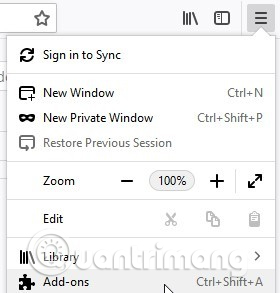
Select Extensions and then select Options next to Save in.

Create a basic path
At the basic level, Save In can provide you with different folders that can be saved by right clicking on an item. If this option is right for you, then the Save in setting is very easy. You just need to scroll down the box showing the folders and type the folder you want to save. Don't worry when you enter the name of a folder that hasn't been created yet, Save in will create it for you when you save the first time.
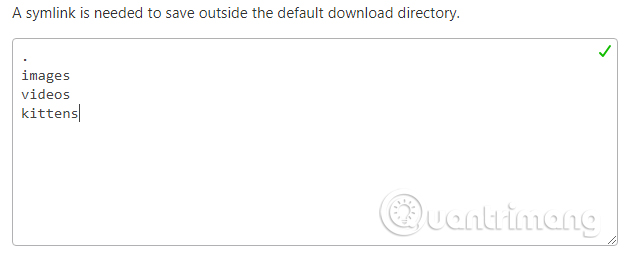
Now, when right-clicking on something in Chrome, Firefox, Save In will display all the folders you have previously set, just select the folder to save and Save In will handle the rest. .
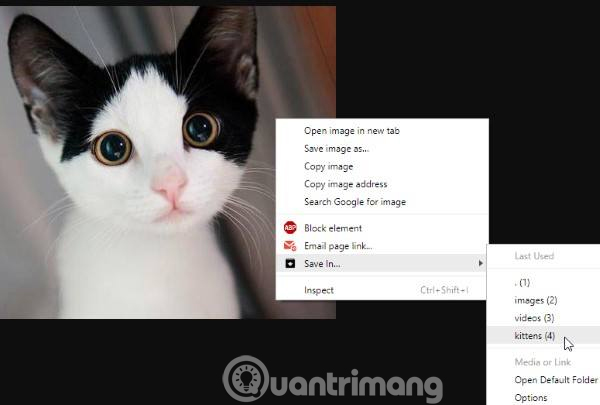
Create advanced paths
If you scroll down, you'll find a box called ' Dynamic Downloads ', where you can enter more complicated rules and commands. There are many things you can do with Save In when downloading files. The extension has a tutorial, telling you about the syntax for setting rules.
Here are a few things you can do with Save In.
1. You can ask Save In to automatically save files in specific folders depending on its extension. For example, if you want to save all .jpg images in the Pictures folder, you can do the following:
fileext: jpg
into: pictures
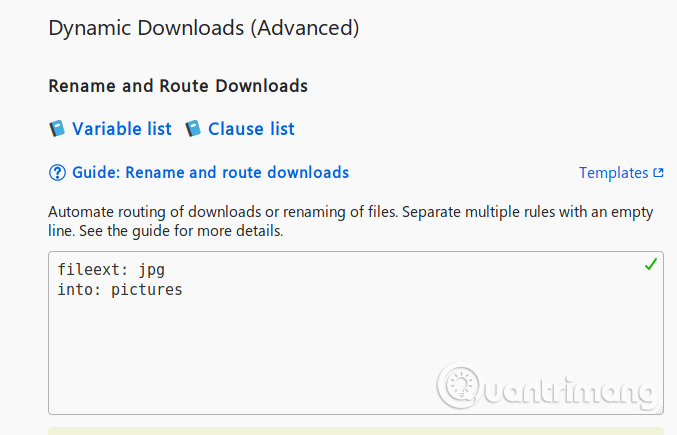
2. You can set a rule so that when a specific extension is saved, the file name is changed to the current date:
fileext: gif
into:: unixdate:.: fileext:

3. You can also set the same thing when saving web pages, it will automatically save as .html:
context: page
into :: filename: .html
If you want to keep your download directory neat, Save In can help you decide where to download for each file structure.
I wish you all success!
See more:
- How to change the file download folder on iTunes
- Move Desktop, Download and Documents to another drive on Windows 10
- How to quickly open the Download folder on Chrome browser
You should read it
- How to change the download folder on Chrome
- What is a folder The concept of a file (File) and a folder (Folder) in a computer
- How to Create a Download Folder
- How to change the folder to save the default Word file
- How to quickly save all pictures in Word file into a separate folder
- How to change the folder to save files on Zalo PC
 How to check which Chrome tab is slowing down your computer
How to check which Chrome tab is slowing down your computer How to access Tor network in Chrome browser
How to access Tor network in Chrome browser Theme Library for Google Chrome
Theme Library for Google Chrome Puffin Lite, a lightweight browser for iOS users, invite download and experience
Puffin Lite, a lightweight browser for iOS users, invite download and experience How to scan virus files downloaded on Chrome
How to scan virus files downloaded on Chrome How to turn off all utilities on Chrome with just one click
How to turn off all utilities on Chrome with just one click