How to Merge AVI Files
Method 1 of 3:
Joining AVI Files With VirtualDub
-
 Download VirtualDub from the SourceForge website and install it on your computer.
Download VirtualDub from the SourceForge website and install it on your computer. -
 Open a video file in VirtualDub by running the software and then clicking on "Open" from the File menu.
Open a video file in VirtualDub by running the software and then clicking on "Open" from the File menu. -
 Browse to the first AVI movie clip that you want to add and click "Open." You have just added the first AVI file that you want to merge in VirtualDub.
Browse to the first AVI movie clip that you want to add and click "Open." You have just added the first AVI file that you want to merge in VirtualDub. -
 Drag the timeline slider to the end of the first clip.
Drag the timeline slider to the end of the first clip. -
 Go to the File menu and click on "Append AVI Segment." This will bring up that file browser again so you can select the second movie clip.
Go to the File menu and click on "Append AVI Segment." This will bring up that file browser again so you can select the second movie clip. -
 Select the second AVI file from the file browser the same way you had selected the first one. Click on "Open" to open the file in VirtualDub (you will see it get added at the end of the timeline after the first clip).
Select the second AVI file from the file browser the same way you had selected the first one. Click on "Open" to open the file in VirtualDub (you will see it get added at the end of the timeline after the first clip). -
 Retain the original video compression settings by clicking on "Video" followed by "Direct Stream Copy."
Retain the original video compression settings by clicking on "Video" followed by "Direct Stream Copy." -
 Assign the same settings for audio compression by clicking on "Direct Stream Copy" in the Audio menu.
Assign the same settings for audio compression by clicking on "Direct Stream Copy" in the Audio menu. -
 Save the merged AVI file by clicking on "Save As AVI" in the File menu and selecting the location where you want to save the merged file.
Save the merged AVI file by clicking on "Save As AVI" in the File menu and selecting the location where you want to save the merged file.
Method 2 of 3:
Using SolveigMM Video Splitter to Join AVI Files
-
 Visit the SolveigMM website to download and install SolveigMM Video Splitter.
Visit the SolveigMM website to download and install SolveigMM Video Splitter. -
 Run the Join Manager after you have opened the program by following these steps.
Run the Join Manager after you have opened the program by following these steps.- Go to the Tools menu.
- Scroll over "Join Manager."
- Select "Show Join Manager."
-
 Click the Plus icon on the tool bar or hit the Insert key on your keyboard to bring up the file browser window.
Click the Plus icon on the tool bar or hit the Insert key on your keyboard to bring up the file browser window. -
 Browse to the directory containing the AVI movie clips that you want to join click "Open" to add the file in SolveigMM Video Splitter.
Browse to the directory containing the AVI movie clips that you want to join click "Open" to add the file in SolveigMM Video Splitter. -
 Continue to add files until you see files list populated with all of the files that you want to join.
Continue to add files until you see files list populated with all of the files that you want to join. -
 Press the Join File icon (with a small green triangle in the middle) on the task bar to join the files.
Press the Join File icon (with a small green triangle in the middle) on the task bar to join the files. -
 Name the new merged AVI file and save it in your desired location by browsing to the destination folder and clicking "Save."
Name the new merged AVI file and save it in your desired location by browsing to the destination folder and clicking "Save."
Method 3 of 3:
Joining AVI Files With Quick AVI Joiner
-
 Go to the Goldzsoft website to download and install Quick AVI Joiner on your computer.
Go to the Goldzsoft website to download and install Quick AVI Joiner on your computer. -
 Open the software and click on the folder icon on the left side of the taskbar. This will bring up the file browser.
Open the software and click on the folder icon on the left side of the taskbar. This will bring up the file browser. -
 Use file browser to add the AVI files that you want to join in the order that you want them joined in. You will see the files being added to the file list in Quick AVI Joiner.
Use file browser to add the AVI files that you want to join in the order that you want them joined in. You will see the files being added to the file list in Quick AVI Joiner. -
 Press the Options button and select "Set Format as Selected File." This will keep the settings of the original clips that you have added and the final output movie the same.
Press the Options button and select "Set Format as Selected File." This will keep the settings of the original clips that you have added and the final output movie the same. -
 Click the Save icon (it looks like a square blue floppy disc) to merge AVI files and save the final video in your desired destination folder.
Click the Save icon (it looks like a square blue floppy disc) to merge AVI files and save the final video in your desired destination folder.
4 ★ | 1 Vote
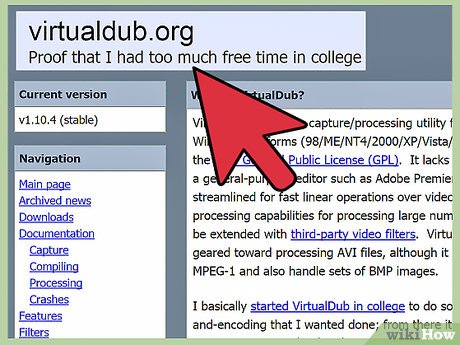
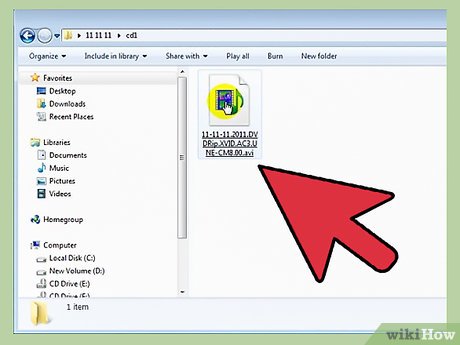
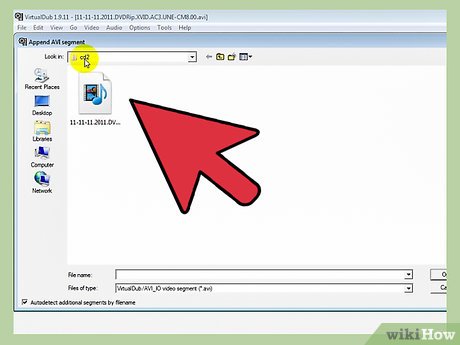
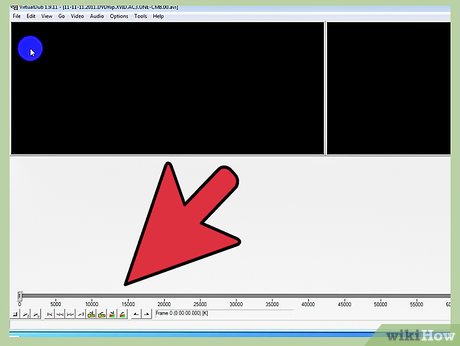






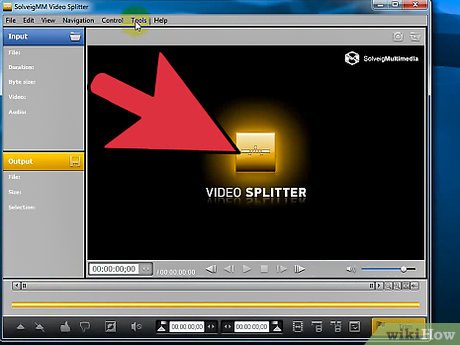
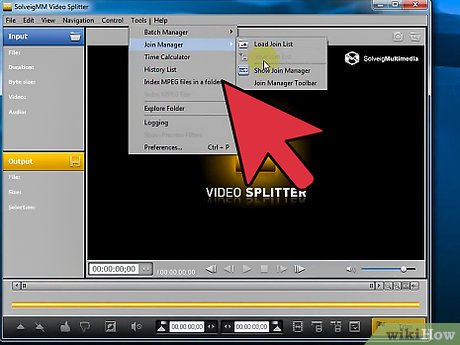
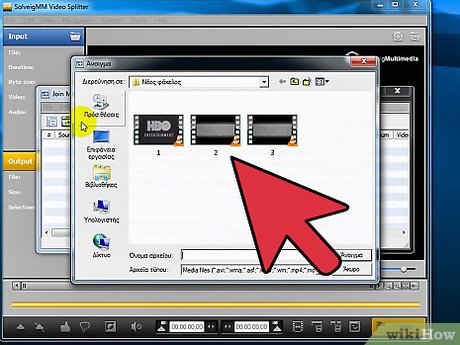
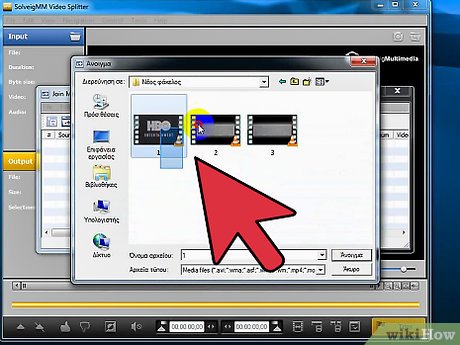
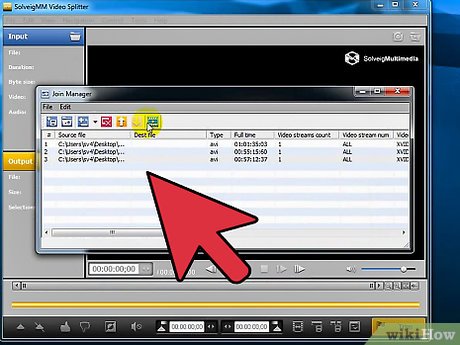


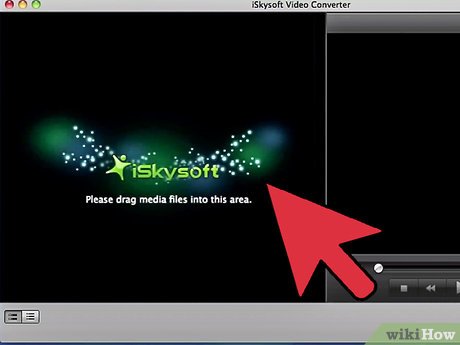
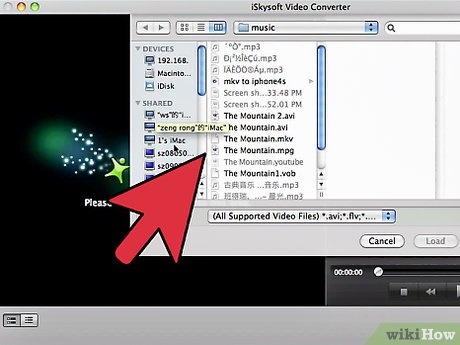
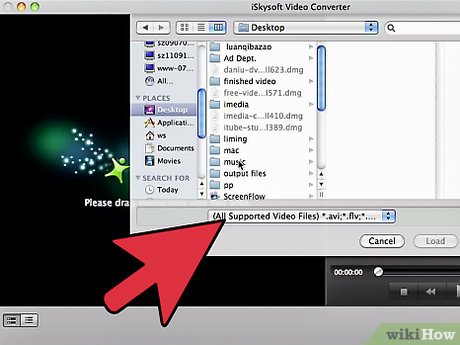
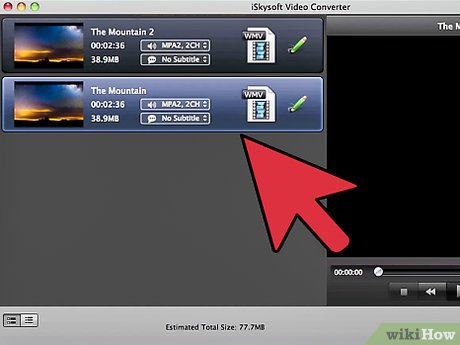
 How to Send Videos
How to Send Videos How to Splice Video Clips
How to Splice Video Clips How to Download Lynda Videos
How to Download Lynda Videos How to Convert Video to MP4
How to Convert Video to MP4 How to Video Conference
How to Video Conference How to Make Your Own Animation
How to Make Your Own Animation