How to split and join files with FFSJ
FFSJ is an acronym for Fastest File Splitter and Joiner, built and developed by author Le Minh Hoang with a capacity of over 1MB of the full and completely free version. It doesn't take up a lot of space, but FFSJ can support users to cut files (Splitting) and join files (Joining) quickly, without file errors and can set security with very simple operation, Easy to use interface.

You can download FFSJ and install it at the following link http://www.jaist.ac.jp/~hoangle/filesj/.
Turn on the FFSJ program on the main window of the software that appears as shown below:
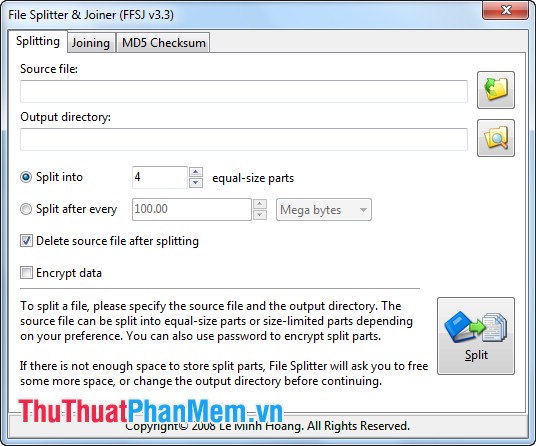
Here I will guide you to split files and merge files using FFSJ :
1. Splitting file (Splitting) : Splitting the file you use the first tab of the program is Splitting and perform the following steps:
Step 1: In Source file , select the icon  to select the file to be split.
to select the file to be split.
Step 2: In Output directory , click the icon  to select the path to the file after splitting and saving.
to select the path to the file after splitting and saving.
Step 3: Choose some customizations.
- Split into: Split files by the number of files (Here you can choose the number of files to split).
- Split after every: Split files by file size (You can choose the file size after splitting).

You can also set a password to protect data by selecting the mouse in the box before Encrypt data and selecting the Split button to fill in the password.
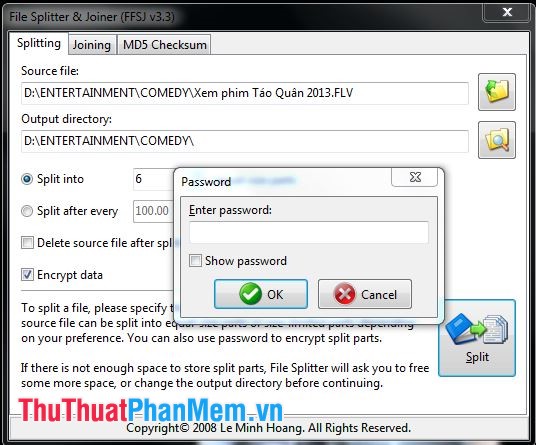
Wait a moment for the program to handle the file splitting.
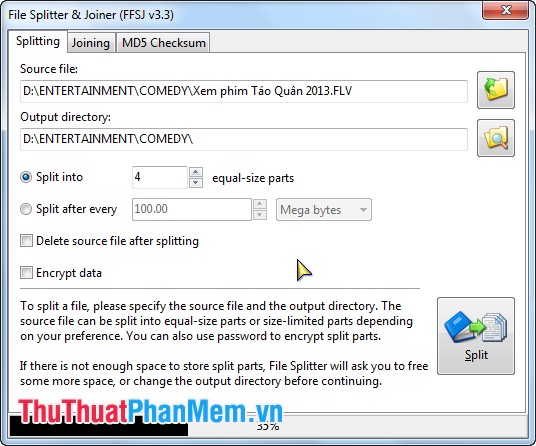
After running the program will give a message of completion.
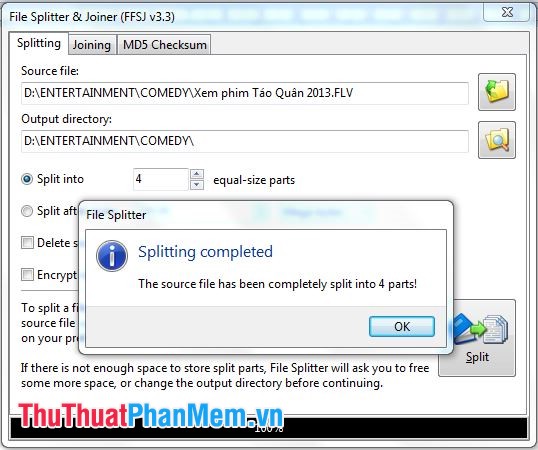
Click OK so your file has been divided into small files stored in the folder you choose. Small files after being split have .001, .002, .003 . or _a, _b, _c .
2. Join files from small files (Joining): To join files, select to the Joining tab and do the following:
Step 1: At First split part (.001, _a) , select the icon  to select the file ending with .001 or _a to merge the file.
to select the file ending with .001 or _a to merge the file.
Step 2: In Output file , select the icon  to select a folder to save the file after being merged.
to select a folder to save the file after being merged.
Step 3: Choose some customizations:
- Split parts are in different locations: splits at different locations.
- Delete split parts affter joning: delete small parts after joining files.
After selecting, select the Join button to start the program.
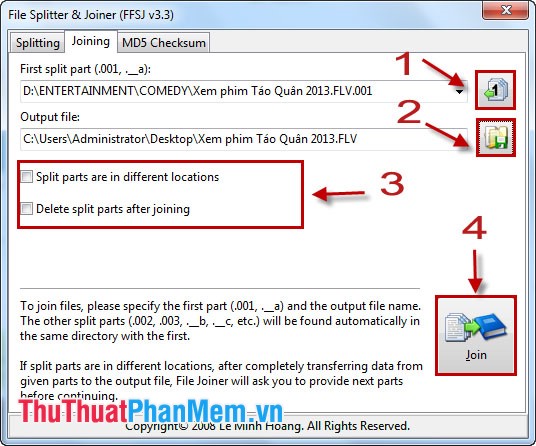
Wait for the program to merge files.
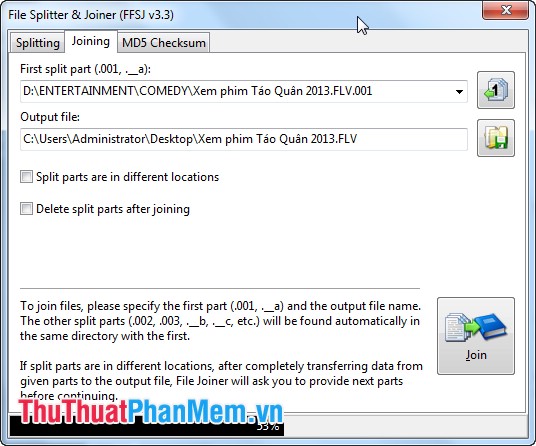
After the program completes, a notice will appear, select OK to finish.

With very simple operations with FFSJ we can split files or merge files quickly and conveniently for your purposes. Good luck!
 How to shut down a computer
How to shut down a computer Instructions to fix the corrupted zip file with Winrar
Instructions to fix the corrupted zip file with Winrar Instructions for compressing and decompressing with Winrar and Winzip
Instructions for compressing and decompressing with Winrar and Winzip Set a password for the computer
Set a password for the computer Here are 10 indispensable software on the computer
Here are 10 indispensable software on the computer Instructions on how to format the USB simple and safest
Instructions on how to format the USB simple and safest