How to join PDF files simply and quickly
PDF is a fairly popular format today, this is a very versatile file format that you can easily create PDF files by converting from many other file formats such as Word, Excel, HTML, photos . etc. Merge PDF files or merge PDF files together to help you manage small PDF files more easily or save time when having to send multiple files to others. There are many ways to merge multiple PDF files together, in this article TipsMake.com will guide you some of the most effective and fast way. Please follow along.
1. Join the PDF file with Adolix Split and Merge PDF software
Adolix Split & Merge PDF is a popular PDF splitting and cutting software currently and widely used. This software has many nice features such as file splitting, joining, merging. The operation on the software is quite simple and fast because the interface of the software is very simple and easy to get used to.
You can download the software at the following link:
http://www.adolix.com/split-merge-pdf/
You download and install normally, the installation steps are very simple.
To join the PDF files together, open the application and select Merge, then click the plus icon to select the PDF files to pair in your computer. Note you can only choose 5 files at a time.
After selecting the PDF files will appear on the list, you can use the up and down arrow buttons to change the location of the file.
Finally, click Merge file to start pairing.
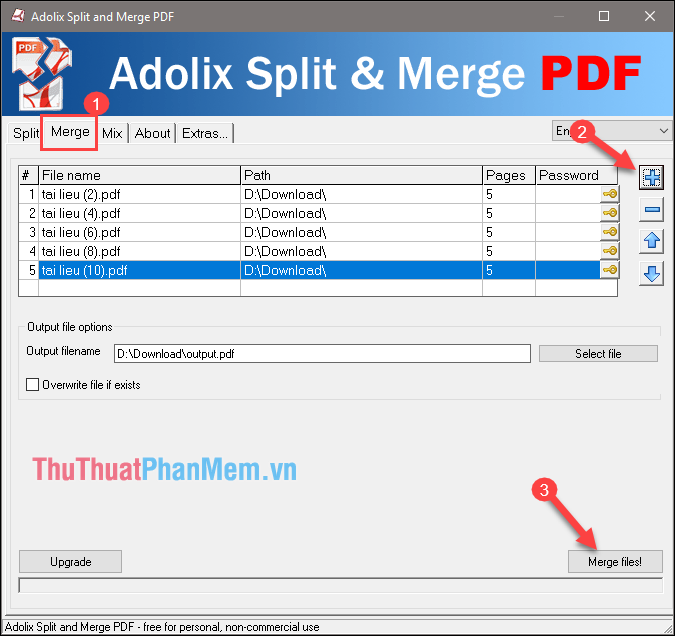
After successfully joining the file, there will be a notice as shown below:

The file after joining will be saved in the folder containing the files you choose to merge, this file is named output.pdf

So with just a few simple steps, we have joined the PDF files into 1 with Adolix software, but the downside of this software is that it can only join 5 files at once. If you want to join more files, you can refer to the 2nd application below.
2. Merge PDF files with PDF Split / Merge software
PDF Split / Merge is a good software to cut and merge PDF files. For other software, you can only join a certain number of files. As for the PDF Split / Merge software, you can join as many files as you like. Also to merge multiple PDF files into one you just need to manipulate a few simple steps that can be done.
You can download the software at the following link:
http://www.adultpdf.com/products/pdfsplitmerge/index.html
After downloading you proceed to normal installation, the installation steps are very simple.
To merge PDF files, follow these steps:
Step 1: Open the software, select PDF Merge and then select Add Files to select the PDF files to merge.
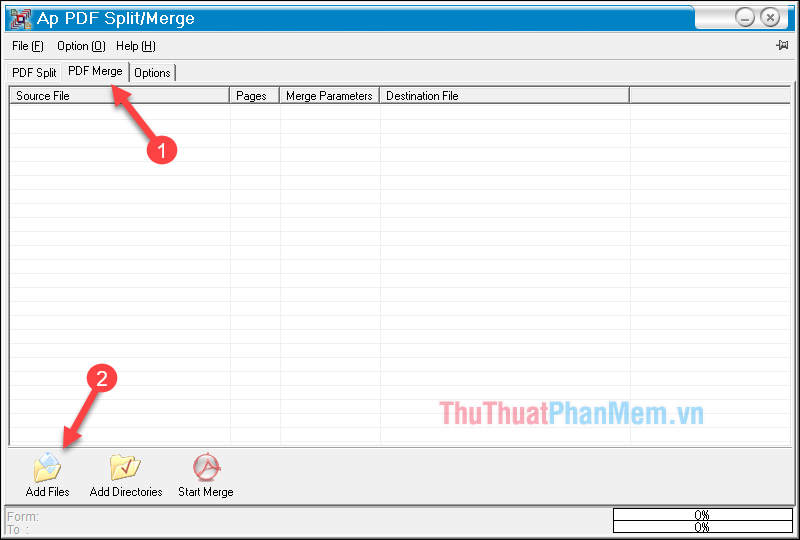
Step 2 : After selecting the files will appear according to the list in the software. You can right-click on the files and select Move UP , Move Down to move the order of the files.
Next, click Start Merge to proceed to join the files together.

After pairing, the software will automatically open the merged PDF file for you to view, or you can open the folder containing the original small PDF files to get the merged file. The merged file will be named merged.pdf.
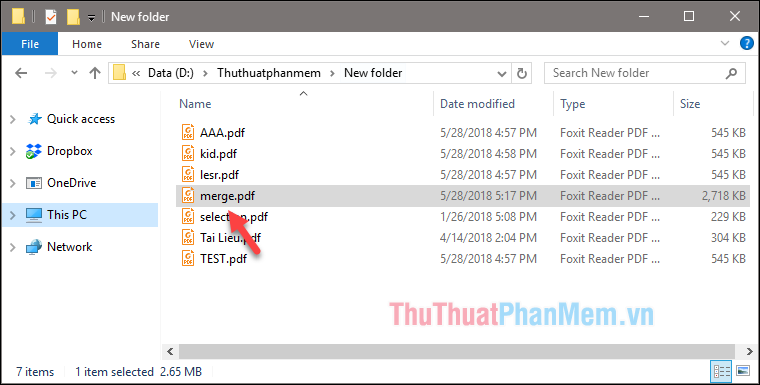
3. Merge PDF files with SmallPDF online tool
Step 1 : You access the following link to use the tool:
Link: https://smallpdf.com/en/merge-pdf
After accessing the website, in the interface of the program, click Select file, then the file browser window will appear, select the PDF files to pair in your computer.
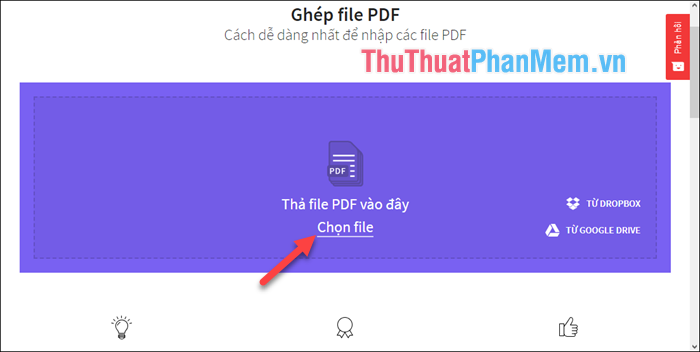
Step 2: After selecting the file you wait for it to be uploaded, after uploading successfully you can view the file in page-by-page view or view from file.
You can use the mouse to drag and drop the files to arrange in the order you want. Finally, click Merge PDF file to start merging file.

Step 3: After transplanting, click Download file to save the PDF file to your computer.

The downloaded file will be named merged.pdf as shown below:
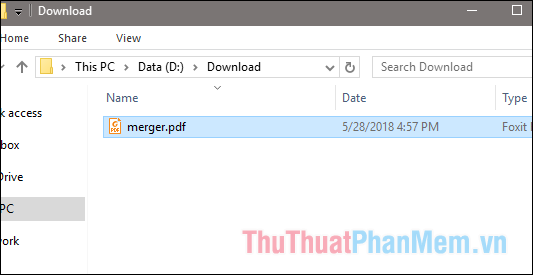
In addition to SmallPDF online tool, you can use some other online tools such as ilovepdf.com, pdfio.co . etc. Usage is similar to SmallPDF.
Above are some simple and effective ways to help us merge small PDF files into one large PDF file that TipsMake.com introduces to you. Thank you for following the article. Good luck!
 How to convert a JPG image to a PDF
How to convert a JPG image to a PDF How to convert a PDF file to Word in the correct format without any font errors
How to convert a PDF file to Word in the correct format without any font errors How to convert a PDF to a JPG image
How to convert a PDF to a JPG image Instructions to create, edit, convert PDF files with Nitro PDF software
Instructions to create, edit, convert PDF files with Nitro PDF software Top 3 most PDF PDF reader software
Top 3 most PDF PDF reader software How to copy styles between 2 Word files (Import, import styles from the old word file to the new file)
How to copy styles between 2 Word files (Import, import styles from the old word file to the new file)