How to join PDF files with Foxit Reader
Besides the .doc text format used in Microsoft Word, another popular format that is also very effective in that job is PDF. The PDF format has advantages such as compact, easy to view, share, convenient for printing and good security.

Unlike the Word document format that can be easily edited, copied, and pasted, the PDF is divided into pages and we can only stitch pages together. To join the PDF file, we will use Foxit Phantom software. Please download, install the software and activate the 30-day trial at the following link: https://www.foxitsoftware.com/downloads/
Step 1: You go to File menu > Create => Combine Files => Combine Files .
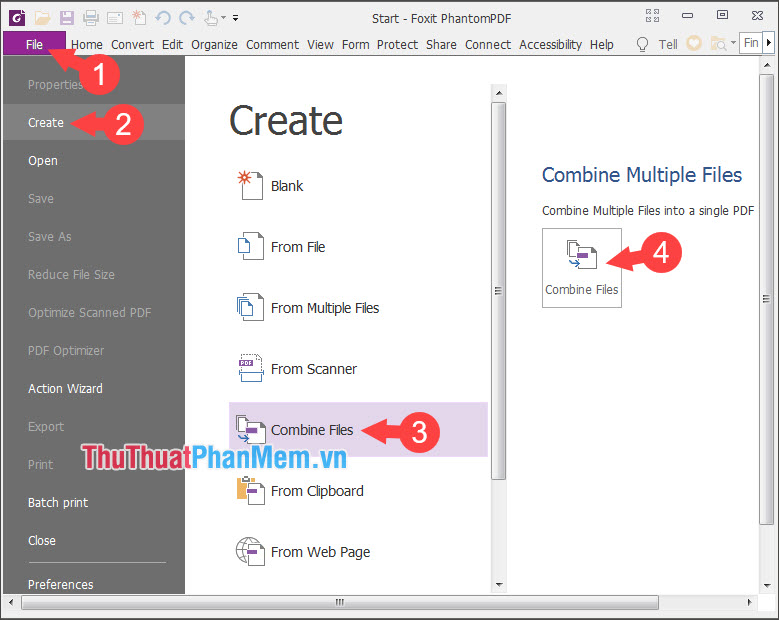
Step 2: Select Add files . => Add files .

Step 3: Select the PDF files to merge and click Open to open.

Step 4: Here, you check that the order of the PDF files is correct and click Move up, Move down to move up or down. Then you choose Combine to conduct the join.

Step 5: After joining the PDF file, you check the content of the entire PDF file and check the total number of PDF pages if enough pages are successful.

Through the tutorial in the article, you can easily join any PDF file with just a few basic operations. Good luck!
You should read it
- How to set up voice text reading mode in Foxit Reader?
- Insert image into PDF file with Foxit Reader
- Discover two important zero-day vulnerabilities in Foxit PDF Reader
- How to insert audio and video files into PDF
- How to turn on full screen mode when reading PDF files using Foxit Reader
- Top 5 best PDF reader apps on Android
 How to change the file extension XLSX to XLS to open in Excel 2003
How to change the file extension XLSX to XLS to open in Excel 2003 What is a PivotTable? How to use PivotTable in Excel
What is a PivotTable? How to use PivotTable in Excel How to calculate time in Excel: Add and subtract time
How to calculate time in Excel: Add and subtract time ROUNDUP function in Excel - Usage and examples
ROUNDUP function in Excel - Usage and examples Match function in Excel - Usage and illustrative examples
Match function in Excel - Usage and illustrative examples How to count characters in Excel
How to count characters in Excel