How to manage Chrome bookmark folder by shortcut
The saving of bookmak on Chrome is too familiar to users. However, bookmarks are saved and it is difficult to find them quickly because they are not sorted in any order. Bookmarks are only displayed in the first or second save order. Or, if you create your own bookmark folder, just save it and move to the created folder.
If so, users can use the BookMap utility to save bookmarks on Chrome, manage them by folder and by shortcut.
As such, you can easily find the bookmark you need because they are saved in different folders. How to use the BookMap utility to save and manage bookmarks on Chrome will be in the article below.
- How to sync bookmarks between Chrome and Firefox?
- How to save bookmarks on Firefox to your computer?
- Instructions to restore Bookmark in Google Chrome and Firefox
How to use BookMap to save Chrome bookmarks by directory
Step 1:
Click on the link below to install the Chrome BookMap utility, click Add to Chrome .
- Download the BookMap Chrome utility
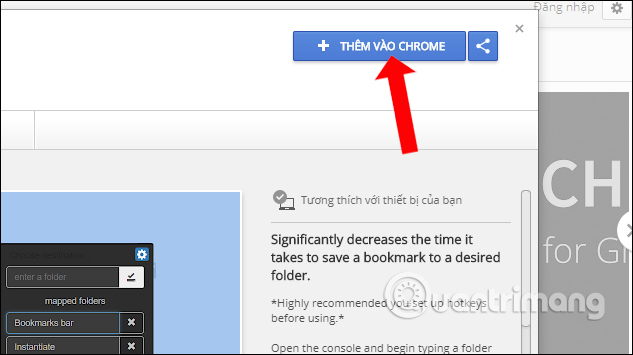
Step 2:
When the installation is complete, the user will see the utility icon at the end of the address bar, click on the icon and then click the gear icon to configure the utility.

Step 3:
Appears some additional bookmark management items. In the Mapped folder , you can create a new folder to save the bookmark site next to the existing folders. Please enable the create new folders section in ON mode so that the gadget proceeds to create a new folder. To delete, press the X next to the folder name.
After creating, click the choose hotkeys below.

Step 4:
Immediately we will be transferred to the interface to manage bookmarks installed on Chrome browser, find the BookMap utility.
The Registered folder 0 corresponds to the first Mapped folder, in the example, the Technology Web folder. Enter the shortcut key into the next line to quickly open the bookmark folder.
Now try opening a web page and pressing the assigned shortcut key to the bookmark folder. Immediately the site will be saved to the specified directory.
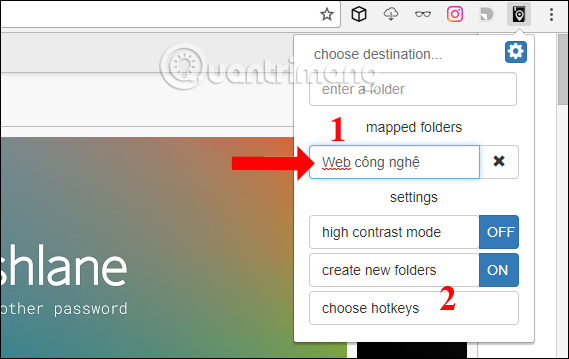
Thus, saving bookmarks on Chrome is now much quicker and tidy, when web pages are saved in a separate folder. Users simply press the correct shortcut assigned to the bookmark folder, the website will be automatically saved to it.
See more:
- Instructions for fixing common errors in web browsers
- How to view all bookmarked pages on Chrome browser
- How to create Bookmark for PDF file
I wish you all success!
You should read it
- How to delete Chrome bookmarks is corrupted
- How to secure bookmarks on Google Chrome browser?
- How to view all bookmarked pages on Chrome browser
- Create and manage bookmarks in Chrome
- How to create bookmarks on Chrome, Coc Coc and Firefox browsers
- How to save bookmarks on Google Chrome and Coc Coc to your computer
 How to control camera access on Chrome to protect personal information
How to control camera access on Chrome to protect personal information Experience the Material Design 2 interface for Chrome, you can activate it
Experience the Material Design 2 interface for Chrome, you can activate it How to fix Coc Coc error is not accessible
How to fix Coc Coc error is not accessible Instructions for recovering bookmarks have been deleted on Chrome and Firefox
Instructions for recovering bookmarks have been deleted on Chrome and Firefox How to watch VIP full HD movies without account on HDOnline and HDViet
How to watch VIP full HD movies without account on HDOnline and HDViet How to control Youtube with Firefox shortcuts
How to control Youtube with Firefox shortcuts