How to create bookmarks on Chrome, Coc Coc and Firefox browsers
Sometimes while surfing the web you happen to be able to read useful websites for yourself, if not saved, it is very difficult to remember to access when you need it. If you do not know how to use this feature, please refer to our tutorial below.
1. Create bookmarks on Google Chrome
Download Google Chrome 44 for Windows
Download Google Chrome for Android
Download Google Chrome for iOS
Method 1 : You press Ctrl + D.
Method 2 : You click on the white star icon on the top right corner of the screen, then click Finish , this time the star will turn yellow ( ie you have saved the bookmark successfully ).

To see all your bookmarks, click on the 3 dash icon, select Bookmark >> Bookmark manager ( or use Ctrl + Shift + O )

To have the bookmark appear just below the address bar, click the 3 dash icon, select Bookmark >> Show bookmarks bar ( or use Ctrl + Shift + B )

2. Create bookmarks on Mozilar Firefox
Download Firefox 39 for Windows
Download Firefox for Android
Method 1 : Press the Ctrl + D key combination.
Method 2 : Click on the white star icon on the top right of the screen. Then the star will turn yellow If you want to edit, double-click the yellow star , then press Done .
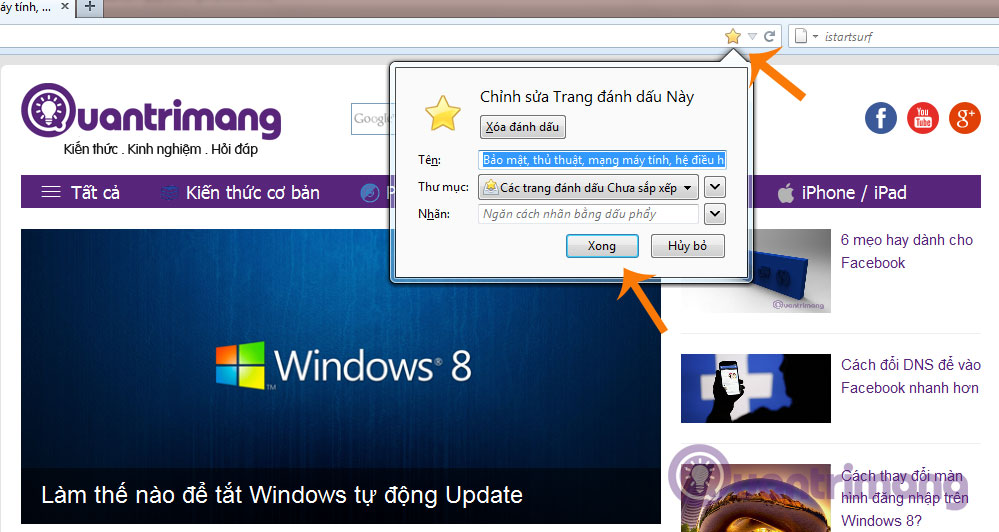
If you want to bookmark all open pages on the browser, right-click any tab and select Mark all tags .

The New bookmark dialog appears, name the folder and select the archive folder, then click Add bookmarks .
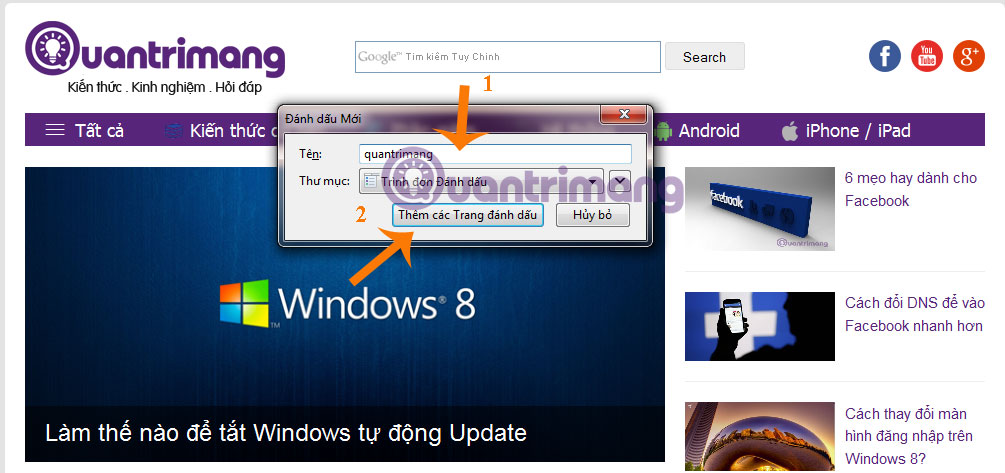
To view all bookmarks, go to the Bookmark menu and select Show all bookmarks ( or press Ctrl + Shift + B ).
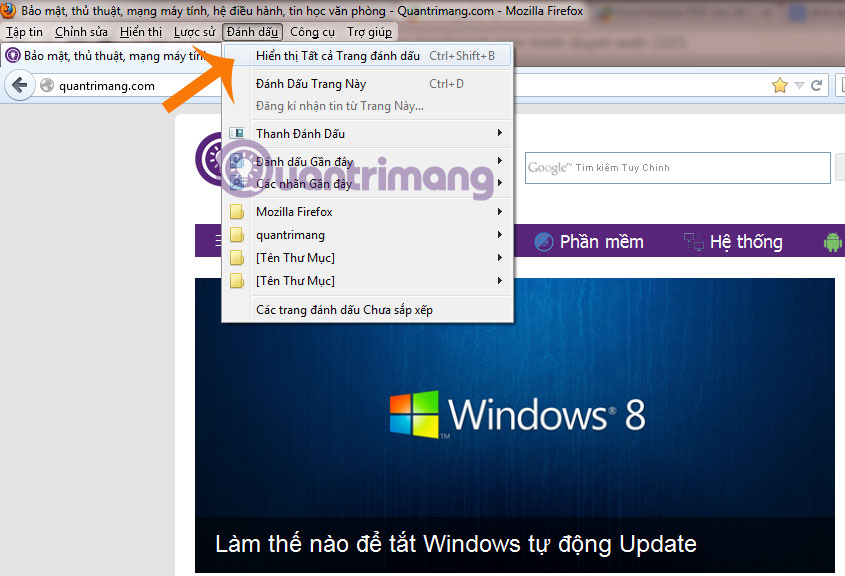
3. Create bookmarks on Coc Coc
Download Coc Coc for Windows
Download Coc Coc for Mac
Step 1 : Open the Coc Coc browser, access the website to save the bookmark, then click on the blue star image in the right corner of the screen and then select Finish ( or use Ctrl + D ) .
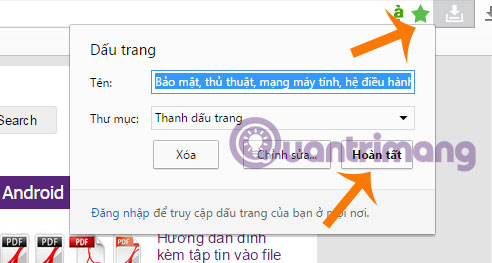
Step 2 : Click on Coc Coc icon ( top left corner of the screen ), hover over the Bookmark and select Bookmark manager .
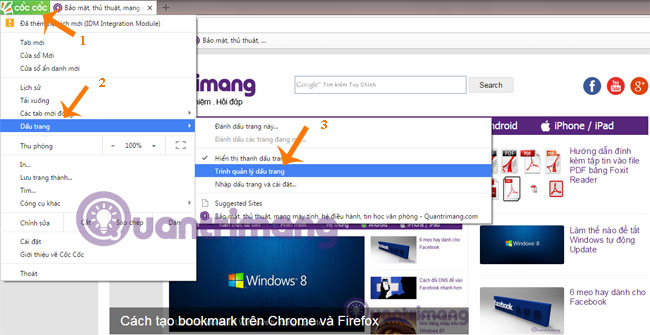
Step 3 : New window opens showing all bookmarks that you have marked.
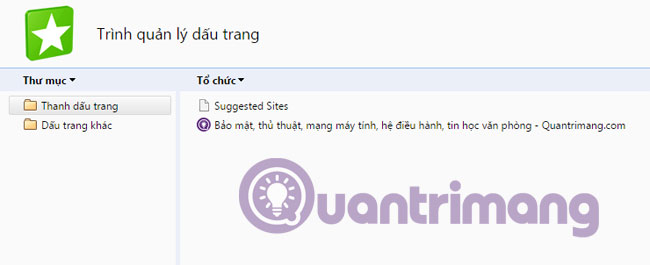
Step 4 : To delete or edit bookmarks, you just need to right click on the name of the website and proceed to edit, delete as you like.
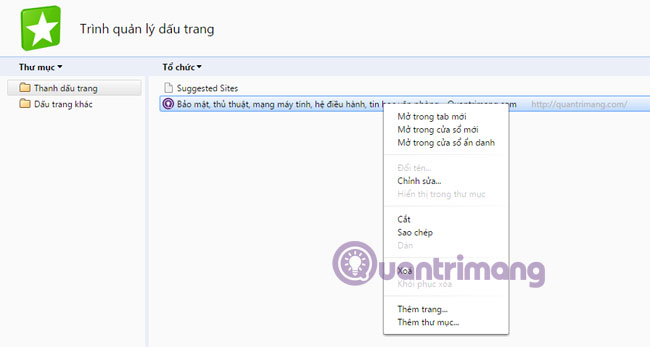
So, you already know how to save the pages you like, it's very simple right?
Good luck!
 How to watch videos on the web after removing Flash
How to watch videos on the web after removing Flash Instructions for changing the wallpaper for Firefox
Instructions for changing the wallpaper for Firefox How to speed up the operation of Chrome and Firefox?
How to speed up the operation of Chrome and Firefox? How to remove and disable Plug-ins in the browser?
How to remove and disable Plug-ins in the browser? How to completely remove Coc Coc?
How to completely remove Coc Coc? Add 3 useful features for Chrome
Add 3 useful features for Chrome