How to log out of Gmail on iPhone
On iPhone using iOS, you can log in to Gmail directly on the system or use Gmail application from Google. Both ways have the same method of operation, so their features are the same, except that only one is from the system and the other is from the 3rd developer. The software will guide you how to log out of Gmail on iPhone.
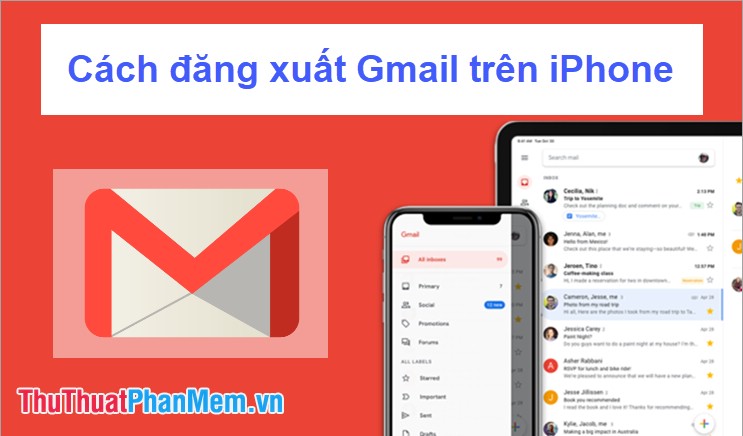
1. Log out of Gmail on the iOS system
On the iOS platform available Mail for users, with iOS Mail you can log in with Gmail, Yahoo, . It will run in parallel on the Mail software system of the operating system so you need to log out must change in settings.
Step 1: Open Settings and navigate to Password & Account .
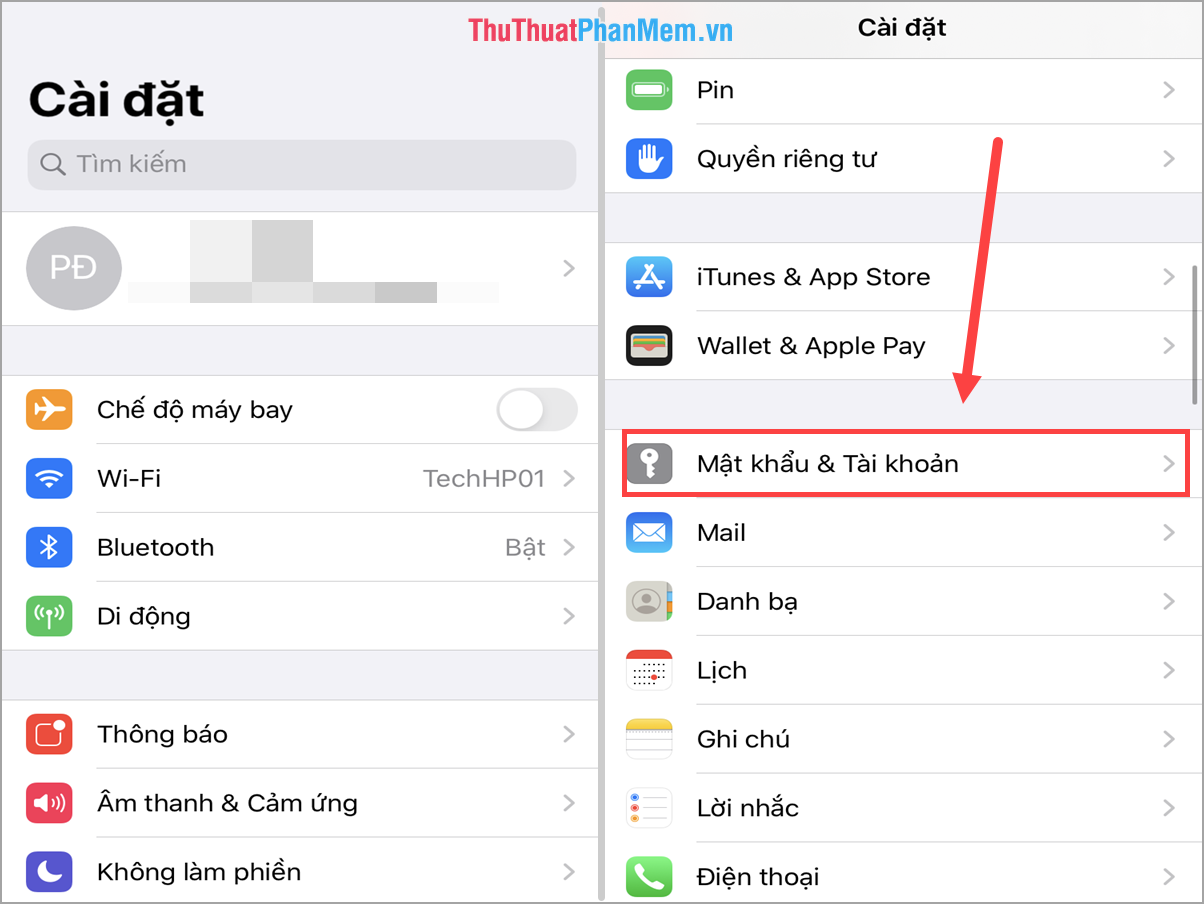
Step 2: In the Password & Accounts section , you can immediately see the Mail accounts are logged in on the device. If you do not have Gmail, you are not signed in to Gmail on the operating system.
You select Gmail and select Delete account to log out of Gmail from iPhone.

Step 3: Click Delete from my iPhone to log out.
Note: If you have synchronized contacts, calendar, mail, notes on Gmail, then when you log out of Gmail means that this data will be lost.

2. Log out of Gmail on the Gmail application
The Gmail application is developed by Google and can be used on iOS operating systems. If you use the Gmail application, it will have more features and a more familiar interface.
Step 1: You proceed to open the Gmail application on your phone. Then, you select the Avatar icon and select Manage accounts on this device .

Step 2: Next, you choose to view the accounts that are logged on the device and select Delete from device to log out.
Note: When you log out, the data associated with this Gmail account on iPhone will be lost.

Step 3: If you later want to log in to your Gmail account again, simply select Add another account and enter your information.
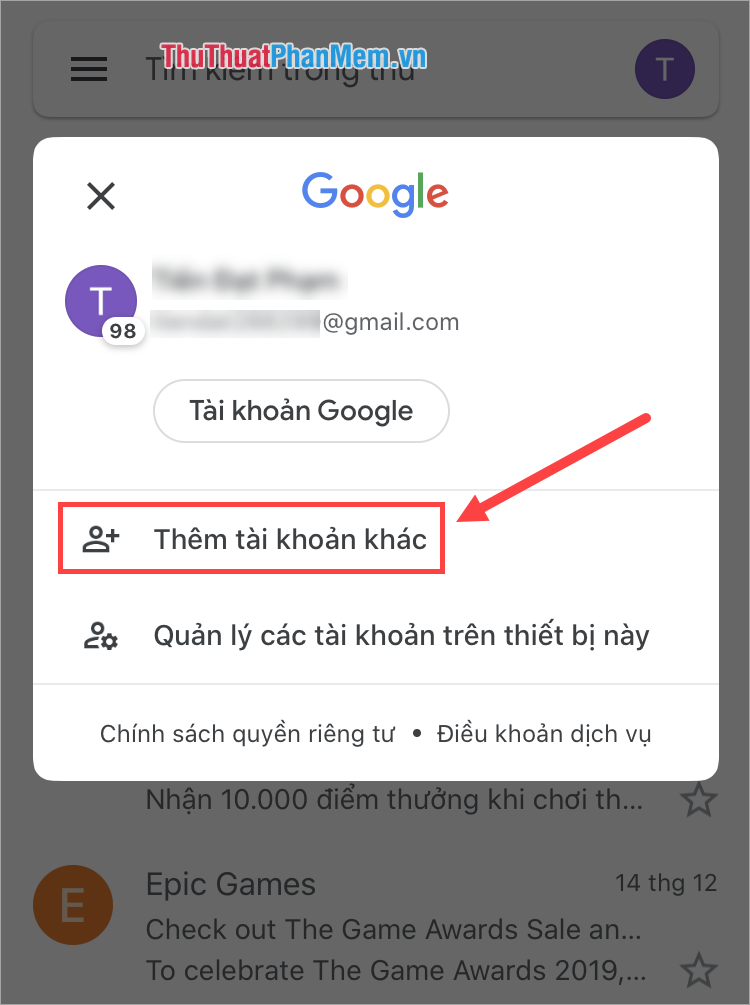
In this article, Software Tips showed you how to log out your Gmail account on iPhone quickly and effectively. Good luck!
You should read it
- The Gmail application on the new iPhone has an extra important security feature
- Sync iPhone contacts with Gmail
- How to transfer, backup phone contacts from iPhone to Gmail
- Become a player using Gmail with the following 5 tips
- Instructions for adding email accounts to Gmail on iPhone, iPad
- How to Sync Gmail Contacts to iPhone
 Top 10 largest social networks in China today
Top 10 largest social networks in China today How to find videos viewed on Facebook fastest
How to find videos viewed on Facebook fastest Instructions on how to clear the browser cache
Instructions on how to clear the browser cache How to turn off the sound, adjust the volume on each Chrome browser tab
How to turn off the sound, adjust the volume on each Chrome browser tab How to listen to YouTube music when the screen is off on iPhone, Android phones
How to listen to YouTube music when the screen is off on iPhone, Android phones How to recover sent mail, Recall mail in Outlook
How to recover sent mail, Recall mail in Outlook