How to transfer, backup phone contacts from iPhone to Gmail
Backing up important data from contacts, messages, . on smartphones will help us to preserve such data when the device is in trouble. Similarly, when you import all contacts from iPhone to Gmail, you can create another backup for your contacts. Thus, if your device has a problem, forgets your iClodu password or we simply want to transfer your name from iPhone to another device, you can also use it immediately to backup iPhone contacts on this Gmail. In the article below, Network Administrator will guide you how to transfer contacts from iPhone to Gmail.
How to transfer iPhone contacts to Gmail
Step 1:
At the interface on the device, we click on Settings , select iCloud and then turn on Contacts .
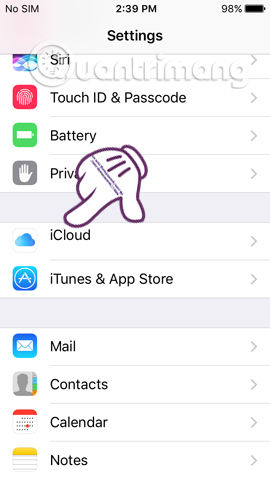
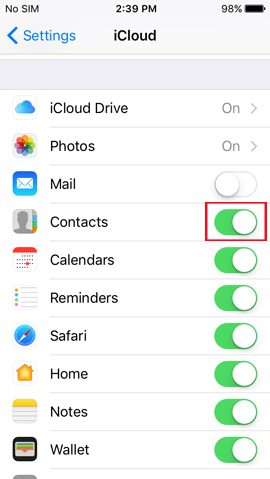
Step 2:
Next, we access the iCoud homepage on the computer following the link below. Then login your iCloud account.
- ICloud homepage
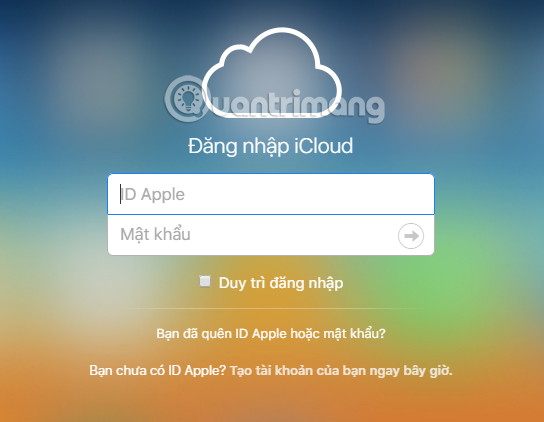
After that, you need to enter the 2-layer verification code to proceed.

Step 3:
Go to the new interface, we select Contacts .
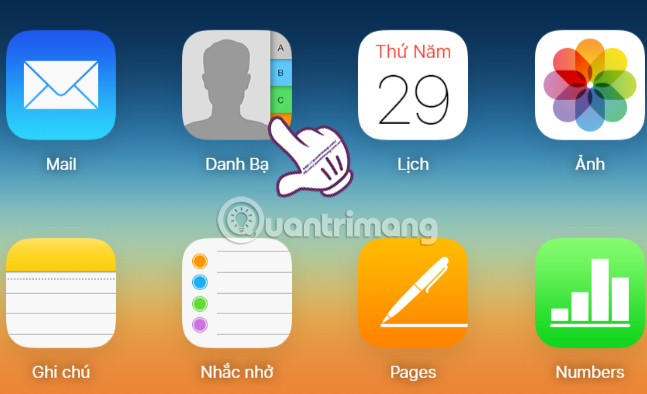
Step 4:
Soon we will see the entire directory interface available on the device . You click on the contacts you want to transfer to Gmail, or click on the gear icon and select Select all contacts and then select Export vCard . ICloud vCard contacts file. vcf will be downloaded to the computer.
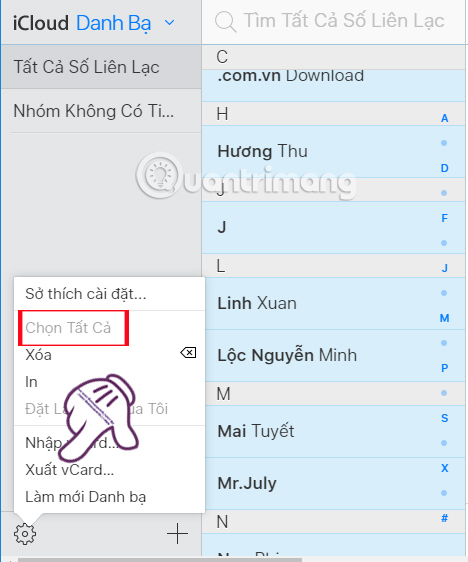
Step 5:
Next, log in to your personal Gmail account . At the main interface, click the arrow next to Gmail and select Contacts .
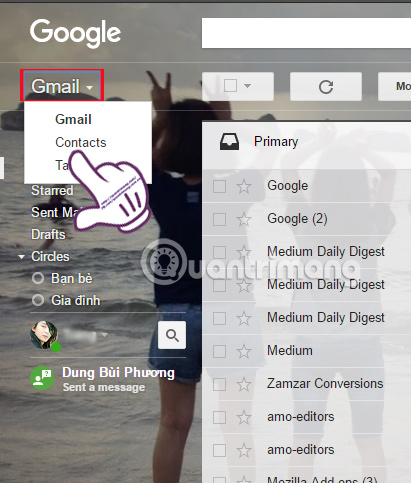
Step 6:
At the new interface, click on More and select Next Import .
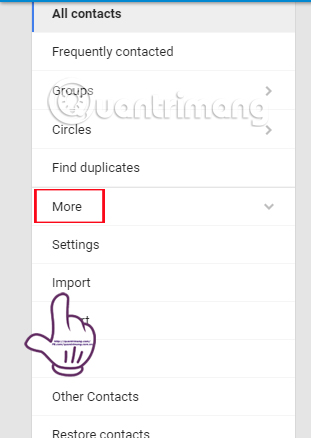
Step 7:
We will be selected to import contacts from other accounts, choose CSV or vCard file at the bottom of the list.
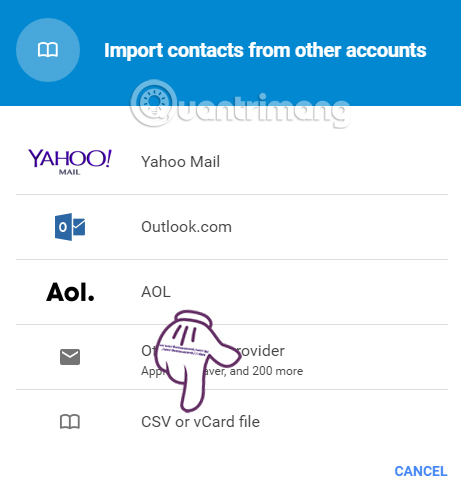
Click on Go to old Contacts .

Step 8:
After that, we will be redirected to the Contacts interface. In the left menu column, the reader will click the Import contact list item.
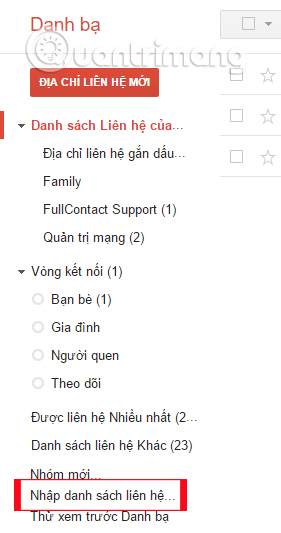
New interface appears, click Select file to export the file Contacts VCard in the computer.
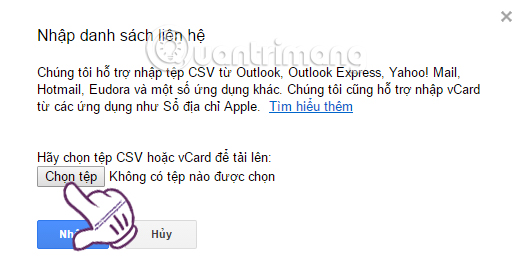
Finally press Enter to import all contacts on iPhone to Gmail.
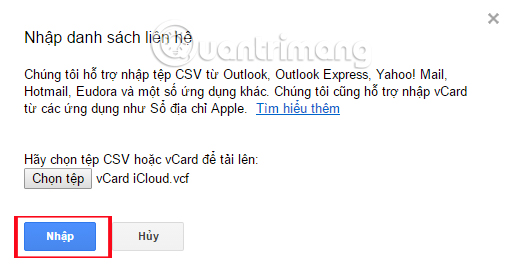
Immediately, we will see all contacts and contacts on the iPhone imported into Gmail.
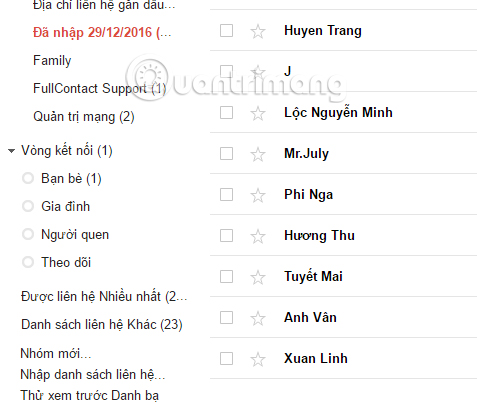
So you've finished creating a backup copy for your iPhone contacts. If you want, we just need to access your Gmail account and then restore this contacts quickly. Don't skip a way to back up data on this iPhone.
Refer to the following articles:
- Sync iPhone contacts with Gmail
- Clean up to regain storage space for iCloud
- How many tricks have you missed using this iPhone?
I wish you all success!
 What to do when the error 'iPhone cannot be synced' during data synchronization on iTunes?
What to do when the error 'iPhone cannot be synced' during data synchronization on iTunes? Activate 2-layer verification to secure your Apple ID account
Activate 2-layer verification to secure your Apple ID account Forgot iPhone password, what to do?
Forgot iPhone password, what to do? Ways to transfer Android data to iPhone
Ways to transfer Android data to iPhone How to charge the phone battery faster during travel
How to charge the phone battery faster during travel Instructions to restore data after restoring iPhone
Instructions to restore data after restoring iPhone