Sync iPhone contacts with Gmail
Synchronizing your iPhone contacts to Gmail is a way that you can store your Gmail phone number in case your iPhone has a problem but you can keep all contacts on your device. Please refer to our article below.
- How to turn off iPhone application notifications?
- Create iPhone ringtones with iTools
- How to turn on 3G on iPhone 5 / 5S / 6?
Step 1 : At the main screen, click Settings then select Mail, Contacts, Calendars
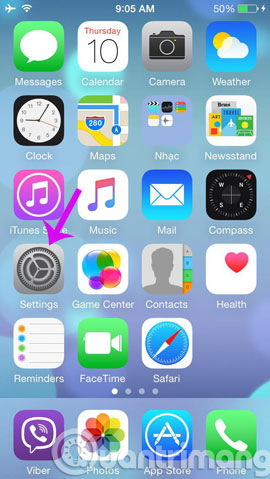
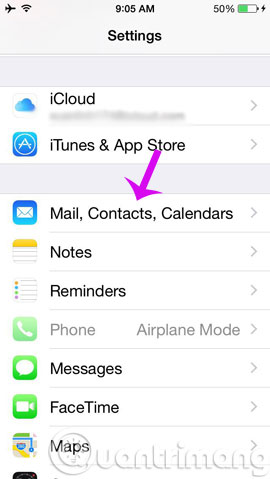
Step 2 : You select Add Account and Other
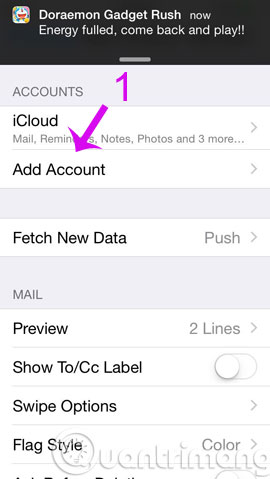
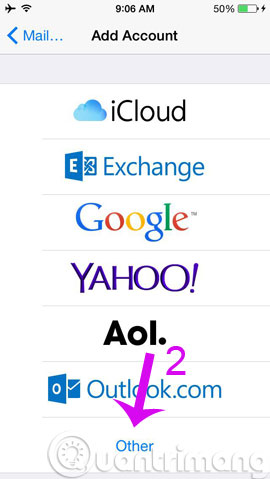
Step 3 : Choose Add CarDAV Account and fill in the following information
- Server : You enter google.com
- User name : account name
- Password : password of that account.
- Description: You can enter any name for your contacts

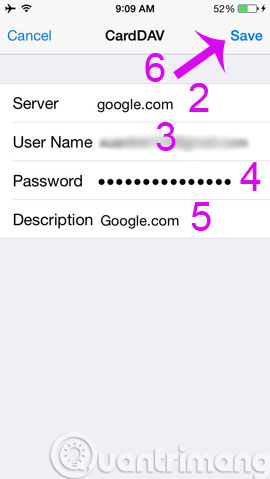
So you already know how to sync iPhone 5,6 contacts to Gmail. This way you don't worry about losing your contacts when unfortunately your phone or phone is broken.
Good luck!
4 ★ | 2 Vote
 Tips for charging your phone when the laptop is in Sleep Mode
Tips for charging your phone when the laptop is in Sleep Mode The trick that iPhone users need to know
The trick that iPhone users need to know Instructions for activating and using Wifi Calling feature on iOS 8
Instructions for activating and using Wifi Calling feature on iOS 8 Delete Web Browser Cookies / Cache on iPhone, iPad
Delete Web Browser Cookies / Cache on iPhone, iPad 9 tips to extend iPhone battery life
9 tips to extend iPhone battery life 8 Safari Web browsing tips on iPhone, iPad
8 Safari Web browsing tips on iPhone, iPad