How to receive email notifications from Gmail on iPhone
Don't want to be bothered by unimportant emails? You can change email notification settings in Gmail on iPhone / iPad to get rid of this situation. In other words, Gmail gives you the option to receive notifications only when there are important emails.
Depending on individual needs, you can customize your Gmail notifications. Let TipsMake.com show you how to do it.
Instructions for changing email notifications in Gmail on iPhone or iPad
If you use multiple accounts in the Gmail application, you will have to change the settings for each account.
Step 1 . Open the Gmail application on iOS devices.
Step 2 . At the top left, click the Menu icon 3 dashes.
Step 3. Now, scroll down and select Settings / Settings .
Step 4 . Next, click on your account and select Notifications / Notifications .
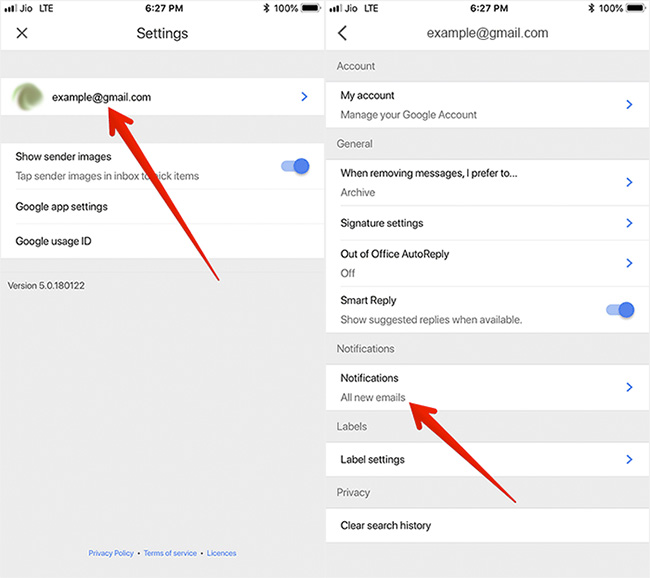
Finally, choose which email notification type you want.
There are three options:
- All new emails : You will be notified whenever a new email arrives.
- Primarily only : You will only receive notifications when there are important emails (in the main email section).
- None : You will not receive any notifications.

Choose one of three options according to your needs. Then exit the application.
Note : In case you use the inbox list and enable the message for new email, you will receive a notification about email in the Main menu.
If you enable notifications for important emails, you will receive notifications for important marked emails.
See more:
- How to receive Gmail notifications on Desktop screen?
- How to transfer, backup phone contacts from iPhone to Gmail
- Instructions for recovering email sent on Gmail iPhone / iPad
 How to view the list of top-paid and free apps in the App Store
How to view the list of top-paid and free apps in the App Store How to donate money, applications, movies, books on iPhone and iPad
How to donate money, applications, movies, books on iPhone and iPad How to use the translator keyboard translator - Transkey iPhone
How to use the translator keyboard translator - Transkey iPhone How to create a list of 'dream' App Store apps on iPhone
How to create a list of 'dream' App Store apps on iPhone Instructions for using X-Mirage project the iPhone and iPad screens on your computer
Instructions for using X-Mirage project the iPhone and iPad screens on your computer How to live stream iPhone game screen to Facebook?
How to live stream iPhone game screen to Facebook?