How to invite friends to use Zalo on your computer with the Zalo PC application
Currently Zalo is being developed and updated many new features for users to experience. Now Zalo is not only a simple messaging application but it also has numerous but other interesting features such as video calling, exchanging status, emotions, sharing data, . especially developers. has let Zalo work on different platforms from phones, computers and websites.
However, many users still do not know how to use Zalo via PC or web, so you can invite everyone to try it on the computer by the following way:
Step 1 : Log in to your Zalo account, you can log in with your phone number or scan the QR code on the system.
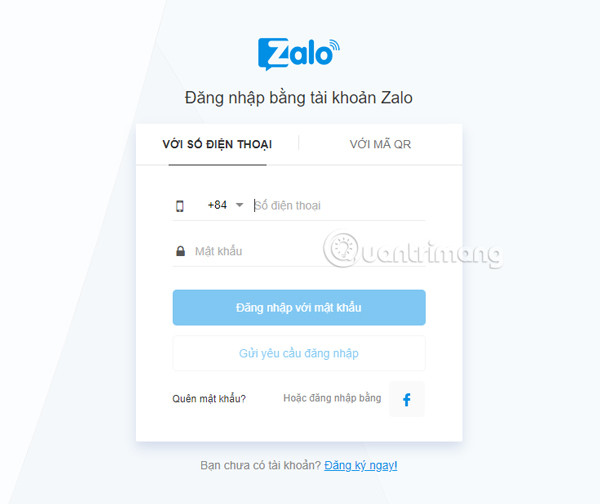
Step 2 : At this point, click on the avatar image on the right side of the computer screen to invite friends to use Zalo.
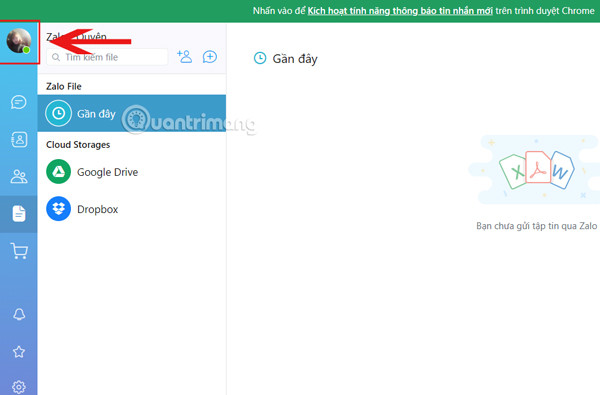
Step 3 : Here the system will display an information box, please click the box below in the section Invite friends to use Zalo PC.

Step 4 : At the window Invite friends, select the list of friends you want to invite using Zalo PC, then enter the content you want to share to everyone and click Share at the bottom of the screen is okay.

After sharing successfully, the system will immediately notify you that you have sent an invitation to those friends.

So with just a few simple steps you can invite your friends together to use Zalo on PC.
Good luck!
See more:
- Instructions to install Zalo, log in Zalo on PC, laptop
- 2 steps to backup Zalo messages on your computer
- These tips are useful when using Zalo on PC
You should read it
- Tips for using Zalo are useful for users
- How to insert stickers into videos, images on Zalo
- Instructions on how to share and send GIF images via Zalo
- Combine shortcuts on the computer version Zalo
- Experience with 4 exciting new features on Zalo
- How to lock Zalo, set a password for Zalo to secure the message
 How to comment, see the 2018 World Cup news right on Zalo
How to comment, see the 2018 World Cup news right on Zalo How to send voice messages in WhatsApp on iPhone
How to send voice messages in WhatsApp on iPhone How to pin the WhatsApp conversation to the top on iPhone and Android
How to pin the WhatsApp conversation to the top on iPhone and Android How to change chat wallpaper on WhatsApp
How to change chat wallpaper on WhatsApp How to schedule, schedule sending WhatsApp messages on Android with SKEDit
How to schedule, schedule sending WhatsApp messages on Android with SKEDit How to change phone numbers on Viber
How to change phone numbers on Viber