How to insert stickers into videos, images on Zalo
Adding two new video call features and playing live streams on Zalo has brought a new experience to users, as we can make free video calls to friends with stable quality. And recently, Zalo continues to update two new features that are Moment and Zalo.
Features Moments can be understood simply that we shoot videos, images and insert completely new sticker sets and post on Zalo wall. As for Zalo, we will share everything with Zalo and everyone. After 24 hours the sharing will disappear automatically. With this feature, it is very similar to the new Messenger effects on Messenger. In the article below, we will guide you how to use the moment to insert the sticker feature into the video and share on Zalo.
How to use the Moment feature on Zalo
Note , Zalo on iOS and Android have been updated with 2 more features. However, the Zalo iOS version provides many stickers to insert images and videos compared to Zalo on Android.
- Download the Zalo app for Android
- Download Zalo for iOS for free
Step 1:
We log into personal Zalo account. At the main interface, click the Log entries and you will see 2 new features Moments and Zalo appear right above.
First of all we will try the experience with the new feature on Zalo. You click on the Moment icon . Immediately after that, there will be an interface for taking photos to post on Zalo wall. At this interface, we can change the camera before or after pressing the Camera icon. Or click the album icon to use the built-in image.


Step 2:
After we have the photo, we just need to swipe the screen from left or right to select filters for images or New Year-themed stickers.


Step 3:
Next, click on the smiley icon to use more stickers. Appearing 5 sticker themes , we just need to select any sticker that you want to insert into the image. You can zoom in or move the sticker to whatever position you want.
If you want to delete the sticker , users just need to press and hold the sticker and then go to the trash can icon above.



Step 4:
In addition, we can also add many other effects to the image, click on the T icon to add text, paint icons to add hand strokes, positioning icons to add the current position.
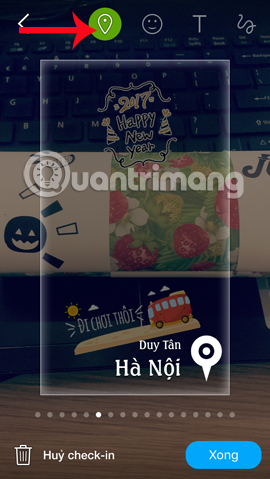
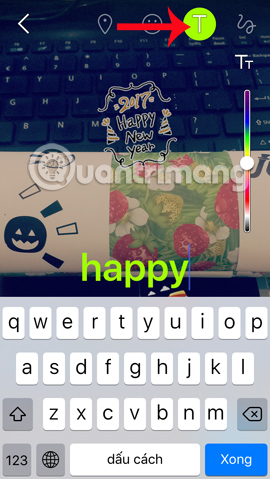
Step 5:
After completing the photo editing steps, if you want we can change the post mode. Click on the Public icon . Then select the modes for the post.

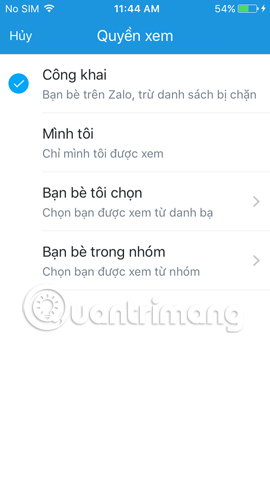
Step 6:
Next, click the Save button to save the image , then click the arrow icon as shown. Soon we will be back to Zalo interface and you will see the item I am on top. Click it to view the newly created image or video.

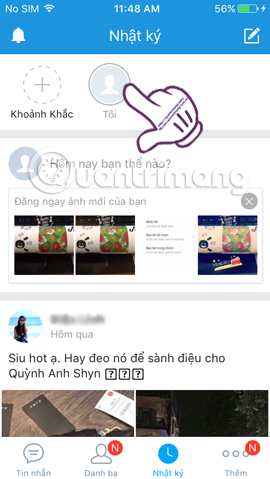
Continuing in the image interface, we click on the 3 dots icon and will see there are 2 more options for images or videos, including Delete and Set view permissions .

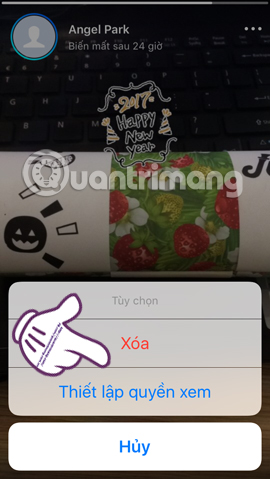
So you have shared the moments with pictures and videos to friends on Zalo already. This feature will definitely make your Zalo more interesting, compared to just posting pictures, regular videos or some status lines as before.
Refer to the following articles:
- Instructions for making video calls on Zalo
- Instructions to play Live stream on Zalo chat group
- Instructions to retrieve the Zalo password on the phone
I wish you all success!
 How to activate 2-step verification of WhatsApp account
How to activate 2-step verification of WhatsApp account GIFUR emoji set for Facebook Messenger
GIFUR emoji set for Facebook Messenger How to pin a conversation to the top of the Zalo PC
How to pin a conversation to the top of the Zalo PC All ways to install and set up Google Allo
All ways to install and set up Google Allo Use Zalo more effectively with 4 information delivery services
Use Zalo more effectively with 4 information delivery services