How to Install Windows 7 Beta on PC Without CD, DVD or USB Flash Drive
Method 1 of 3:
Java Download
-
 First of all you are going to have to make sure that you have Java Downloaded to use the Download from Microsoft. Also you Are going to want to make sure that your system meets the Requirements to use Windows 7 Beta.
First of all you are going to have to make sure that you have Java Downloaded to use the Download from Microsoft. Also you Are going to want to make sure that your system meets the Requirements to use Windows 7 Beta.
Method 2 of 3:
Windows Download
-
 Now that we have Java downloaded and installed you need to download Windows 7 Beta from Microsoft. It may take several minuets to download, just minimize.(DON'T FORGET TO WRITE DOWN YOUR SERIAL KEY!)
Now that we have Java downloaded and installed you need to download Windows 7 Beta from Microsoft. It may take several minuets to download, just minimize.(DON'T FORGET TO WRITE DOWN YOUR SERIAL KEY!)
Method 3 of 3:
Winrar Download
-
 After Windows 7 finishes downloading Download Winrar. Once downloaded install Winrar.
After Windows 7 finishes downloading Download Winrar. Once downloaded install Winrar. -
 Make a new folder on your desktop. It doesn't matter what you name it. For ease just used the default New Folder. Then open extract the ISO file for Windows 7 into the new folder with Winrar.
Make a new folder on your desktop. It doesn't matter what you name it. For ease just used the default New Folder. Then open extract the ISO file for Windows 7 into the new folder with Winrar. -
 Now that the files from the ISO are extracted into your new folder you should see a blue folder icon named "Setup Windows Installer" just double click it. The Windows 7 installer will open up and give you two options click Install now. You want to use "Custom Install" then select you hard drive you will be using.
Now that the files from the ISO are extracted into your new folder you should see a blue folder icon named "Setup Windows Installer" just double click it. The Windows 7 installer will open up and give you two options click Install now. You want to use "Custom Install" then select you hard drive you will be using. -
 Windows will now start to install, Now you just have to wait. Your computer will reboot randomly through this installation this is normal when it is done installing windows should restart with Windows 7 Beta RC.
Windows will now start to install, Now you just have to wait. Your computer will reboot randomly through this installation this is normal when it is done installing windows should restart with Windows 7 Beta RC. -
 Follow the onscreen instructions and fill in your information, type in your Serial Key that Microsoft gave you before you started the download. If You forgot to write down the Serial key, or misplaced it. Don't worry you can just start back over on the download page and Microsoft Will give you a new one. and no you do not have to re-download.
Follow the onscreen instructions and fill in your information, type in your Serial Key that Microsoft gave you before you started the download. If You forgot to write down the Serial key, or misplaced it. Don't worry you can just start back over on the download page and Microsoft Will give you a new one. and no you do not have to re-download. -
 If you finished all these steps you should be up and running with your new Windows 7 Beta RC!
If you finished all these steps you should be up and running with your new Windows 7 Beta RC!
4.5 ★ | 2 Vote
You should read it
- How to use Download Manager Gold to download files on Windows 10
- HWiNFO - Download HWiNFO here
- How to download Windows Server 2022, download official Windows Sever 2022 ISO from Microsoft
- How to download Windows 11, download official Win 11 ISO from Microsoft
- How to download ISO files Windows 7, Windows 8, Windows 10 from the Microsoft homepage
- How to download Windows XP from Microsoft for free
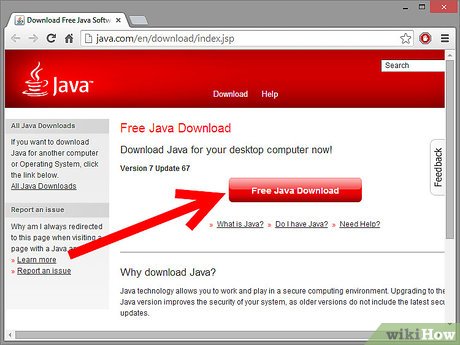







 How to Make Text Easier to Read in Windows 7
How to Make Text Easier to Read in Windows 7 How to Add an 'Open Command Prompt Here As Administrator' Shortcut to the Context Menu in Windows 7 and Windows Vista
How to Add an 'Open Command Prompt Here As Administrator' Shortcut to the Context Menu in Windows 7 and Windows Vista How to Increase Internet Speed in Windows 7
How to Increase Internet Speed in Windows 7 How to Preview a Window Before You Open It
How to Preview a Window Before You Open It How to Add an 'Open With Notepad As Administrator' Shortcut to the Context Menu in Windows 7 and Windows Vista
How to Add an 'Open With Notepad As Administrator' Shortcut to the Context Menu in Windows 7 and Windows Vista How to Restore Windows 7 to Its Normal State
How to Restore Windows 7 to Its Normal State