How to use Download Manager Gold to download files on Windows 10
In addition to downloading files from websites, the app also assists you in managing downloaded files like other file downloaders. The following article will guide you how to download files on the Download Manager Gold Windows 10 application.
Instructions to download files on Download Manager Gold
Step 1:
We download the Download Manager Gold application on Windows 10 according to the link below.
At the application interface, we click the plus icon to display the interface for entering information for the file you want to download . You enter a name for the file, the URL of the file you want to download and where to save the file after downloading. Click Start Download to download.

Step 2:
The file download process immediately followed. Once the file has been downloaded successfully, it will be displayed at the interface of the application.

While downloading the file, you can right click on the file and will display a list with the options below. To stop downloading, click Pause, remove from the download list, click Remove. The downloaded files will be saved in the Download Manager Gold folder on the computer.

Step 3:
In case you download the file on the FTP server , you need to login to your account by clicking the gear icon> Sites Login> New account .
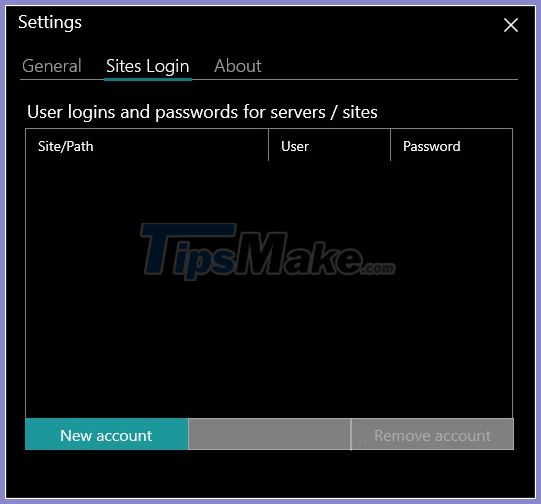
Step 4:
Files downloaded from Download Manager Gold are categorized into different file types, from which you can access faster.
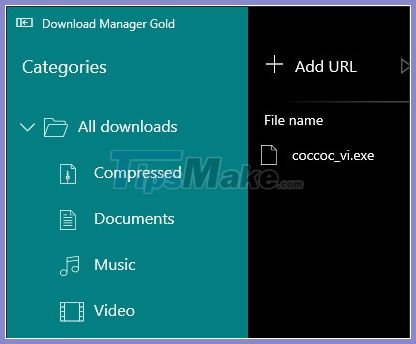
Step 5:
Also when clicking the Settings icon , in the General section we can change the settings for the application.
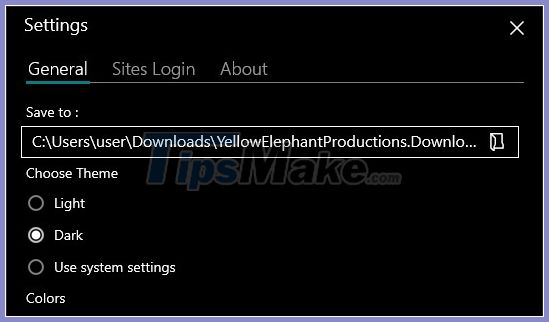
You should read it
- TOP 7 apps that support the best download on Android
- Free Download Manager (FDM) file downloader
- Top 8 best free download support tools for Windows
- Link Internet Download Manager 6.38-build-1
- Download Ant Download Manager Pro, an IDM download accelerator application worth $ 22, free
- Microsoft launched Windows File Manager on Windows 10
 Instructions on how to use Eagleget to increase download speed
Instructions on how to use Eagleget to increase download speed Fix IDM error, do not force download link
Fix IDM error, do not force download link How to download files on DownZemAll for free
How to download files on DownZemAll for free How to use the Neat Download Manager download software
How to use the Neat Download Manager download software How to link Leech with Vnz-leech
How to link Leech with Vnz-leech How to add a download link to Free Download Manager to accelerate downloads
How to add a download link to Free Download Manager to accelerate downloads