How to download Windows 11, download official Win 11 ISO from Microsoft
Windows 11 has just been officially launched with major design changes. The new features of Windows 11 are also highly appreciated. Windows 11 has also been released and in addition to updating, you can also download the ISO file of this operating system and install it.

Download the official Windows 11 ISO
Windows 11 has officially been released by Microsoft to global users. In addition to updating from Windows Update, you can also download the ISO file of the new operating system to install.
To download the official Windows 11 ISO file, visit the page below:
Microsoft may ask you to sign in to your Microsoft account to continue. After logging in, scroll down to Download Windows 11 Disk Image (ISO) . Here, click Select Download and then select Windows 11 .
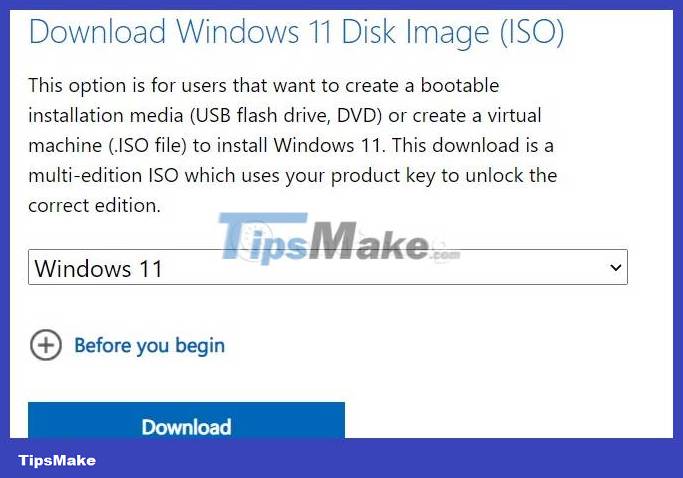
After selecting and clicking Download , you will see Microsoft asking to enter additional operating system language information in the Select the product language section . Click Choose one then select English then click Confirm.

Next, click on the green button with the word 64-bit Download to download the Windows 11 ISO file.

The Windows 11 ISO file has a capacity of about 5.1GB, you need to make sure that your internet network is fast and stable enough so that the download process does not have problems.

Download ISO using Media Creation Tool
Media Creation Tool is a tool designed to help users upgrade their PCs to the latest Windows update or create Windows 10 ISO files that can be used to install or upgrade various PCs.
Media Creation Tool can be downloaded completely free from the Microsoft website. To get started, visit Microsoft's Windows 11 download page. Scroll down to the 'Create Windows 11 Installation Media ' section and click ' Download Now '.

A file named ' MediaCreationToolW11.exe ' will be immediately downloaded to your PC. When the download process is complete, click run this executable file. After accepting the license terms, select the language and version you want to download using the download menu, then click ' Next '.

On the ' Choose Which Media to Use ' screen , select ' ISO file ', then click ' Next '.

On the save file dialog box that pops up, select the location where you want to save the ISO file. Next, you will see the ' Downloading Windows 11 ' progress screen appear, helping to estimate the download completion time.

Once the download is complete, you will see the ' Open DVD Burner ' option. Click that option if you want to immediately burn the ISO file to a DVD. If not, click ' Finish '.

The process of downloading the Windows 11 ISO file using Media Creation Tool has been completed. You will find the ISO file in the location you selected to save it.
Download ISO Windows 11 Insider Preview
Besides the official Windows 11, Microsoft also allows users to download Windows 11 Insider Preview as an ISO file.
To download Windows 11 Insider Preview ISO from Microsoft, visit the page below:
After accessing, you need to log in to the Microsoft account with which you registered to participate in the Windows Insider Preview program. Next, scroll down and click Select edition to select the ISO version you want to download. After selecting the version, it will be the language selection section.

Click Confirm each time you make a choice so Microsoft can confirm and display the download link. Each download link after creation will only last 24 hours.
Other ways to download Windows 11 ISO files
Download Windows 11 Multi Edition (22000.51) Insider Preview/Untouched (15 in 1) x64 + .NET Framework 3.5.
Versions in the ISO multi file can be selected to install: Home, Home N, Pro, Pro N, Enterprise, Education, Pro Education, Pro for Workstations, Enterprise N, Education N, Pro Education N, Pro N for Workstations, Home Single Language, Enterprise Multi-Session, IoT Enterprise
After downloading the Windows 11 ISO file to your computer, you can use the software to create a bootable USB, a Win installation USB to install Windows 11. In addition, you can also use virtual machines such as VMWare, Hyper-V. to install and experience Windows 11 without affecting the main device.
Users who are using Windows 10 (copyrighted) will be upgraded to Windows 11 for free. Those who are using Windows 7, Windows 8 and 8.1 (copyrighted) are also allowed to upgrade to Windows 11 for free but must upgrade sequentially (from 7 to 8.1 then to 10, 11.). Windows 11 deployment could last until 2022.
You can refer to how to install Windows 11 in the article below:
You should read it
- How to use Download Manager Gold to download files on Windows 10
- HWiNFO - Download HWiNFO here
- How to download Windows Server 2022, download official Windows Sever 2022 ISO from Microsoft
- How to download ISO files Windows 7, Windows 8, Windows 10 from the Microsoft homepage
- How to download Windows XP from Microsoft for free
- EasyBCD - Download the latest EasyBCD
- Neat Download Manager 1.3/1.8.0, download Neat Download Manager 1.3/1.8.0 here
- Download Ubuntu right in Windows Store only brothers
May be interested
- Windows Insiders program officially supports Windows 10 S
 yesterday (august 23, 2017), microsoft announced the official support for windows 10 s on windows insiders program. devices running windows can now register for windows insiders and download builds of this program.
yesterday (august 23, 2017), microsoft announced the official support for windows 10 s on windows insiders program. devices running windows can now register for windows insiders and download builds of this program. - Please download the ISO file Windows 10 build 16232 directly from Microsoft
 just last week, microsoft brought users to windows 10 fall creators update for windows insiders on the slow ring channel for the first time. on thursday, redmond released the official iso file for build 16232 of windows 10 fall creators update insider preview. please see and download the iso file!
just last week, microsoft brought users to windows 10 fall creators update for windows insiders on the slow ring channel for the first time. on thursday, redmond released the official iso file for build 16232 of windows 10 fall creators update insider preview. please see and download the iso file! - There is an Edge Chromium browser, invite download and experience
 microsoft has officially released the microsoft edge browser, a new version that uses the ultra-light chromium core, which speeds up web surfing for users.
microsoft has officially released the microsoft edge browser, a new version that uses the ultra-light chromium core, which speeds up web surfing for users. - Microsoft released the official version of IE 11 for Windows 7
 this is the official version, the complete build of ie 11 for windows 7. after the release preview released in september, today, microsoft has released an official version of ie 11 browser for windows 7 users.
this is the official version, the complete build of ie 11 for windows 7. after the release preview released in september, today, microsoft has released an official version of ie 11 browser for windows 7 users. - How to download original Windows 7 ISO from Microsoft
 although windows 7 has been released for a long time, many users are still interested and looking to download an installation version of this operating system. windows 7 is still considered one of the stable and popular versions. if you're looking for a way to download original windows 7 iso from microsoft, then you've come to the right place.
although windows 7 has been released for a long time, many users are still interested and looking to download an installation version of this operating system. windows 7 is still considered one of the stable and popular versions. if you're looking for a way to download original windows 7 iso from microsoft, then you've come to the right place. - The official ISO Windows 10 October (1809) is available from Microsoft, please download and experience
 today, microsoft has officially released a complete version of windows 10 version 1809 on the homepage. from now on, users can download and install this latest version.
today, microsoft has officially released a complete version of windows 10 version 1809 on the homepage. from now on, users can download and install this latest version. - Please download the all-new Microsoft Edge stable version of Chromium 78 from the official Microsoft website
 it seems that, after nearly a year of testing, microsoft is finally ready to launch the official version of microsoft edge with chromium.
it seems that, after nearly a year of testing, microsoft is finally ready to launch the official version of microsoft edge with chromium. - Steps to update Windows 11 official on windows computer
 so windows 11 has been officially released by microsoft. windows 11 offers free upgrades on eligible windows 10 computers. here's how to update windows 11 officially...
so windows 11 has been officially released by microsoft. windows 11 offers free upgrades on eligible windows 10 computers. here's how to update windows 11 officially... - When will Windows 11 come out? Should I upgrade to Windows 11?
 windows 11 has officially been introduced to the market but are they worth the upgrade? when will microsoft let users download the official windows 11 installation?
windows 11 has officially been introduced to the market but are they worth the upgrade? when will microsoft let users download the official windows 11 installation? - How to create USB Windows 10 Technical Preview installation
 immediately after microsoft introduced windows 10, the company also provided links to download the first beta for users to experience. so far, it is unknown when microsoft will provide the official version of windows 10. so if you want to download, install and experience hot features on this operating system, you can follow the steps below.
immediately after microsoft introduced windows 10, the company also provided links to download the first beta for users to experience. so far, it is unknown when microsoft will provide the official version of windows 10. so if you want to download, install and experience hot features on this operating system, you can follow the steps below.










 How to change time in Windows 11
How to change time in Windows 11 How to turn off or remove Windows Copilot on Windows 11
How to turn off or remove Windows Copilot on Windows 11 The most common way to upgrade Windows 10 to Windows 11
The most common way to upgrade Windows 10 to Windows 11 Standard Windows 11 minimum system requirements
Standard Windows 11 minimum system requirements Fix This PC Can't Run Windows 11 error when installing
Fix This PC Can't Run Windows 11 error when installing How to use Text Actions in Snipping Tool on Windows 11
How to use Text Actions in Snipping Tool on Windows 11