How to download ISO files Windows 7, Windows 8, Windows 10 from the Microsoft homepage
When our computer becomes sluggish, we will often reinstall Windows so that it will return to its original state. Of course, to reinstall Windows, the most important thing is that we must have the Windows installer ISO file. Currently on the Internet there are many websites that provide us with ISO files to install windows to download and use, but often those download links are of unknown origin and the risk of virus infection is completely possible. Therefore, in this article, TipsMake.com will guide you how to download genuine ISO Windows 7, Windows 8, 8.1 and Windows 10 files from Microsoft, please refer.
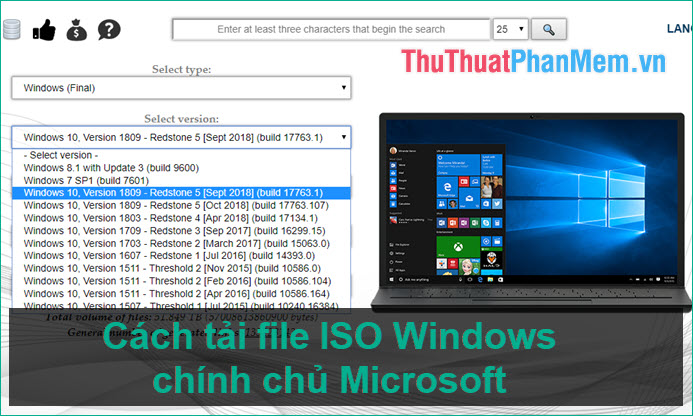
To download Windows 7/8 / 8.1 / 10 files directly from Microsoft, visit the link below:
https://tb.rg-adguard.net/public.php
This is the website Getlink to download ISO files from Microsoft, so you can be assured that these ISO files are completely genuine from Microsoft, so you are not afraid of viruses or malicious code:

This site not only allows us to download Windows ISO Installation Files, but also allows us to download Office installers and other Microsoft software. To download the windows installer we will choose from the top in turn.
In the first box we will select Windows (Final), ie the official Windows, and Windows (insider) is your test.

In the second box we will select the type of windows, you want to download the type of windows then select that type. For example, here we will choose to download Windows 7:
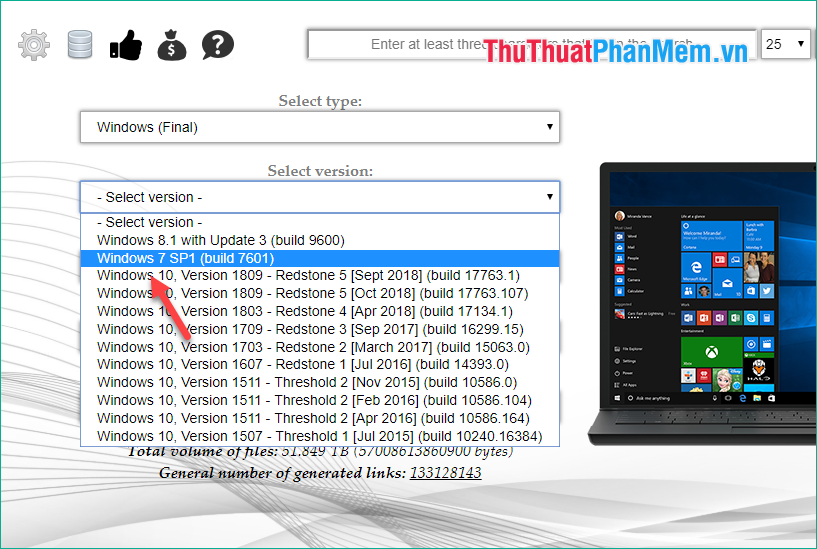
Next we will choose the windows version, here we choose windows 7 Ultimate, you can choose another version if you want:

For the language section you should choose English, and for the file type section, choose 32-bit or 64-bit versions of windows as needed.

After selecting the options, you will see the Download button appear next to it, we click Download to download the file.
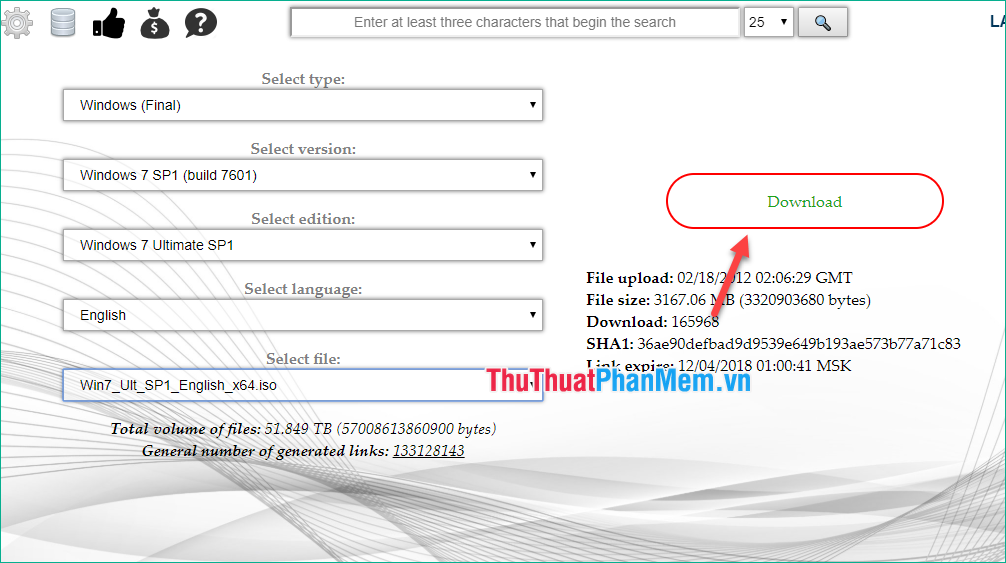
You can see the Download speed is max speed and look at the download link you will see this is a link from Microsoft itself, not another strange website, so you can rest assured to use offline.

So with just a few simple steps, we can download ISO file windows 7/8 / 8.1 / 10 from the Microsoft homepage in the simplest and most standard way. Hope the article will be helpful to you, wish you success!
You should read it
- The official ISO Windows 10 October (1809) is available from Microsoft, please download and experience
- How to download a Windows installer, Office directly from Microsoft
- How to download Windows XP from Microsoft for free
- Try downloading the official Windows 8.1.1 RTM update from Microsoft
- Microsoft quietly confirms Windows 11
- The chart for the 10 most amazing versions of Windows
 Distinguish - The difference between Mbps and MBps
Distinguish - The difference between Mbps and MBps How to turn off applications that start with Windows 7 to speed up the computer
How to turn off applications that start with Windows 7 to speed up the computer What is static IP? What is dynamic IP? Distinguish between static IP and dynamic IP
What is static IP? What is dynamic IP? Distinguish between static IP and dynamic IP How to turn hibernate (Hibernate) in Windows 7
How to turn hibernate (Hibernate) in Windows 7 How to set a password, password for the computer, laptop
How to set a password, password for the computer, laptop How to turn firewall (Firewall) on Win 7
How to turn firewall (Firewall) on Win 7