How to download Windows Server 2022, download official Windows Sever 2022 ISO from Microsoft
The steps to download Windows Server 2022, download ISO Windows Server 2022 are as follows:
- Visit Microsoft's Windows Server 2022 download page by clicking the link below
- Windows Server 2022 ISO file download page
- Select Download the ISO and then click Continue
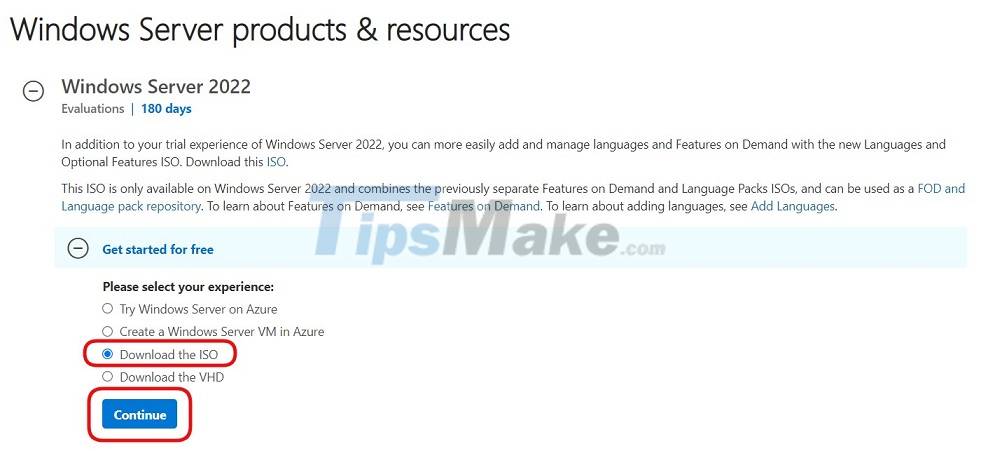
- Enter all the required information and then click Continue
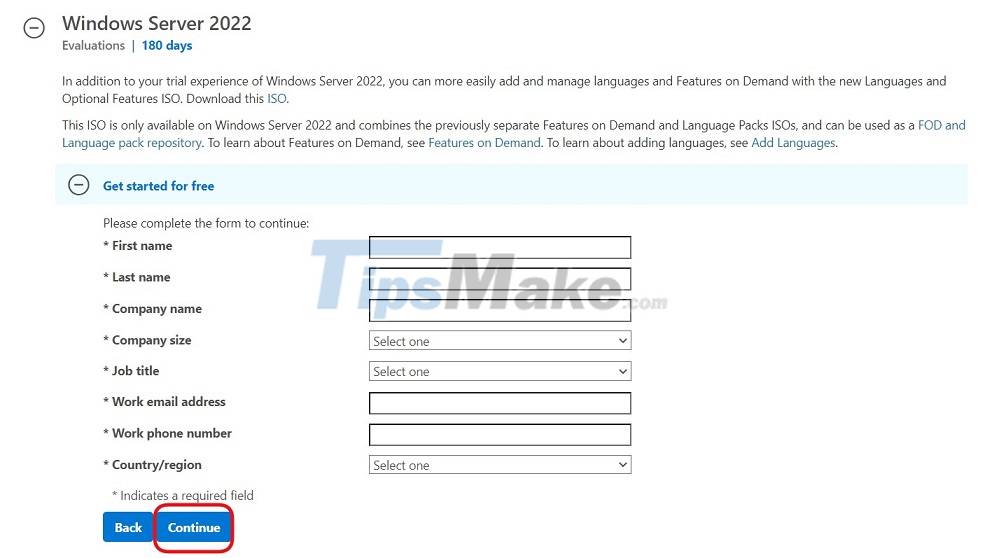
- Click on the language selection box (depending on your needs, but the most popular and easy to use is still English, there is no Vietnamese option)

- After selecting the language, click Download to start the download process
- Windows Server 2022 ISO file is over 5GB so it will take a long time to download
- After downloading, you can use this ISO file to install Windows Server 2022 on a virtual machine or create Windows Server 2022 installation media
Before installing Windows Server 2022, you need to note a little about the minimum configuration that this operating system requires. Below, TipsMake.com summarizes some of the most important requirements:
- CPU: 64-bit 1.4GHz processor with NX and DEP support, CMPXCHG16b, LAHF/SAHF and PrefetchW
- RAM: 512MB (2GB with server with Desktop Experience installation option), with ECC or similar technology
- Storage capacity: At least 32GB
- Connectivity: An internet adapter with the ability to provide a connection of 1 gigabit per second
- Other requirements: Have UEFI 2.3.1c and firmware that supports Secure Boot, have TPM (Trusted Platform Module), graphic device and monitor that support Super VGA resolution (1023 x 768 pixels) or higher
Good luck with your download!
4.5 ★ | 2 Vote
You should read it
- Windows Server January Update causes Netlogon error
- Microsoft reminds users that Windows Server 20H2 is about to be discontinued
- Use IIS to set up FTP Server on Windows
- How to install IIS in Windows Server 2012
- Instructions for setting up and managing FTP Server on Windows 10
- Download Windows Server 2019 and discover new features
 Steps to install Windows Server 2022 on a virtual machine
Steps to install Windows Server 2022 on a virtual machine Configuration steps for multiple Users to remotely connect to Windows Server 2016 using Remote Desktop
Configuration steps for multiple Users to remotely connect to Windows Server 2016 using Remote Desktop How to build a basic web server using Go
How to build a basic web server using Go How to install and use IIS on Windows Server 2019
How to install and use IIS on Windows Server 2019 Instructions on how to install Xampp software on Windows 10
Instructions on how to install Xampp software on Windows 10 How to install iSCSI Target on Windows Server 2019
How to install iSCSI Target on Windows Server 2019