How to Install GIMP
Method 1 of 3:
Windows
-
 Download the GIMP installer. You can download this for free from gimp.org/downloads
Download the GIMP installer. You can download this for free from gimp.org/downloads- Click the "this link" link to download the file. Clicking the "Download GIMP" link will download GIMP using BitTorrent.
-
 Run the GIMP installer. You can find this at the location you saved it to, usually your Downloads/My Downloads folder.
Run the GIMP installer. You can find this at the location you saved it to, usually your Downloads/My Downloads folder. -
 Follow the prompts to install GIMP. Most users can leave the settings at the defaults.
Follow the prompts to install GIMP. Most users can leave the settings at the defaults. -
 Finish the installation. After selecting the file formats, GIMP will install. This may take a few minutes.
Finish the installation. After selecting the file formats, GIMP will install. This may take a few minutes. -
 Start using GIMP. Once GIMP has finished installing, you can start using it. See this guide for tips on getting started.
Start using GIMP. Once GIMP has finished installing, you can start using it. See this guide for tips on getting started.
Method 2 of 3:
OS X
-
 Download the GIMP installer. You can download this for free from gimp.org/downloads.
Download the GIMP installer. You can download this for free from gimp.org/downloads.- Make sure to download the latest "Native build" available.
-
 Open the DMG file. You can find it in your Downloads folder. You will see the GIMP icon when you open the DMG file.
Open the DMG file. You can find it in your Downloads folder. You will see the GIMP icon when you open the DMG file. -
 Drag the GIMP icon into your Applications folder. Wait a few moments while the program copies.
Drag the GIMP icon into your Applications folder. Wait a few moments while the program copies. -
 Open GIMP from the Applications folder. If you receive a message informing you that GIMP cannot be opened because it was downloaded from the internet, read on.
Open GIMP from the Applications folder. If you receive a message informing you that GIMP cannot be opened because it was downloaded from the internet, read on. -
 Click the Apple menu and select System Preferences.
Click the Apple menu and select System Preferences. -
 Open the "Security & Privacy" option. At the bottom of the window, you should see a message indicating that GIMP was blocked.
Open the "Security & Privacy" option. At the bottom of the window, you should see a message indicating that GIMP was blocked. -
 Click .Open Anyway.
Click .Open Anyway. -
 Start using GIMP. Once GIMP has finished installing, you can start using it. See this guide for tips on getting started.
Start using GIMP. Once GIMP has finished installing, you can start using it. See this guide for tips on getting started.
Method 3 of 3:
Linux
-
 Start your package manager. GIMP can be downloaded through your Linux distribution's package manager. This utility allows you to search for, download, and install new programs for Linux.
Start your package manager. GIMP can be downloaded through your Linux distribution's package manager. This utility allows you to search for, download, and install new programs for Linux. -
 Search for "gimp". It should be the first result in the search results.
Search for "gimp". It should be the first result in the search results. -
 Click the "Install" button. GIMP will be downloaded and installed automatically.
Click the "Install" button. GIMP will be downloaded and installed automatically. -
 Start GIMP. You can find GIMP in your Applications folder. Double-click it to get started. See this guide for tips.
Start GIMP. You can find GIMP in your Applications folder. Double-click it to get started. See this guide for tips.
5 ★ | 2 Vote

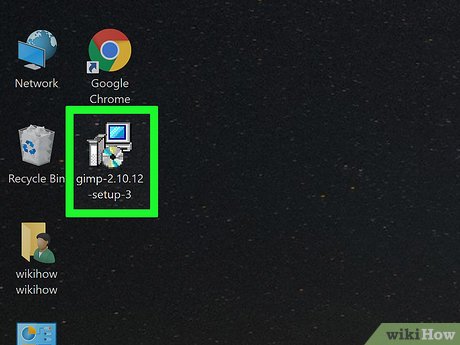
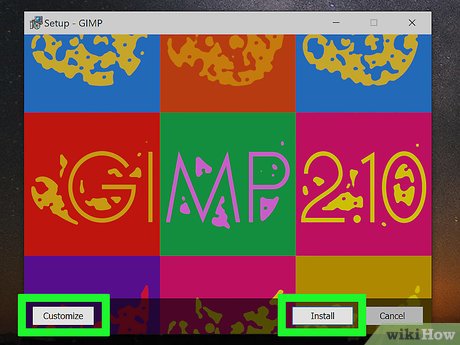





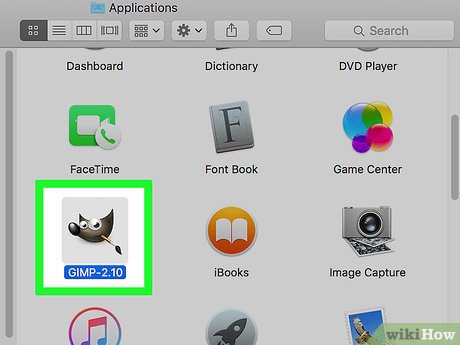
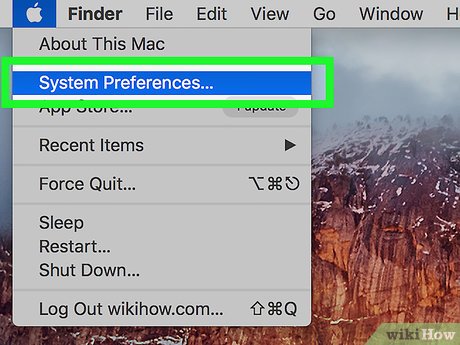
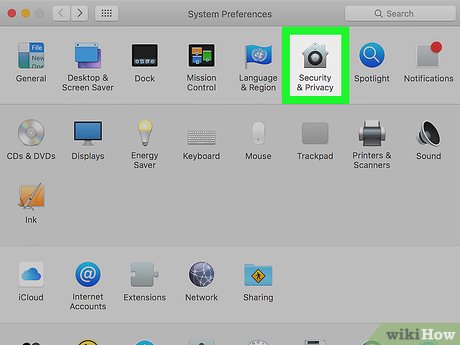
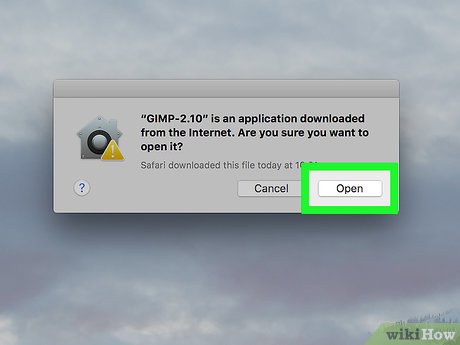
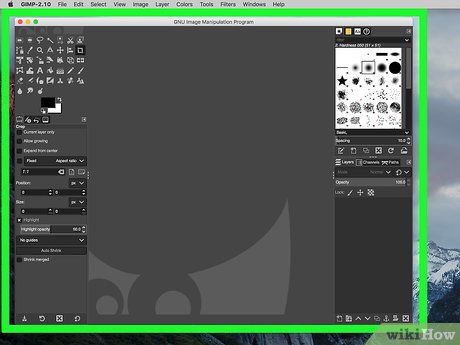
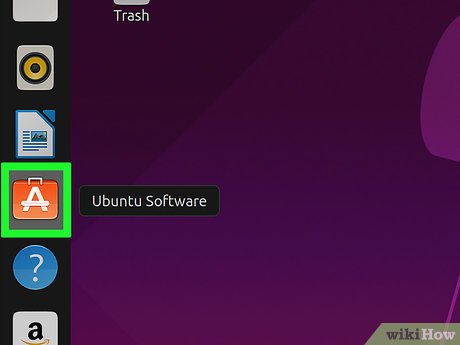
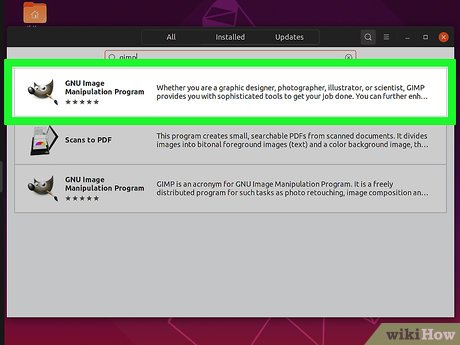

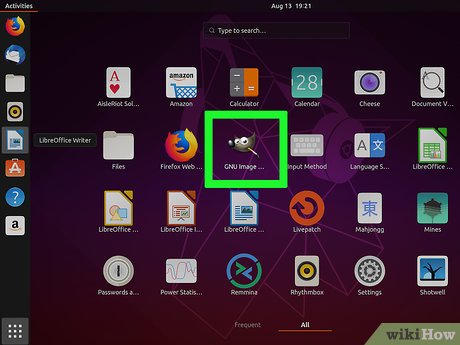
 How to Create an Animated GIF Image with GIMP
How to Create an Animated GIF Image with GIMP How to Adjust Brightness in GIMP
How to Adjust Brightness in GIMP How to Draw a Circle in Gimp
How to Draw a Circle in Gimp How to Make a Transparent Image Using Gimp
How to Make a Transparent Image Using Gimp How to Recolor Anything on Gimp
How to Recolor Anything on Gimp How to Create Steampunk Photography Using GIMP
How to Create Steampunk Photography Using GIMP