8 Key Ways GIMP Is Superior to Photoshop
Photoshop is one of the best image editing tools you can use, but an Adobe subscription will burn a hole in your pocket quickly. GIMP saves you that money, but that's not the only advantage it has.
1. Customizable interface
When you first open GIMP, you probably won't like the interface. It puts a lot of tools front and center, many of which you won't use depending on what you're using GIMP for. And if you're moving from Photoshop, it's going to be a bumpy ride.

Thankfully, interface customization is one of GIMP's core strengths. You can move, group, hide, or rearrange panels, toolbars, and dialog boxes wherever you want. This allows you to customize the interface to your liking, frees up canvas space, and honestly, makes the tool less intimidating.
2. MIDI Controller Support
Photo editing tools have a lot of sliders and chances are you accidentally move them too much when making adjustments. This is a very annoying problem and happens too many times.

Luckily, GIMP supports MIDI Controllers, which means you can map physical sliders, buttons, and knobs to different editing parameters. Having real-time, tactile control over brush size, color adjustments, and other filter settings that are typically controlled by sliders makes life much easier and your changes much more precise.
3. Cage Tool
GIMP's Cage Transform tool allows you to draw a "cage" around any part of your image and warp it by dragging the points of the cage. For example, if you're working on an image with multiple objects and want to zoom in on a particular object, this is the tool you'll use.
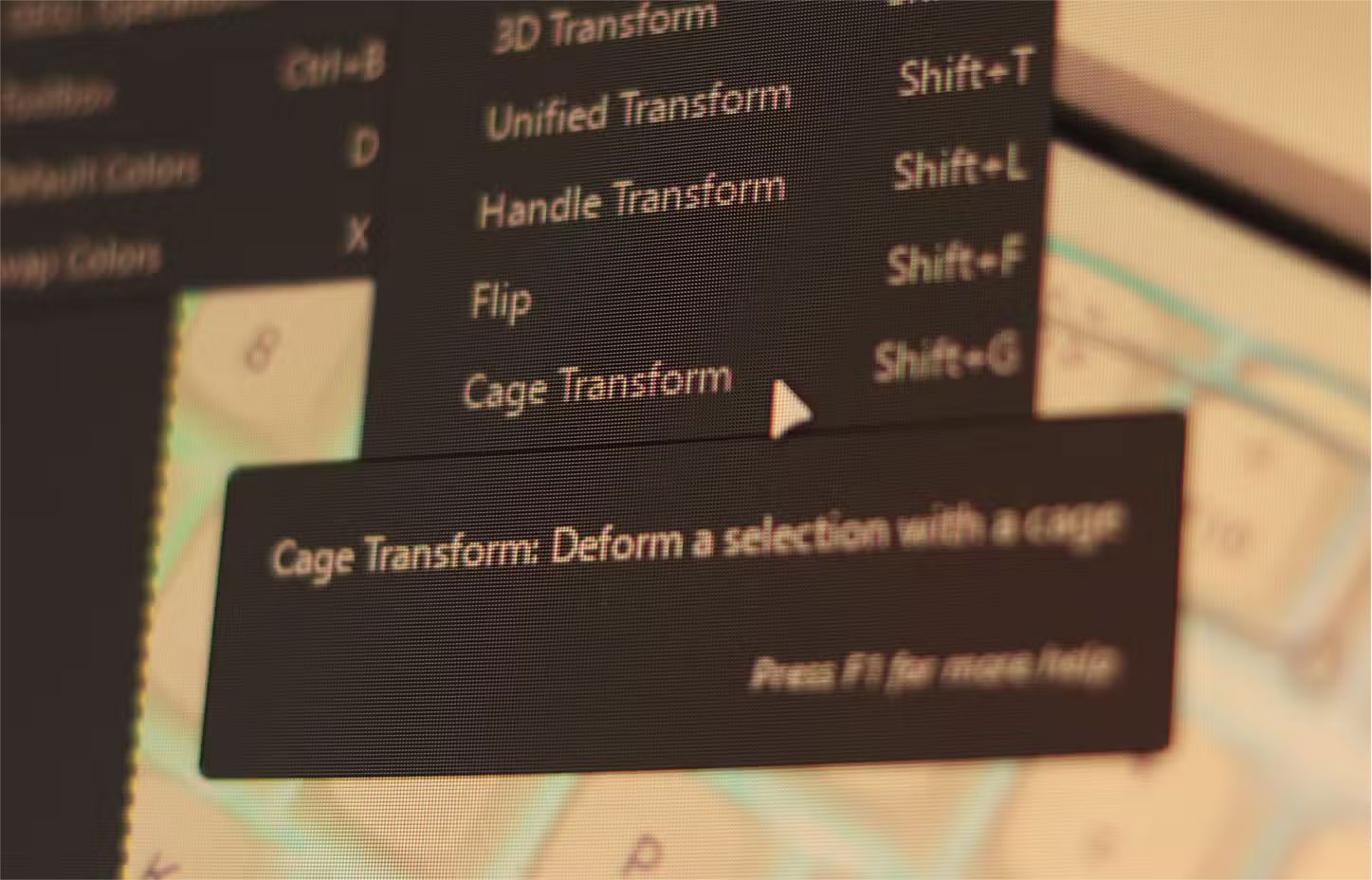
This tool has a few benefits. First, all your adjustments happen in a single, unified view without having to switch between multiple tools. You also get complete control over the deformation area without having to deal with complex meshes.
4. Draw symmetry
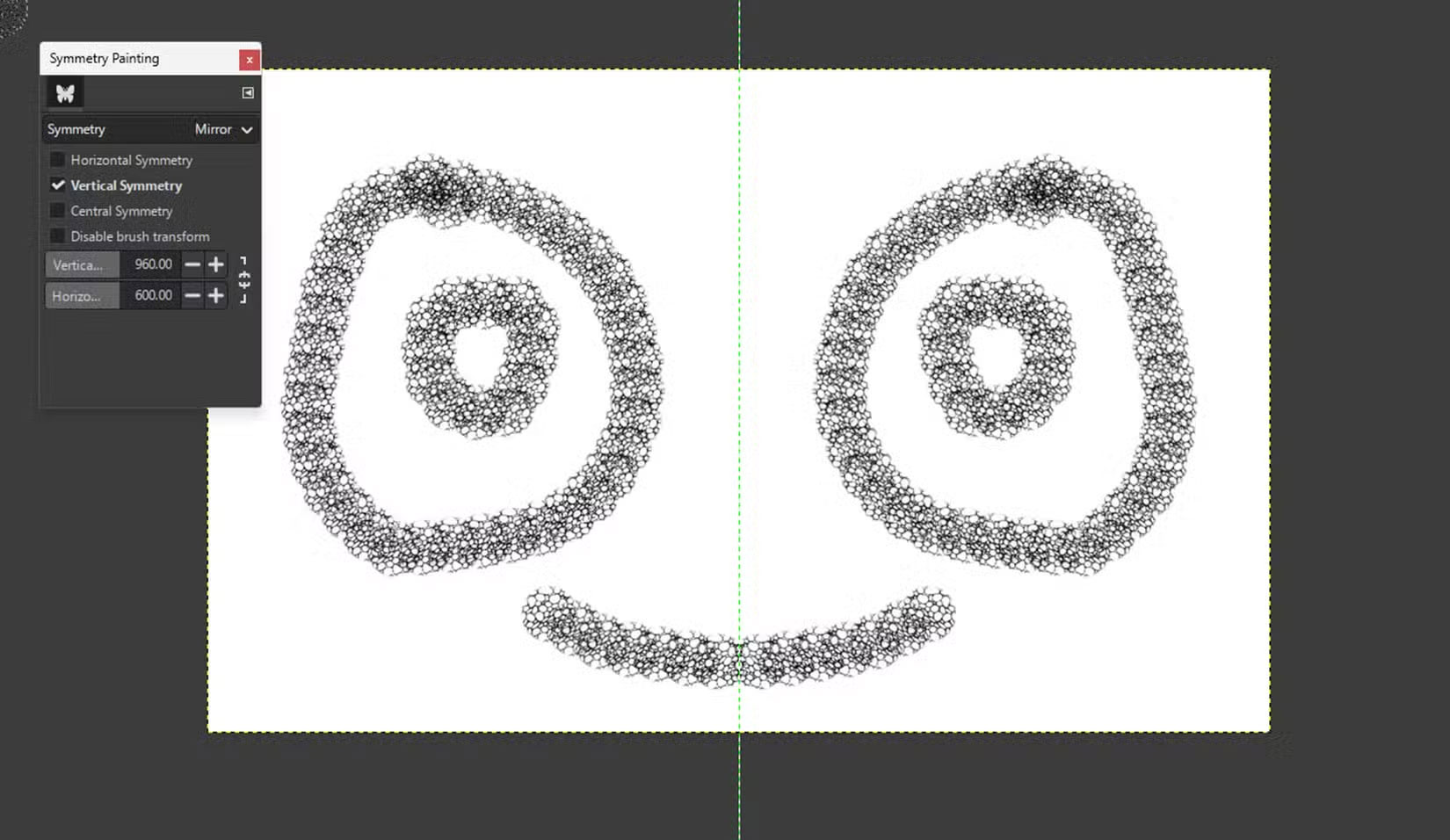
Symmetric painting features are built into GIMP's brush tool and support mirror, rotation, and tile symmetry with options to customize axis and spacing. These features replicate your brush strokes on an axis, allowing you to draw symmetrical designs or patterns relatively quickly and easily.
You can even combine horizontal, vertical, and center symmetry, adjusting the axis position for more control. GIMP can also preview symmetry effects in real time. Photoshop also has a symmetry tool, but it's really more of an overlay. It also offers fewer symmetry types and less customization than GIMP's implementation.
5. Non-destructive filter preview
GIMP uses a non-destructive filter preview mode. This means you can see how a filter will look on your image without actually having to apply and adjust it. You can also compare before and after versions side by side.
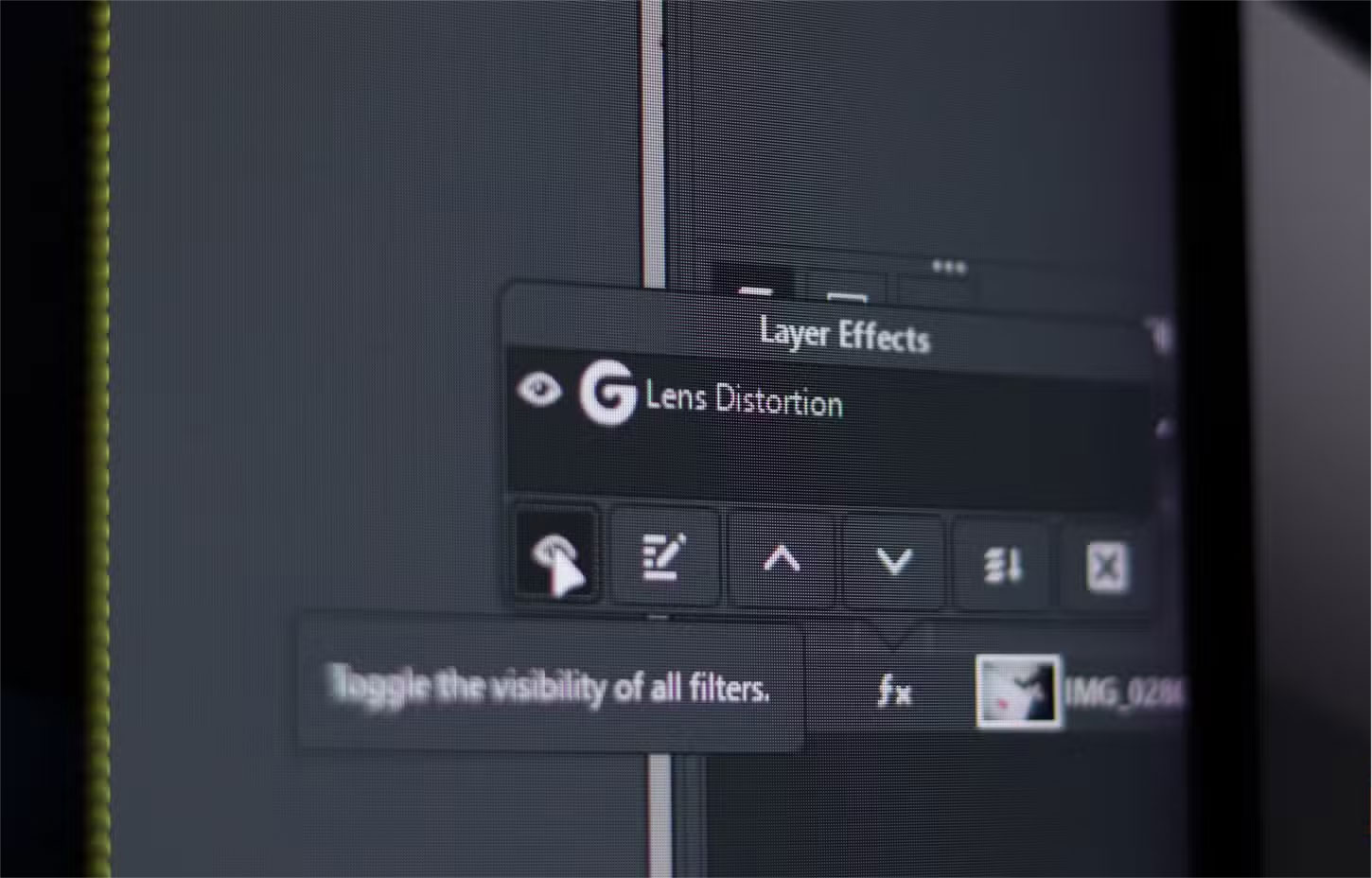
You can stack multiple filters, adjust settings, or undo changes without affecting the underlying image data. Starting with GIMP 3.0, you can apply filters to more types of layers, including text, with the same non-destructive capabilities.
Photoshop offers similar capabilities to Smart Filters, but GIMP's implementation is easier to use and gives you more control over how you apply your filters. It's also lighter and more responsive than Photoshop's Smart Filters, especially if you don't have more powerful hardware.
6. Perspective-Aware Clone and Healing Tools
The Perspective Clone tool in GIMP allows you to edit areas of an image from a specific perspective. You can also define vanishing points and clone areas or objects in an image. Photoshop's Clone Stamp and Healing Brush tools are quite limited when it comes to editing points in an image, and won't necessarily match the perspective of the image if you're trying to clone an area from another part of the image.
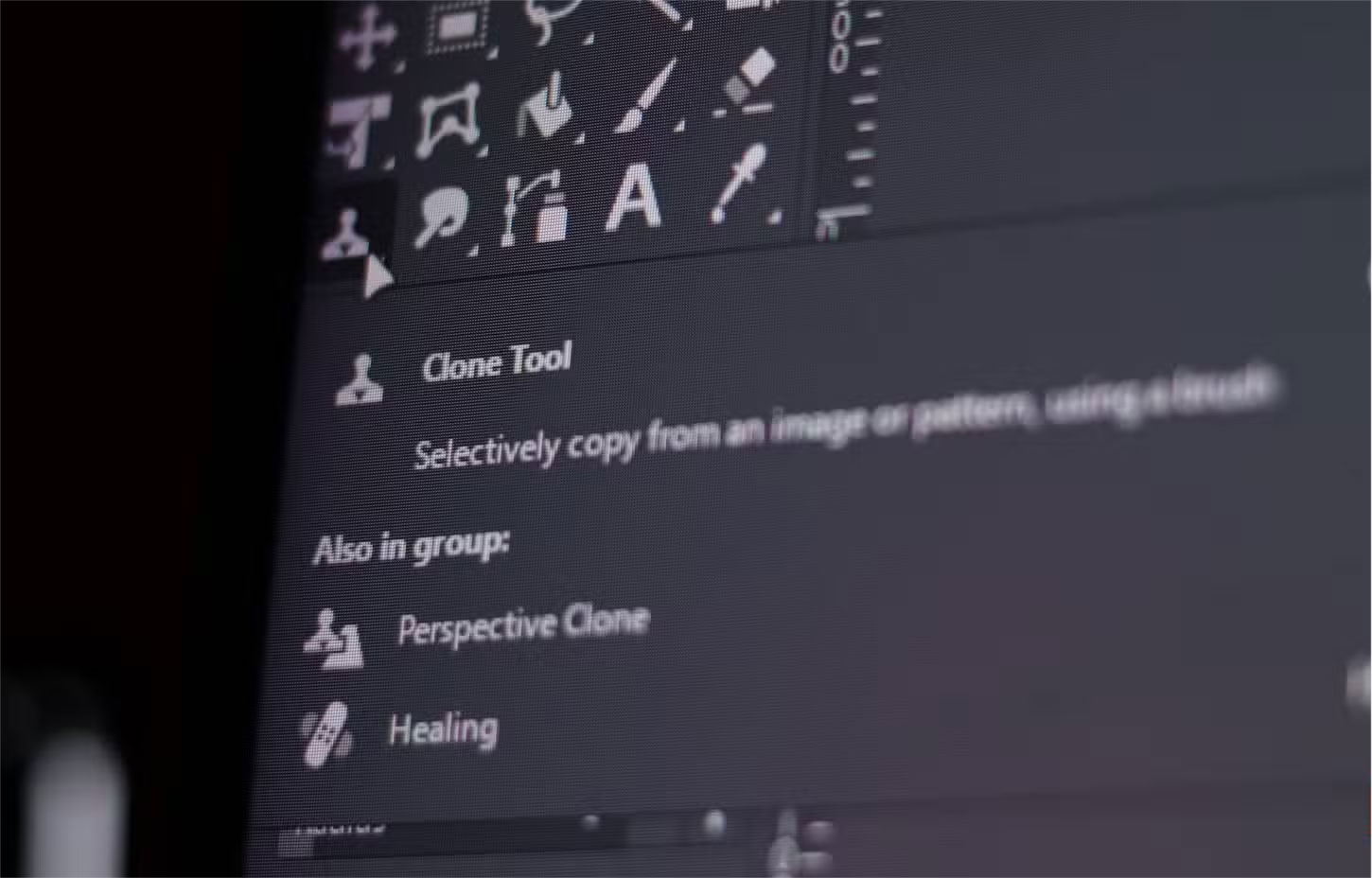
If you shoot a lot of architectural or product photography, these tools are ideal for you. You get intuitive perspective control for both cloning and healing, a feature that requires multiple tools and quite a few steps in Photoshop.
7. Portable installation
One of the most limiting aspects of using Photoshop is that it's tied to your machine. This means that if you want to edit on the go, you'll need to take your main device with you because you can't access the program anywhere else. And even if you could, the installation process would be completely different, meaning any custom brushes, tools, and scripts you use wouldn't be available.
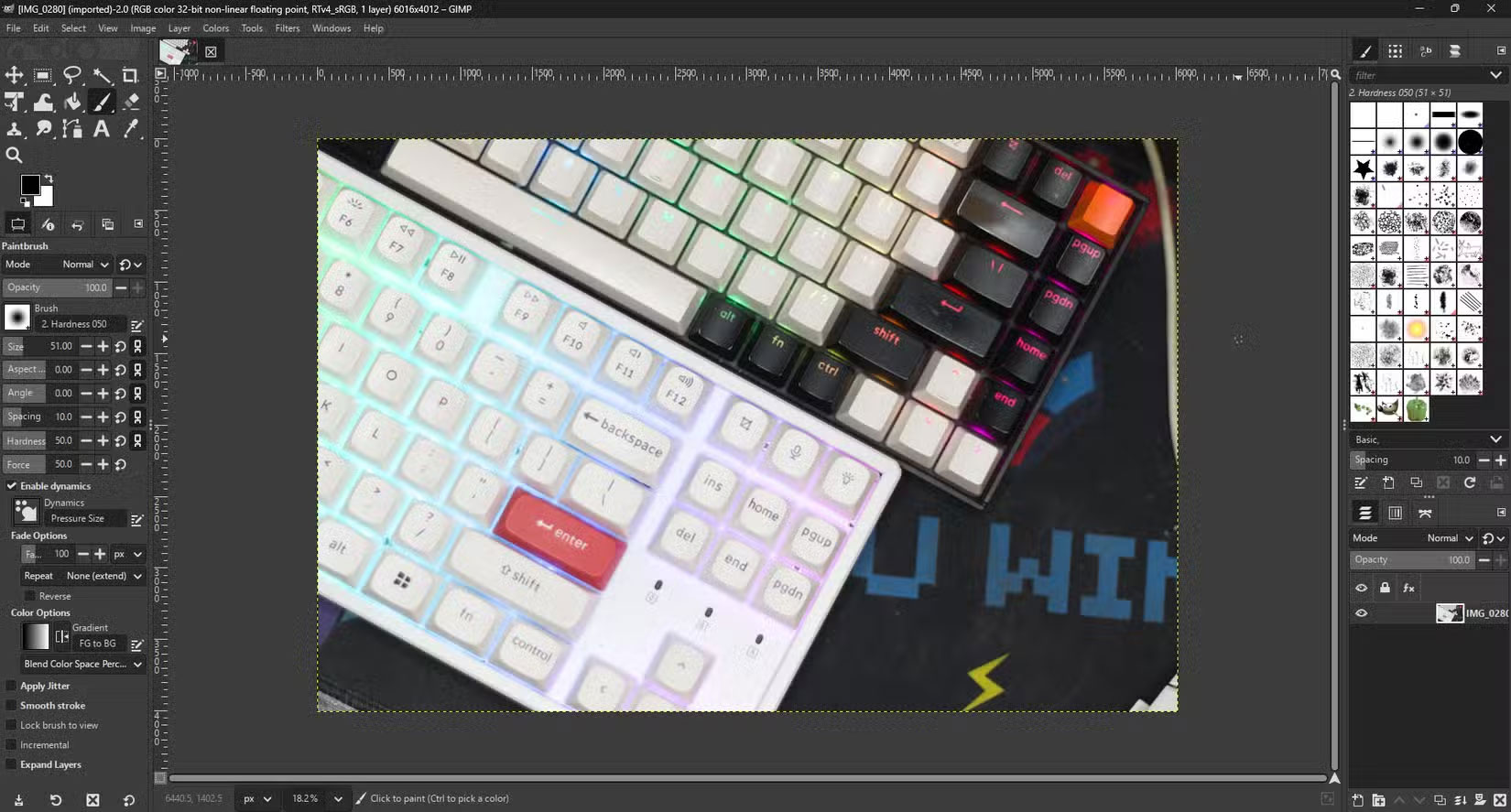
GIMP, on the other hand, can run on a USB stick, an external drive, or even a cloud folder. You can take your entire editing environment with you, including all your brushes, settings, and custom plugins. When you're ready, simply copy your GIMP installation to the computer you want to use it on. If you're a student, a freelancer, or work from multiple locations, this portable approach opens up a lot more options.
8. Multi-language script support
You will find more plugins and external scripts for GIMP than for Photoshop. That's because while Photoshop scripting is limited to VBScript on Windows and AppleScript on macOS, GIMP supports automation and scripting in a variety of languages including Python , Perl, Lua, C, and Scheme (Script-Fu). This opens GIMP up to a larger programming community and more people can develop custom plugins or automation features.
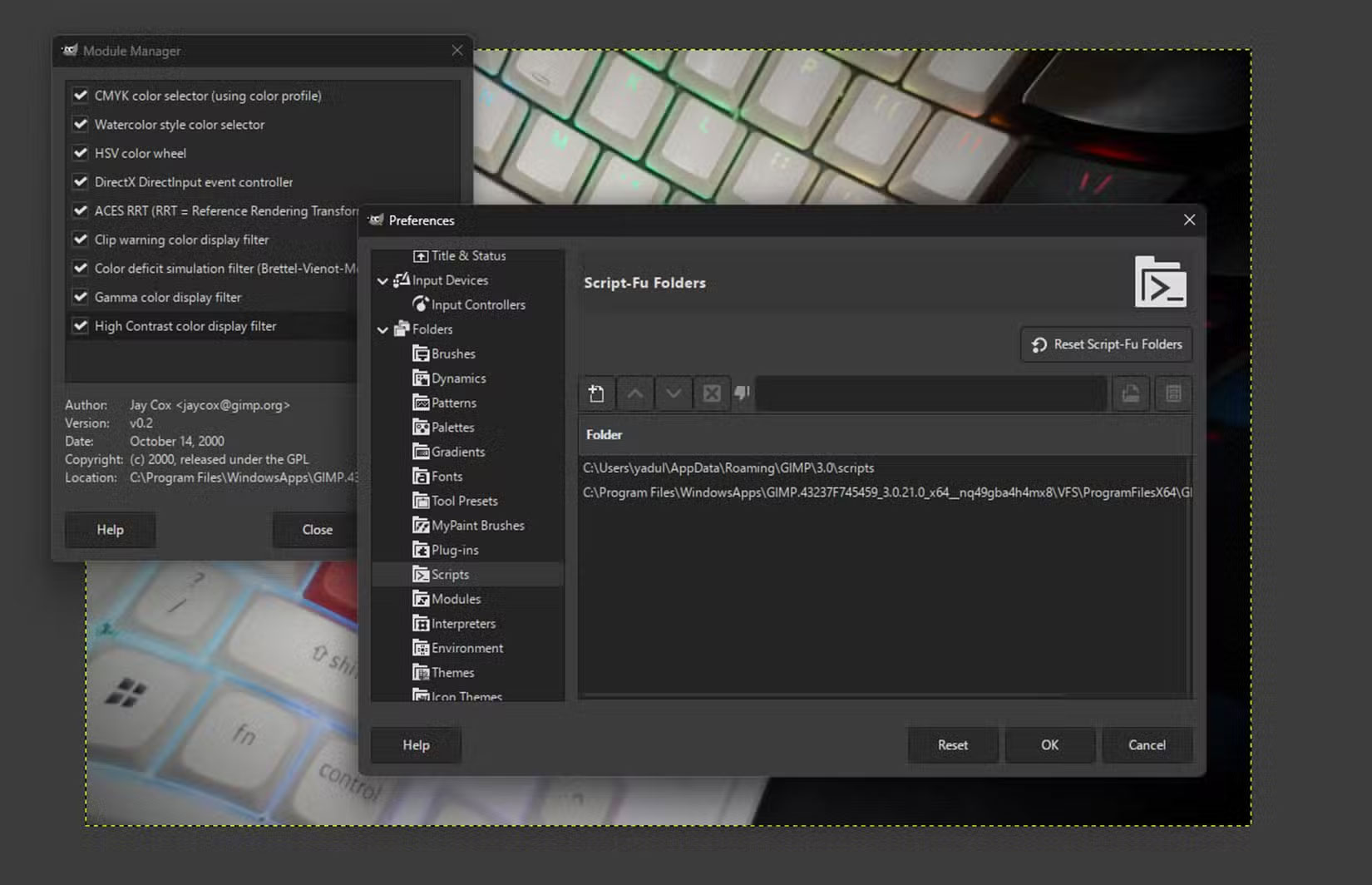
It also improves the chances of finding additional features or more powerful automation scripts. The option to choose between different programming languages allows for more creative or technical solutions that might otherwise be beyond the program's capabilities. GIMP isn't at the top of the list of top free editing tools for no reason.
 Google Chrome can now change weak passwords for users
Google Chrome can now change weak passwords for users Top 6 Phone Call Translation Software
Top 6 Phone Call Translation Software These advanced features make the Windows Photos app incredibly useful.
These advanced features make the Windows Photos app incredibly useful. How to set Daily Bing wallpaper as Windows desktop wallpaper
How to set Daily Bing wallpaper as Windows desktop wallpaper Reduce image size, how to compress images online for free
Reduce image size, how to compress images online for free How to enter X, Y coordinates on Google Maps
How to enter X, Y coordinates on Google Maps