How to Convert XCF to JPG
Method 1 of 2:
Using GIMP
-
 Open the .XCF file in GIMP. You'll usually find GIMP in the Applications folder on a Mac, or in the Start menu on a PC (in the All Apps area).
Open the .XCF file in GIMP. You'll usually find GIMP in the Applications folder on a Mac, or in the Start menu on a PC (in the All Apps area).- Double-clicking the file's name in a folder should automatically open it in GIMP, but you can also open it by clicking the File menu, selecting Open, and then double-clicking the file.
-
 Click the File menu. It's at the top-left corner of the screen on a Mac, and the top-left corner of the app in Windows.
Click the File menu. It's at the top-left corner of the screen on a Mac, and the top-left corner of the app in Windows. -
 Click Export As.
Click Export As. -
 Click the drop-down menu. It's at the bottom of the ″Export Image″ window.
Click the drop-down menu. It's at the bottom of the ″Export Image″ window. -
 Select JPEG image (*.jpg, *.jpeg, *.jpe).
Select JPEG image (*.jpg, *.jpeg, *.jpe). -
 Change the end of the file name from ″.xcf″ to ″.jpg.″ The file name is in the ″Name″ box at the top of the window.
Change the end of the file name from ″.xcf″ to ″.jpg.″ The file name is in the ″Name″ box at the top of the window. -
 Click Export. It's at the bottom of the window.
Click Export. It's at the bottom of the window. -
 Adjust your image quality (optional). The ″Quality″ slider is set to 90 by default, and that should be high enough quality for most purposes.
Adjust your image quality (optional). The ″Quality″ slider is set to 90 by default, and that should be high enough quality for most purposes.- If you're worried about the file being too large, decrease the quality.
- To see a preview, check the ″Show preview in image window″ box.
-
 Click Export. A .JPG version of the .XCF file will now save to the current working folder.
Click Export. A .JPG version of the .XCF file will now save to the current working folder.
Method 2 of 2:
Using an Online File Converter
-
 Find a free online XCF to JPG converter. There are many options, including Online Convert, Cloud Convert, and Convertio.
Find a free online XCF to JPG converter. There are many options, including Online Convert, Cloud Convert, and Convertio. -
 Click Browse or Select Files. The name of this button varies by website. This will open your computer's file browser.
Click Browse or Select Files. The name of this button varies by website. This will open your computer's file browser. -
 Open the folder that contains the .XCF file.
Open the folder that contains the .XCF file. -
 Select the .XCF file and click Open.
Select the .XCF file and click Open. -
 Adjust the quality settings (optional). Many online converters give you the option to select a resolution quality, set the DPI, and adjust the size.
Adjust the quality settings (optional). Many online converters give you the option to select a resolution quality, set the DPI, and adjust the size. -
 Click Convert file. This may be called Convert or Create on some sites. This process uploads the .XCF and saves its contents in the .JPG format.
Click Convert file. This may be called Convert or Create on some sites. This process uploads the .XCF and saves its contents in the .JPG format. -
 Follow the on-screen instructions to download the .JPG. The file may automatically download, but you'll usually have to select a saving location and click Save.
Follow the on-screen instructions to download the .JPG. The file may automatically download, but you'll usually have to select a saving location and click Save.
4 ★ | 1 Vote


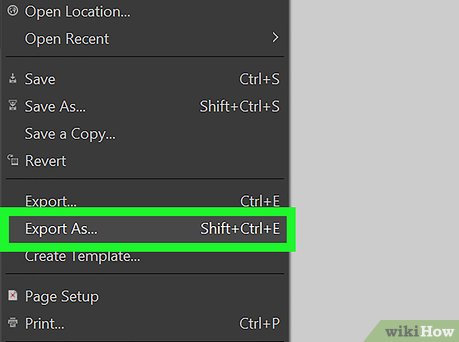

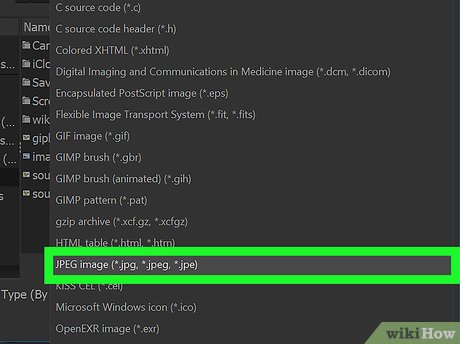




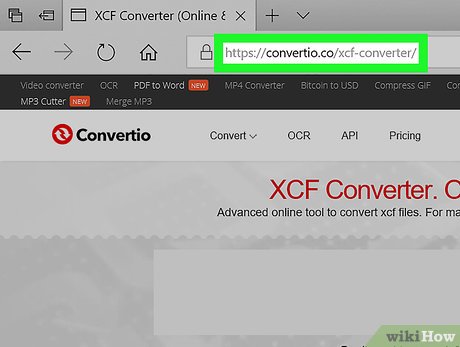






 How to Import PST Files to Office 365
How to Import PST Files to Office 365 How to Send Files From Your PC to the Kindle Fire Tablet With Wi Fi Explorer Pro
How to Send Files From Your PC to the Kindle Fire Tablet With Wi Fi Explorer Pro How to Use FileZilla
How to Use FileZilla How to Open MDF Files
How to Open MDF Files How to Change a Midi File to a Wav or MP3 File
How to Change a Midi File to a Wav or MP3 File How to Open a TSV File on PC or Mac
How to Open a TSV File on PC or Mac