New features of GIMP version 2.10
After 6 years of development, a completely new version of one of the best free Photoshop alternatives has appeared.
Starting to develop from 2012, GIMP 2.10 comes with an image processing tool, a redesigned interface, as well as a host of new features and tools.
If you have stopped using GIMP for a while, now is the time to learn about this tool again. Below is a list of the best new features of this GIMP 2.10 version.
What are the new features of GIMP 2.10?
- A completely new look for GIMP
- Major changes to internal tools and features
- Other changes in GIMP 2.10
- New tools available in GIMP 2.10
- Unified Transform Tool
- Gradient Tool
- Photo editing options
- GIMP or Photoshop is the right choice?
A completely new look for GIMP
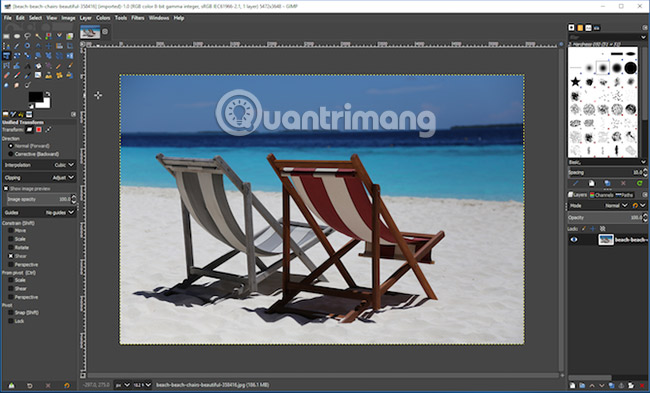
The first thing users notice when opening GIMP 2.10 is that this program has a completely new interface. There is a new dark theme in Photoshop that is used by default. There are 3 other options (including original light colored theme) for users to change if desired.
This application has now been changed to single window mode. This is a big improvement to the old multi-window approach - which makes previous versions of GIMP difficult to use and makes it difficult for novice users to understand.
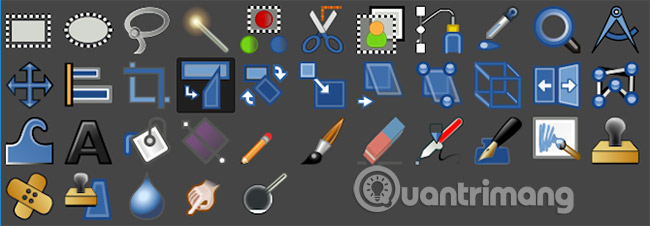
The biggest plus is the new HiDPI support feature. In 4K resolution or other high resolutions, GIMP has correctly scaled when displayed and icons are more suitable. Users can also select arbitrary or monochrome icon sets.
Major changes to internal tools and features
The biggest change to internal tools and features is the transition to a new image processing framework.
This new framework is called GEGL. Basically, it changes the way GIMP 2.10 handles images, and will be more efficient, more powerful than older versions.
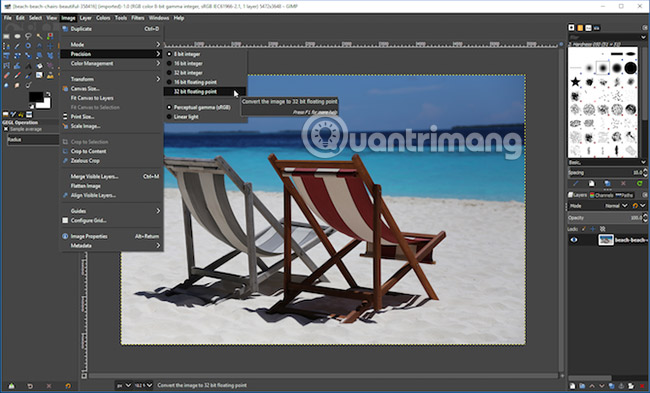
This is a bit too technical, so if you want to dig deeper, you can look at the GEGL website (http://gegl.org/). Here we are only interested in what benefits will these changes bring to users?
- High bit-depth support (Bit-depth determines how many colors in an image's color palette, color depth is understood, how many bits to use - binary numbers 0 and 1 - to express color color of 1 pixel), allows editing 16 and 32bit images in TIF, PNG and PSD formats.
- Support multithreading, to handle operations faster.
- Processing GPU options, providing hardware acceleration on supported systems.
In addition, GEGL has many new possibilities to be exploited. The long-term goal is that GIMP will support non-destructive editing until version 3.20.
Other changes in GIMP 2.10
There are many changes that make GIMP more powerful and sophisticated.
The Color management color management features are now built-in, instead of existing as plug-ins and have support for a new linear color space. This is consistent with the goal of changing from using plugins to a more integrated experience.
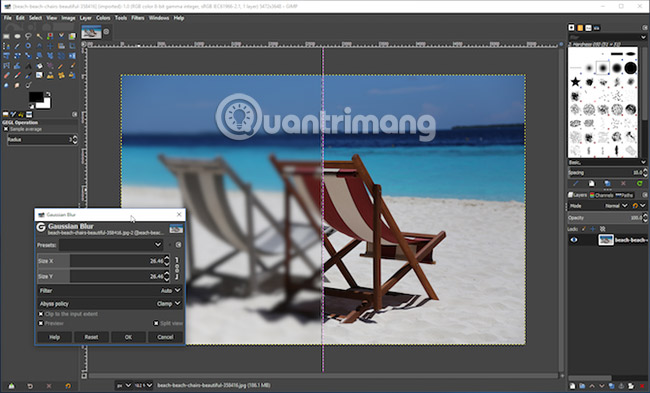
You can see the effects of filters (like Gaussian Blur) on canvas in real time instead of the previously limited small preview window. In addition, there is a Split View option, which displays the before and after effects on the same image.
With GIMP 2.10, you can work with 32bit files as well as get better support on PSD files. This change is worthwhile for those who are considering using GIMP as an alternative to Photoshop.
New tools in GIMP 2.10
A new release brings expectations to users about new tools, and so does GIMP 2.10. Let's see some highlights in this new version!
Unified Transform Tool
The new Unified Transform Tool incorporates old tools like Shear, Perspective and Scale into a single tool. The effect of this new tool is comparable to the Free Transform Tool in Photoshop, and is welcomed by users. The separate tools still exist until the present time to cater to those who are new to the change, but of course the use of new tools will be faster and more reasonable.
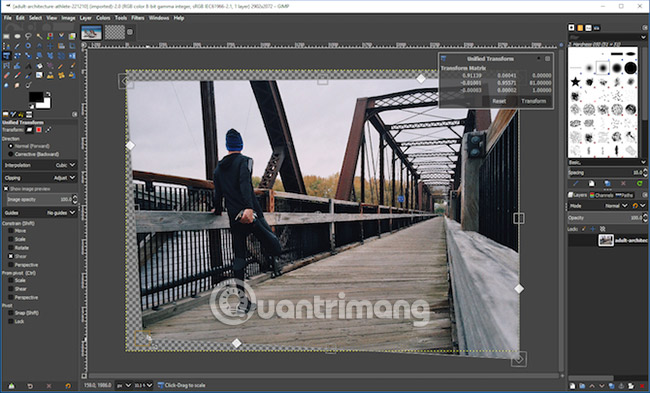
There are two new Transform Tools . The Handle Transform Tool transforms a layer or path in different ways, while the Warp Tool allows users to change individual pixels. It is very useful when editing images and similar to Liquify filters in Photoshop.
Gradient Tool
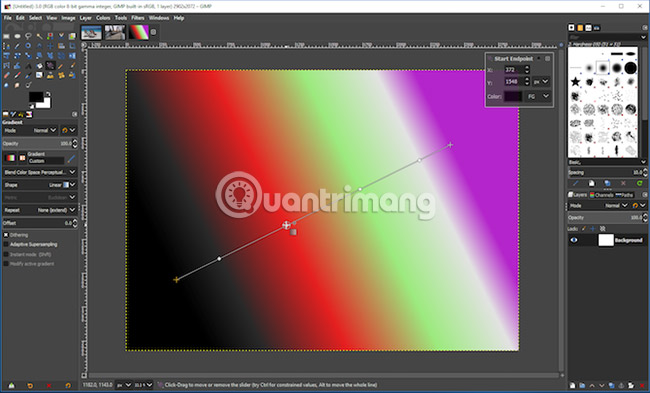
GIMP 2.10 replaces the old Blend Tool with the new Gradient Tool , allowing users to create and edit gradients (a gradient is a set of gradients that are arranged in linear order) directly on the canvas. You can move or rotate them, add or delete color points without having to manipulate the dialog boxes too much. And, of course, all changes will update in real time.
Photo editing options
If you've tried using GIMP before to edit photos, you'll love what the new version offers.
GIMP 2.10 first introduces the basic tools that are missing from older versions such as Exposure and Shadows-Highlights. Besides, the filter that displays the new Clip Warning will warn if the image has too prominent colors or saturation. Currently, it works in higher bit-depth images.

Other new tools include a lot of things, from handling (or applying) vignettes to working with panoramas.
The processing of RAW images has also been improved. Now, when the user opens the RAW file, a third-party RAW processor, like RawTherapee, will do this first. The result will be like a combination of Photoshop and Adobe Camera RAW.
GIMP 2.10 improves layers through the introduction of new blend modes. Users can also use color tags to make managing layers in complex images easier. In addition, masking can be applied to layer groups.
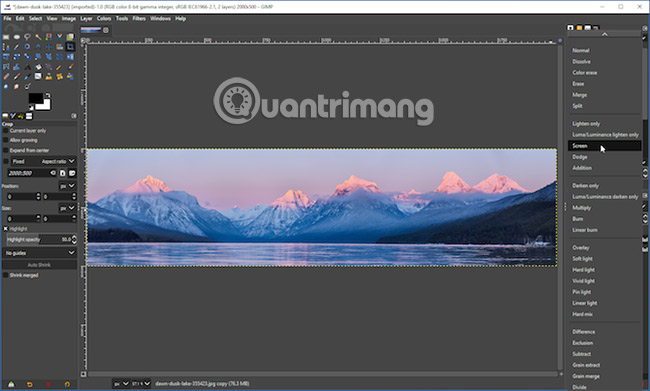
Selection Tools (selection tools) have also been improved to help users easily cut or separate objects. There is a handy feature called Symmetry Painting that makes it easy to draw patterns or copy objects. More than 80 old filters have been redesigned to fit GEGL.
GIMP or Photoshop is the right choice?
GIMP 2.10 is a powerful update. Only the new interface has made the use easier and much more interesting. In addition, new features and tools have also filled many gaps - the causes for user frustration about GIMP in the past.
These additions and enhancements will force users to take a different look at GIMP. But is GIMP a perfect replacement for Photoshop? It depends on the intended use of each person.
- Things Photoshop can do and GMIP does not
GIMP's development speed is obviously much slower than Photoshop. GIMP still lacks some valuable features of Photoshop, such as Content-aware Fill. Users can often add plug-ins, but this is not a solution for those who love creative ways.
GIMP lacks CMYK support, so it is not suitable for printing production. It is also slower, especially when working with large-capacity images.
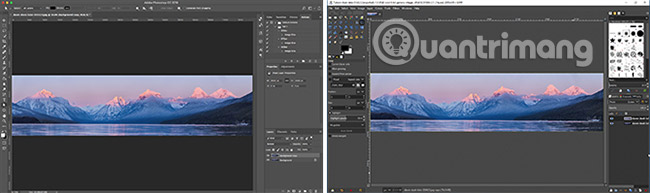
But the plus point is that GIMP has all the core features. New version is much better for photo editing, RAW file processing and color management. In addition, GIMP is free and open source software, users do not have to pay a large sum for a photo editing tool. And GIMP is available on all major computer platforms like Linux, Windows and Mac.
Users can fully expect the miraculous development of this application in the future. GIMP's previous policy was to devote new features to major update versions, so it might be years old without changing much, apart from preview edits. That has now changed. Versions 2.10.x and above will constantly be integrated with new features.
So, if you are using an older version, it is time to upgrade. And if you're looking for a free Photoshop alternative, GIMP will top the list of options.
All you need to do now is familiarize yourself with how the program works. See GIMP's full picture editing guide from TipsMake.com for more details.
If you want to use Photoshop for free, you can try Photoshop online or use Photoshop CS2.
Good luck!.
See more:
- Enhance GIMP's photo editing capabilities with Gimp Paint Studio
- Let your photos 'shine' with GIMP's background change feature
- 7 best ways to open PSD files without Photoshop
 How to convert black and white images into color images in Photoshop
How to convert black and white images into color images in Photoshop 7 best websites to find InDesign Template for free
7 best websites to find InDesign Template for free How to create a thousand-star sky image on smartphones
How to create a thousand-star sky image on smartphones Create and work with vector graphics in Photoshop
Create and work with vector graphics in Photoshop How to create wall paintings in Photoshop
How to create wall paintings in Photoshop 3 ways to change DPI for images
3 ways to change DPI for images