How to Install GIMP Photo Editing Program
Install on Windows Operating System
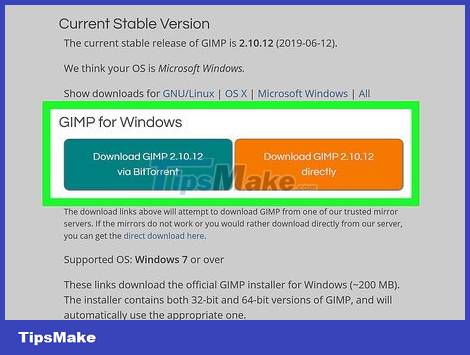
Download the GIMP installation program. You can download this free program fromgimp.org/downloads.
Click "this link" to download the file. If you click on the "Download GIMP" link, you will download GIMP using BitTorrent.
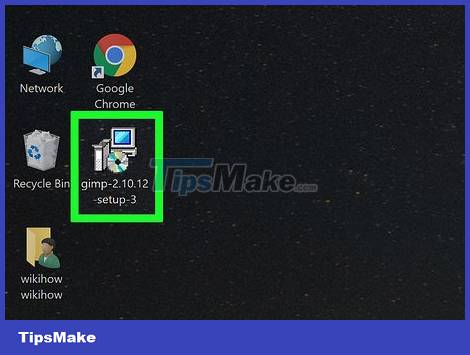
Run the GIMP installation program. You can find this program in its saved location, usually in the Downloads/My Downloads folder.
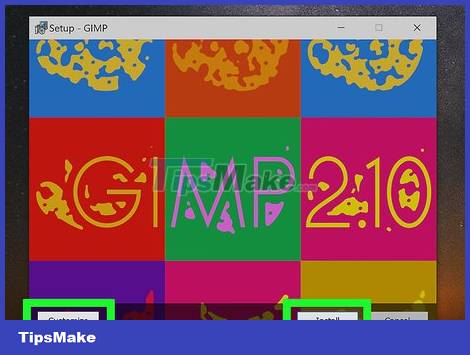
Follow the steps to install GIMP. Usually users can leave the settings in default mode (Default).

Complete the installation process. After selecting the file format, GIMP will be installed. You may have to wait a few minutes.
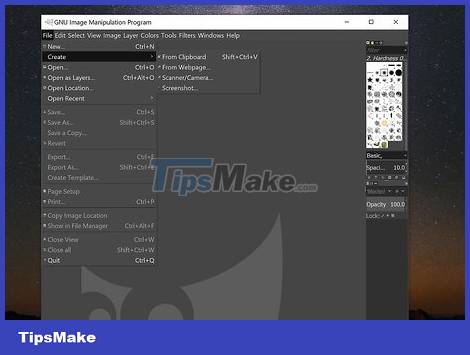
Start using GIMP. After successfully installing GIMP, you can start using this program.
Install on OS X Operating System

Download the GIMP installation program. You can download this free program fromgimp.org/downloads.
Make sure you have downloaded the latest version developed for this operating system (Native build).

Open the DMG file. You can find this file in the Downloads folder. You will see the GIMP icon when you open the DMG file.

Drag the GIMP icon into your Applications folder. Please wait a while for the program copying process to complete.
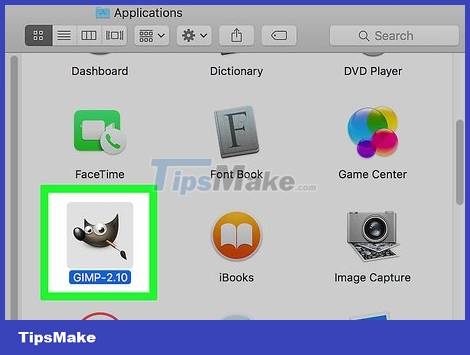
Open GIMP in the Applications folder. If you see a message that you can't open GIMP because it was downloaded from the Internet, read on.
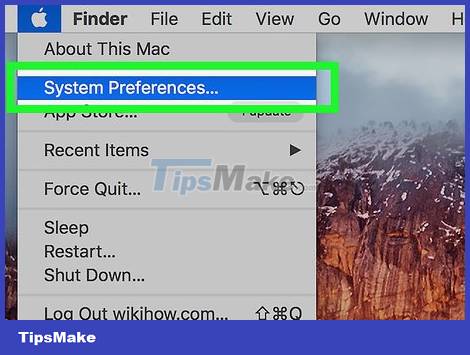
Click on the Apple menu and select System Preferences .

Open the "Security & Privacy" option. At the bottom of the window, you will see a message that GIMP has been locked.

Click . Open Anyway .
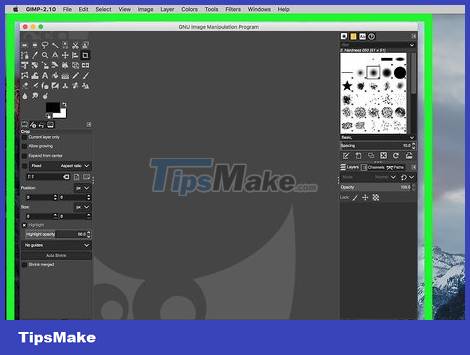
Start using GIMP. After completing the GIMP installation process, you can start using this program.
Install on Linux Operating System

Use a package manager. You can download GIMP using your Linux distributor's package manager. This utility helps you search, download and install new programs for the Linux operating system.

Search by keyword "gimp". You'll see this program at the top of the search results.
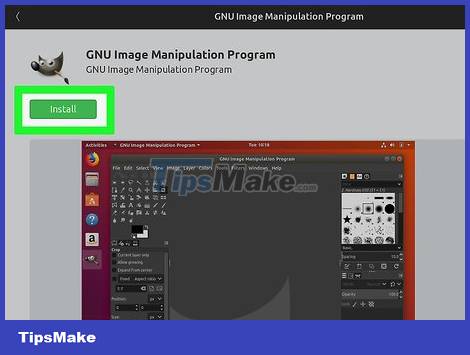
Click the "Install" button. GIMP will be downloaded and installed automatically.

Start using GIMP. You can find GIMP in your Applications folder. Double-click this program to start using it.
 How to Delete a Google Account
How to Delete a Google Account How to Turn Off Adblock
How to Turn Off Adblock How to Download and Open Torrent Files
How to Download and Open Torrent Files How to Insert subtitles into movies/videos on VLC
How to Insert subtitles into movies/videos on VLC How to Open Hidden Files on USB
How to Open Hidden Files on USB How to Burn ISO File to DVD
How to Burn ISO File to DVD