How to insert characters on Google Docs
As well as inserting icons into Word, on Google Docs how to insert symbols, special characters are simple and easy. This online office tool is also provided with a rich set of special icons with many different, more vivid themes than on Word. Some icons on Google Docs are designed as Facebook icons, or frequently used characters in chat applications. The following article will show you how to add a special icon to the Google Docs content.
- How to insert the C degree icon in Word, Excel?
- How to create the index on the bottom, write the exponent in Word
- How to insert link links in Google Docs documents
1. How to insert icons on Google Docs
Step 1:
In the Google Docs interface, click Insert and then select Special Characters.
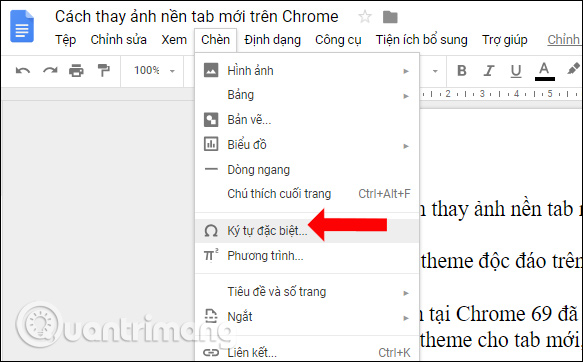
Step 2:
Show new interface Insert special character (Insert special charactes). Here we will select many different icon themes, as well as the types of icons in that topic.

Click on the icon topic to select the type of icon you want to insert into Google Docs content.

Next to each icon theme will have different types of special characters . For example, I choose the Emoticon theme (Emoji), and there will be a list of icons like the picture.

Step 3:
In the icon list look to the icon you want to use and click to insert the content, at the position of the mouse cursor.
Each icon will be associated with different key combinations. This keystroke will assist in finding symbols, which are guided in part 2 below.
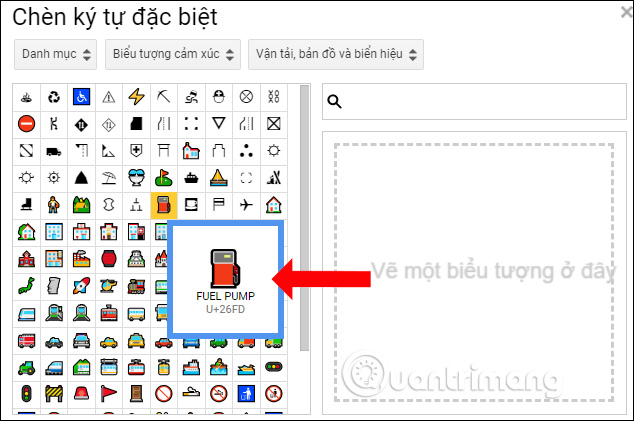
Step 4:
The icons will display in the content as shown below. Some icons are designed very beautifully, with colors to increase the symbolic art.

With the inserted icon the user can change the size according to needs, as well as fit the full content layout.
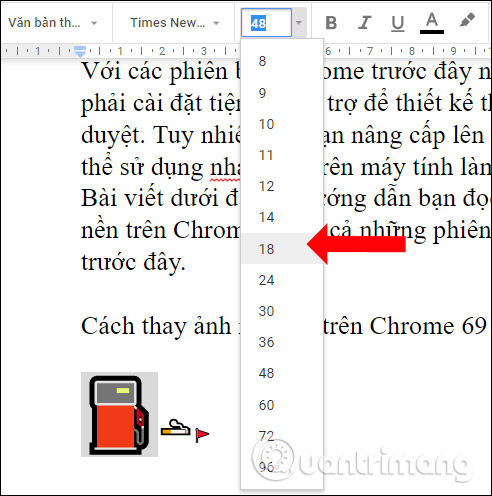
With Google Slides, you want to insert an icon to do the same. With Google Sheets there is no special Character option, but you can copy the icon on Docs and paste it into Sheets.
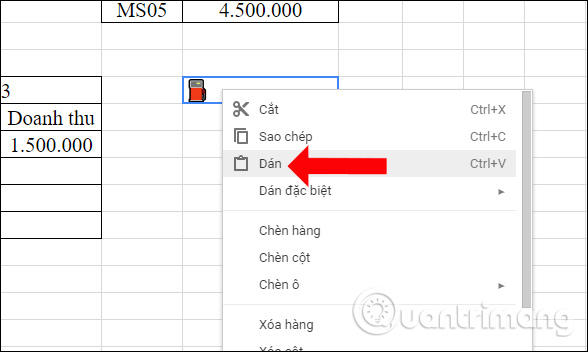
2. How to search Google Docs characters
Search is available on Google Docs so that users can find the icon they want to use faster. You will search by keyword or key combination, find by drawing you draw yourself.
Method 1: Find the icon by keyword
In the horizontal bar search users can enter any symbol keyword , or character to search for symbols. For example, when entering a Latin keyword, the search results are shown.
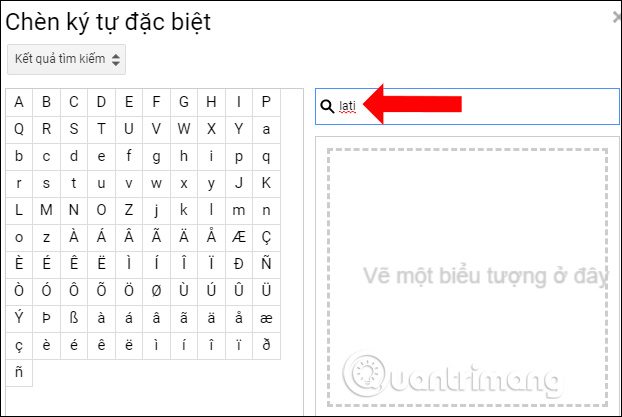
Or users search by key combination associated with each icon. In this way, you need to remember the key combination of each symbol.
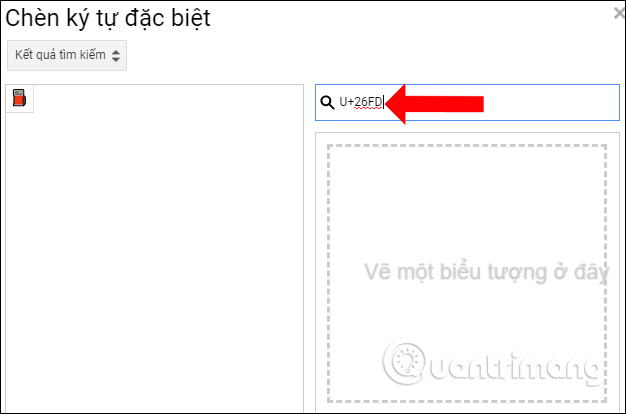
Method 2: Find the icon according to the drawing
How to draw pictures to find icons on Google Docs is quite interesting. Accordingly users will draw the icon they want to search into the white frame. Then the tool will check the icons with the same shape as your drawing.
The results display quite a lot to choose from. To draw another shape press the rotating arrow.

When using the Google Docs character insertion feature, there are 3 categories as below for easy use.
- Recent Characters: If you want to retrieve the used symbols again.
- Search Results: The most recent search results.
- Categories (Categories): Return to icon themes.

Here's how to insert icons into Google Docs, as well as how to use the icon search feature. When the content of the text has more symbols, it will surely create an impression for the reader.
Video tutorial to insert characters on Google Docs
See more:
- How to insert Math expressions on Word 2007
- How to stretch line spacing in Google Docs
- Insert audio into Word documents
I wish you all success!
 Start with PowerPoint 2016
Start with PowerPoint 2016 Create and open presentations in PowerPoint 2016
Create and open presentations in PowerPoint 2016 How to save presentations in PowerPoint 2016
How to save presentations in PowerPoint 2016 How to enter 0 in Google Sheets
How to enter 0 in Google Sheets How to delete table format in Excel
How to delete table format in Excel Usage of Min and Max functions in Excel
Usage of Min and Max functions in Excel