How to insert Google Sheets tables into Google Docs
For more convenience in editing content, on the office tools have added features to insert data, such as inserting Word files into Excel files or insert PowerPoint slides into Word. So how about Google Docs if you want to insert other content into your document?
Even Google Docs has the option to create tables, but you can completely insert Google Sheets spreadsheets into content on Google Docs or Google Slides with a very simple way. Thus viewers will follow the content more seamlessly, without having to open the Google spreadsheet file to see. The following article will guide you how to insert spreadsheet files into Google Docs.
- How to attach Word and Excel files in PowerPoint
- How to align spreadsheets before printing on Google Sheets
- How to set up the right to edit spreadsheets on Google Sheets
- How to format conditional cells in Google Sheets
Instructions for inserting spreadsheets into Google Docs
Step 1:
First of all, you need to create data tables on Googe Sheets and then edit the tables like inserting colors, changing fonts, .
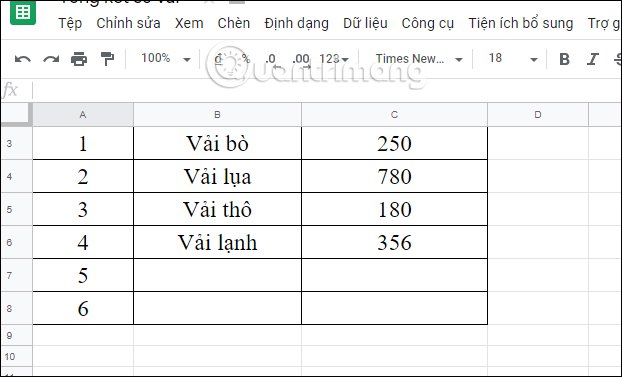
Next we black out the entire data table and right-click and choose Copy , or press Ctrl + C to copy.

Step 2:
In the content on Google Docs, click at the location where you want to insert the tables and press Ctrl + V to paste the content, or right-click and choose Paste.
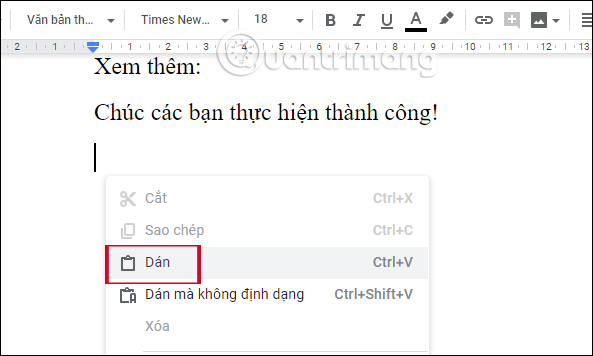
Then display 2 options to paste tables into the content of Google Sheet including:
- Link to spreadsheet: allows users to update the content of a Google Docs spreadsheet, when there are any edits on Google Sheets tables.
- Paste without content linking: tables do not have an update button to refresh content when there are changes.
Here you should choose Link to spreadsheet to change content if you want. Continue clicking the Paste button below to insert the table into the Docs content.
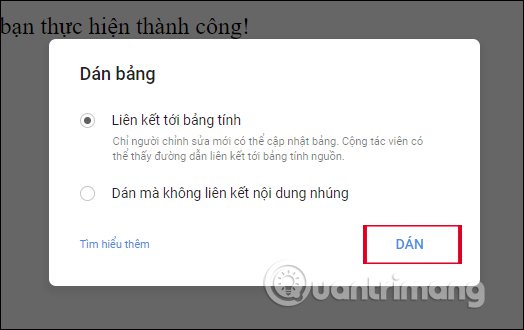
As a result, users will see tables displayed on Google Docs remain in the table format, font, font size or color of the text if available.

Step 3:
Clicking on the table will display the option of Unlinking the original document on Google Sheets and Open the original data.

If you click Change cell range in this option list you can change the spreadsheet data area, such as expanding or shrinking through columns and lines. We just need to enter the data area we want to change.

The result of the data table is displayed as shown below due to the operation of narrowing the data area.
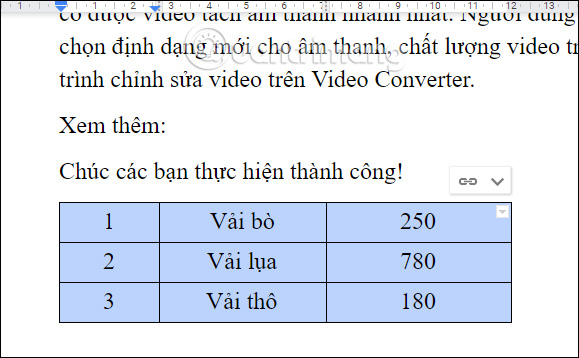
Step 4:
If the Google Sheets tables are refreshed, the Google Docs panel will display an Update button as shown below.

When you click on it, the new data will be updated for the table.

Step 5:
After inserting the table into the content of Google Docs we can proceed to change the table format. Black out the table and right-click and choose Table Properties .
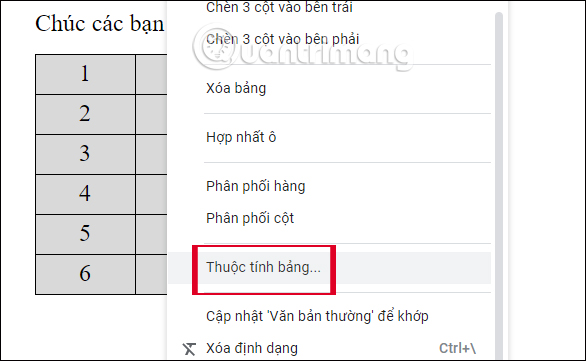
Here you can adjust the position of the table, adjust the background color of the table, the border color of the table, adjust the color for each cell and click OK to update.
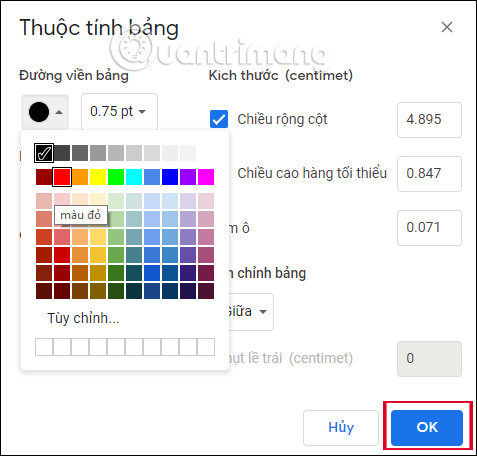
The table will change according to the format we have set.

The same way of inserting tables from Google Sheets to Google Slides, you can copy and paste into the content on Slides.

The operation of inserting Sheets from Sheets into Google Docs or Google Slides is simple and easy. Any content will be updated when you change any content on Google Slides. The table after inserting into the document still changes the format if the user needs it.
I wish you all success!
 How to create large text at the beginning of the text on Word
How to create large text at the beginning of the text on Word Instructions to stamp negative numbers in Excel
Instructions to stamp negative numbers in Excel How to insert Google Sheets charts into Google Docs
How to insert Google Sheets charts into Google Docs How to adjust the size of PowerPoint photos automatically
How to adjust the size of PowerPoint photos automatically How to repeat the title bar in the Word list table
How to repeat the title bar in the Word list table How to insert WordArt in Excel
How to insert WordArt in Excel