How to insert musical note notation in Google Docs
Google Docs provides users with a symbol table for us to use and insert symbols into Docs documents. For example, you can insert musical note symbols in Google Docs, with existing symbols, or draw for Docs to recognize. Or if we want to be more advanced, we can also use the utility to insert musical note notation. The following article will guide you to insert musical note notation in Google Docs.
Insert Google Docs musical notes with Special Characters
Step 1:
At the interface on the Google Docs application, users click on Insert and then click on Special characters .
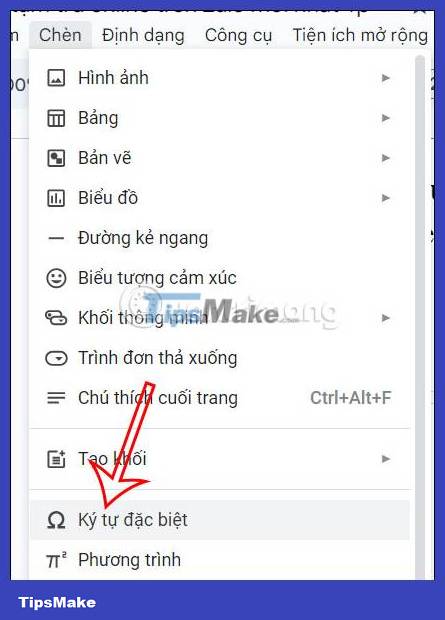
Step 2:
Display the interface of existing characters on Google Docs. Here the user clicks on the character style to choose. At the list of special character styles, click on the Music group to use.

Step 3:
Now display the list of music symbols, we click on the musical note symbol we want to insert into the document to use.

Step 4:
After inserting musical notes into the document, you can change the size and color if needed.
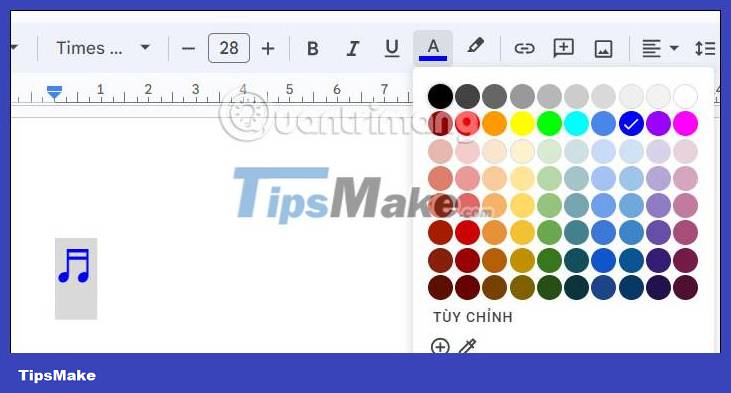
How to insert musical notes in Google Docs with the utility
Step 1:
We click on Extensions and then click on Add-ons. Then you click on Download add-ons .
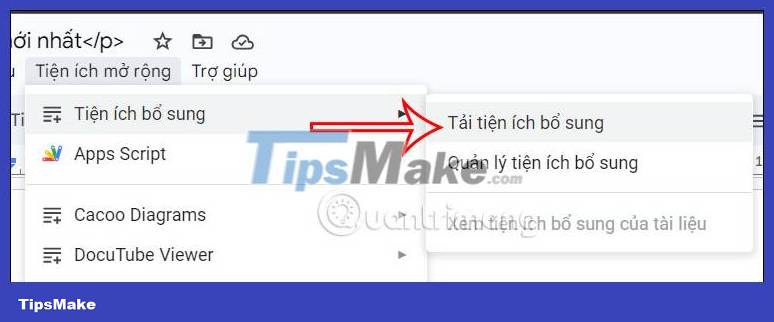
Step 2:
Display the utility management repository on Google Docs, we enter the keyword Music Snippet to search for this utility.
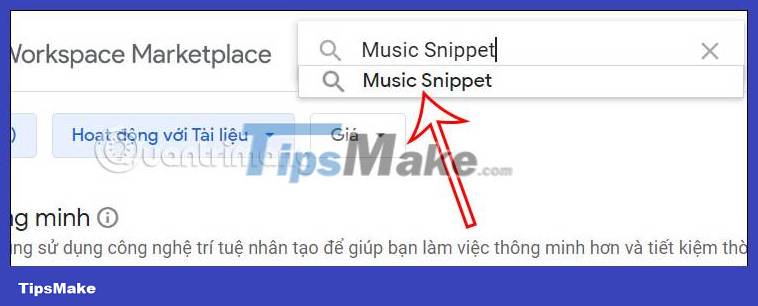
When displaying the utility, click on Music Snippet and then click on Settings to install the utility for Google Docs.
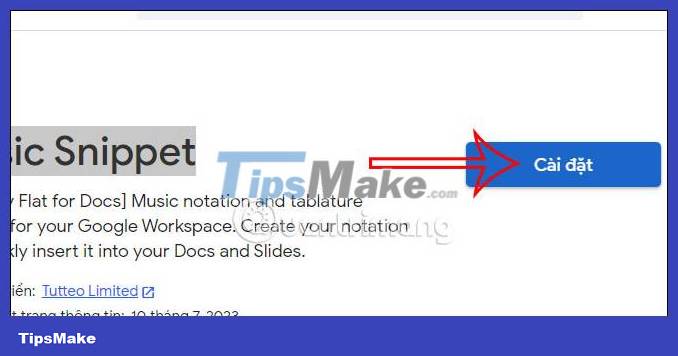
Step 3:
To install the Music Snippet utility on Google Docs, users need to perform access rights for the utility to display on the screen.
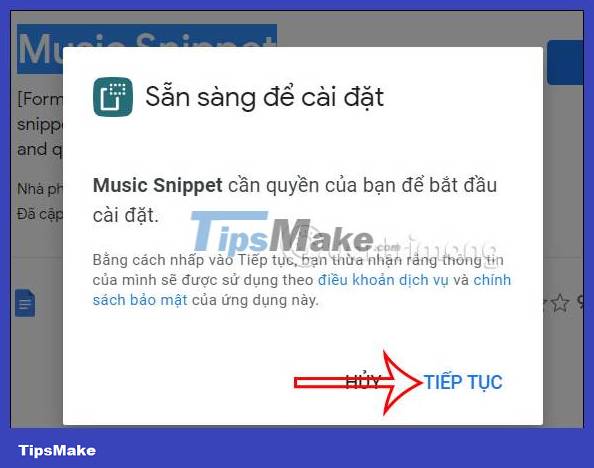
Step 4:
After installing the utility, at the Google Docs interface we click on Extensions and then select the Music Snippet utility . Now click Open to open the utility.

Step 5:
Display the utility interface, click New music snipeet to open the music note selection interface.
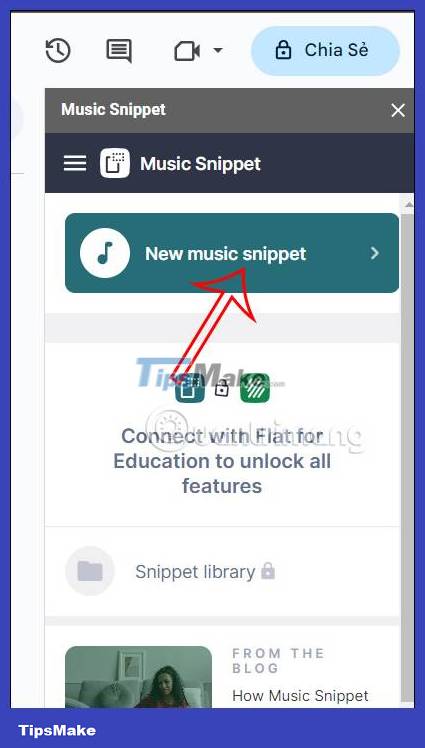
Here we choose the type of staff we want to use.

Step 6:
As a result, you will see the musical notes with the staff. We will choose musical notes or even create music. Finally click Add to document .

The results are displayed as shown below. Notes displayed in Docs have become more advanced. The content is inserted as an image and you can click on the 3-dot icon to adjust it to your liking.

 Tor browser or Vivaldi more secure?
Tor browser or Vivaldi more secure? Instructions to view Instagram account history
Instructions to view Instagram account history How to delete reposted TikTok videos
How to delete reposted TikTok videos How to adjust the Threads account name tag mode
How to adjust the Threads account name tag mode How to turn off WhatsApp message notifications from specific people
How to turn off WhatsApp message notifications from specific people How to login WhatsApp with QR code
How to login WhatsApp with QR code