How to insert Google Sheets spreadsheets into Google Docs
In the following article TipsMake will guide you how to insert a Google Sheets spreadsheet into Google Docs. Follow the same steps to insert a spreadsheet into Google Slides
Steps to insert a Google Sheets spreadsheet into Google Docs
To insert a Google Sheets spreadsheet into Google Docs, do the following:
First, start creating a chart in your Google Sheets spreadsheet. To do this, go to the Google Sheets homepage and open a new spreadsheet or open an existing one. The next step is to enter data and save it in a spreadsheet.
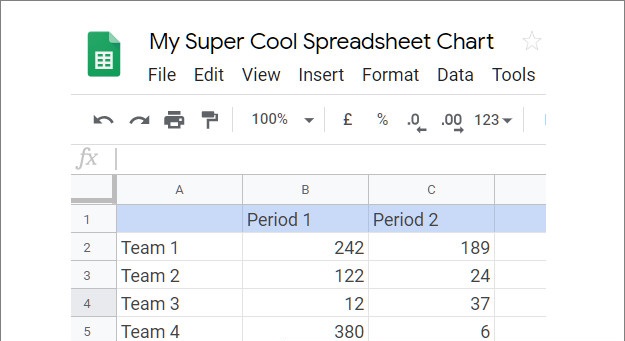
Select all cells and click Insert on the menu bar => Chart. Choose any chart and make the customizations you want. After completing the process to close the sheet, Google Sheets closes. Google will automatically save any changes you make.
After you've created your chart in Google Sheets, open the Google Docs document file where you want to insert the spreadsheet or create a new file. Click Insert on the menu bar => Chart => From Sheets (from a sheet).

At this time, the screen will display a list of available worksheets, select any sheet you want and then click Select.

On the next window, select any chart on the existing sheet and click Import.

Also here you find and check the box next to the Link to Spreadsheet option (link to the spreadsheet) to link the chart on the Google Sheets spreadsheet to Google Docs. When you make any changes to the worksheet, the chart inserted in Google Docs will also be updated when you click the Update button.

Because the charts are saved as images, when using the Insert feature, some data points may be cut off when updating.
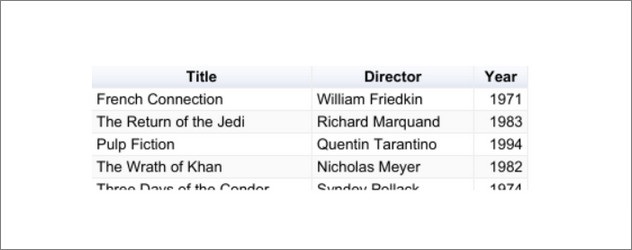
At this point, you have completed the process of inserting a Google Sheets spreadsheet into Google Docs.
Suppose that for some reason you don't want to update your chart, don't want to link to the Google Sheets data in your Docs document, just click on the chart => click on the icon. picture as below => Unlink to remove the link feature.

This will automatically disable changes made in Google Sheets and do not need to re-insert the spreadsheet into Google Docs.
 Corrupted Excel file and the most effective way to recover Excel files!
Corrupted Excel file and the most effective way to recover Excel files! Instructions to restore default settings for Word, Excel, OFFICE
Instructions to restore default settings for Word, Excel, OFFICE Link Download Free PDF Editor 1.3
Link Download Free PDF Editor 1.3 Fix Google Sheets not allowing spreadsheet editing
Fix Google Sheets not allowing spreadsheet editing Linh Download Free PDF Reader 2
Linh Download Free PDF Reader 2 Link Download Microsoft Word 2019
Link Download Microsoft Word 2019