How to insert mathematical formulas, equations in Google Docs
The equation editor in Google Docs is the perfect feature for users who often use mathematical formulas in their documents. In this article, TipsMake.com will teach you how to add math equations quickly and easily to any Google online document.
Step 1: Turn on your browser and go to the Google Docs homepage. Open a document, hover over the area you want to insert an equation.
Step 2: Click Select Insert> Equation.
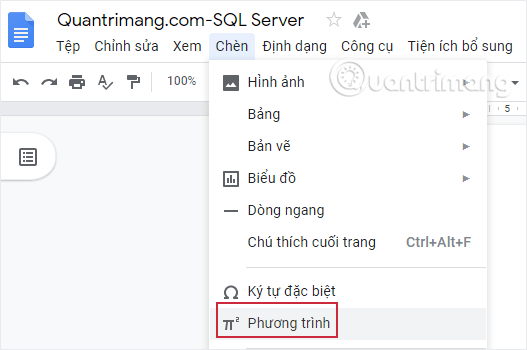
Step 3: A new text box will appear with the toolbar and drop-down menu for each item, including Greek letters, composite characters, relationship operators, math operators, and the Arrow characters.
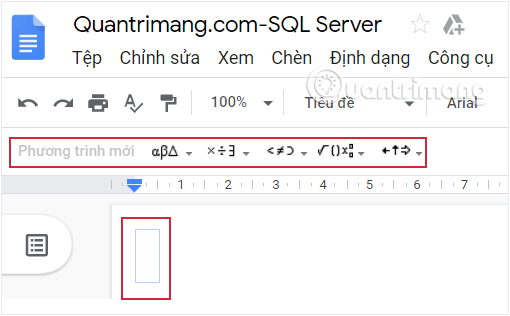
Step 4: Click on the drop-down menu and select one of the icons to create the equation.
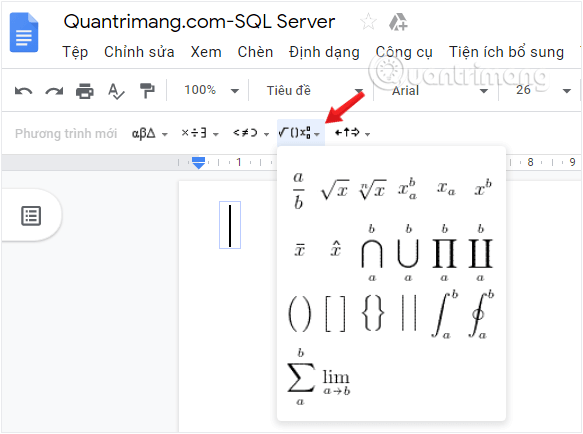
Step 5: After you click on the icon or operator, add the numbers to complete the equation.
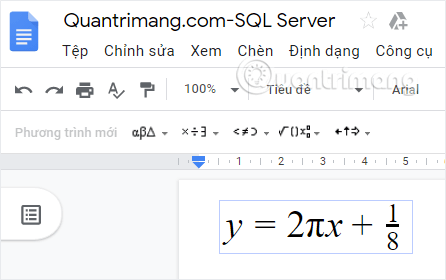
Step 6: To add another equation, just click the New Equation button on the toolbar.
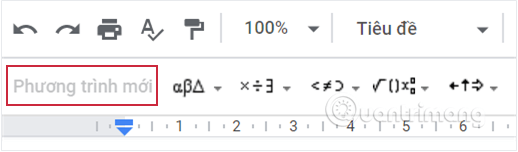
Step 7: When completing the equation and do not want to see the toolbar anymore, click View and uncheck the option Show the equation toolbar is okay .
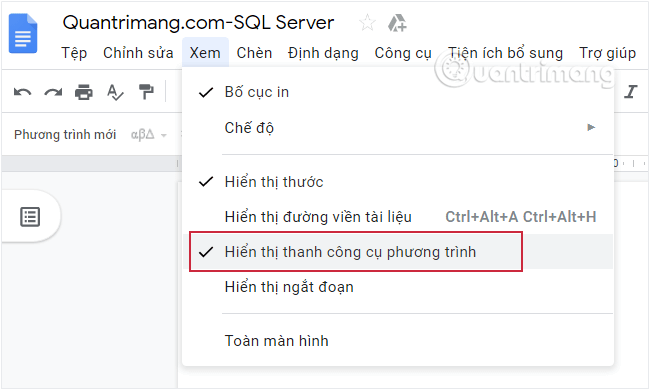
Simple as that. So now you can easily add mathematical equations and formulas in Google Docs. In order not to struggle with complicated symbols, try using it.
Good luck
 Use Edit Points to change shape shapes in PowerPoint
Use Edit Points to change shape shapes in PowerPoint How to turn off Pick Up Where You Left Off in Microsoft Office
How to turn off Pick Up Where You Left Off in Microsoft Office How to create a website contact form with Google Forms
How to create a website contact form with Google Forms Review FontSpace
Review FontSpace How to separate negative and positive numbers in Excel
How to separate negative and positive numbers in Excel How to start using Google Docs on mobile devices
How to start using Google Docs on mobile devices