How to enable iMessage on iPhone?
Apple offers many unique features for iOS users that other operating systems do not have, typically iMessage. This feature allows free and instant messaging between iOS devices. But to use iMessage, users need to enable this feature. If you do not know how to do it, you can refer to the steps below of TipsMake.com.
Step 1: From the iPhone screen, click Settings> Messages
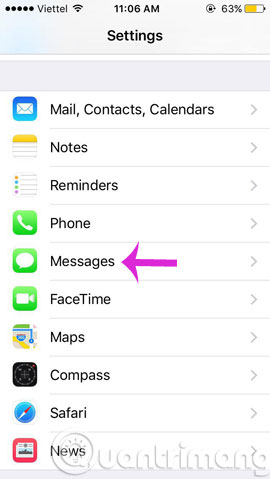
Step 2: Turn on the iMessage option
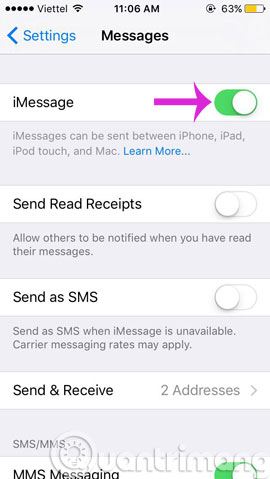
You will then be asked to enter your email address and phone number you want to receive iMessage. Finally, just open the email and click on the confirmation link to finish.
- How to turn on, turn off airplane mode on iPhone?
- How to turn off the feature to save frequently visited places on iPhone
- How to create, rename, delete folders on iPhone / iPad?
Good luck!
5 ★ | 1 Vote
You should read it
- How to fix errors waiting to activate iMessage on iPhone
- 10 new things you can do on the iMessage app
- How to fix cannot log in to iMessage on Mac
- Instructions for sharing location in iMessage via Apple Maps
- Soon to be able to send and receive iMessage on computers
- These are fascinating changes on iMessage iOS 11
 How to register for 4G Vinaphone, 4G Mobifone service
How to register for 4G Vinaphone, 4G Mobifone service Instructions on how to register 4G Viettel SIM is completely free
Instructions on how to register 4G Viettel SIM is completely free Things to know about 4G networks
Things to know about 4G networks How to send iMessage messages for free on iPhone, iPad
How to send iMessage messages for free on iPhone, iPad How to record calls on iPhone using Google Voice
How to record calls on iPhone using Google Voice