Common iMessage errors and how to fix it
iMessage is a free messaging service from Apple for all iOS users. This is a famous feature used by millions of people around the world, but that does not mean that it will not encounter any problems. The following article will mention errors that iMessage often encountered as well as how to fix.
1. iMessage error does not work with most iOS users at a time
The first error you may encounter is that iMessage is completely inactive for most iOS users. This error is quite rare but sometimes it still happens. For example, on February 15, 2017, there was an error with many iOS users when the iMessage system was completely inactive.
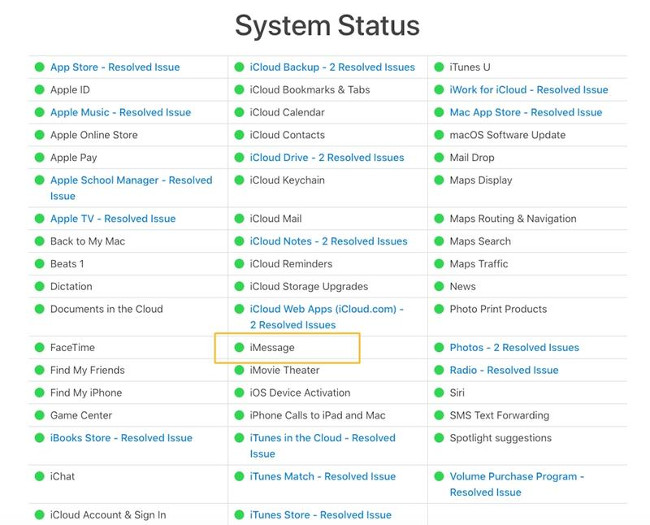
When you encounter this situation, you should first check to see if you are the only one who encountered this error at that time by checking through friends or via social networks like Facebook or Twitter. . If so many people are also experiencing this error, your job is to just wait until Apple fixes the error.
2. iMessage error blocking messages when changing from iPhone to Android
If you change iPhone to use another smartphone but forget to turn off the iMessage feature, all the messages from other iPhone will be stuck to your iMessage system and you will not be able to receive those messages.
In previous years, the only way to fix this was to call Apple directly and ask them to cancel the phone number on iMessage data. However, because this error has become more and more common, Apple had to create a small section on their website to help users easily log their phone numbers out of the iPhone without having to call directly to Apple. You just need to enter here, enter your phone number, then Apple will send you a sequence of 6 numbers via SMS, enter that number and wait for Apple to solve the problem for you.

If you remember that you have to turn off the iMessage feature before switching to another smartphone, do the following:
- Go to Settings> Messages .
- Turn off the iMessage feature.
After turning off the iMessage feature, please check again by sending a message to another iPhone, if you see the message box displayed in green instead of blue, the iMessage feature is turned off. public. If you use Mac, go to System Preference> iCloud , log in to your account and check all options to make sure your phone number is not entered here. You should also check on iCloud.com and on your iPad device.
3. Display the wrong name on iMessage
If you only see the acronym or nickname instead of the full name on the Messages app, this is because your installation has been moved back to the same settings as the default on iOS 7. Please do the following:
Go to Settings> Contacts> Short Name . Then turn off the Prefer Nicknames section (Priority nickname) .
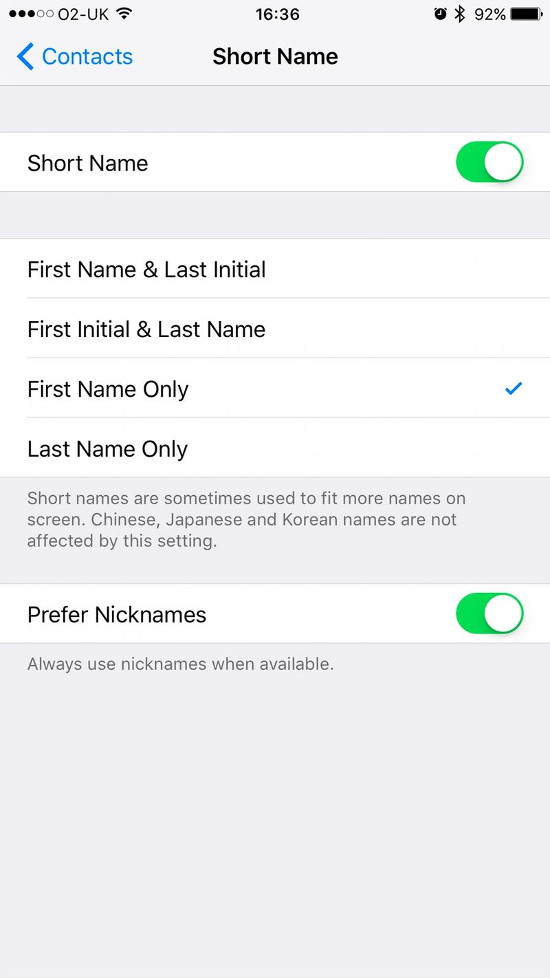
4. Group messaging feature does not work
If you do not send and receive messages to a chat group in Messages, follow these steps:
Create another chat group in the Messages and see if this chat group has the same error as the old chat group. If yes, go to Settings> General> Reset> Reset Network Settings .
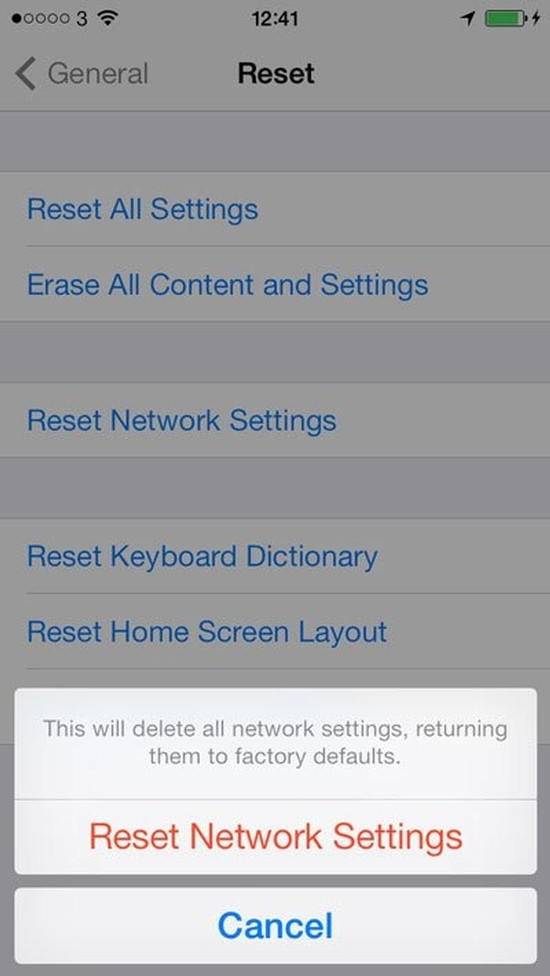
Also you can fix this error by backing up and restoring iMessages data:
- Go to Settings> iCloud> Storage & Backup> Back Up Now . If you haven't backed up data via iCloud ever, you need to make sure that the iCloud backup feature is turned on.
- After you have backed up the data, delete all content and settings by going to Settings> General> Reset (Reset)> Reset All Content and Settings (Delete all content) and reinstall) . After installation is complete, choose to restore data from backup.
5. The error of iMessage failed to send the message
Another error of iMessage is not to enter and send messages. This is because you installed heterogeneous iMessage through email and phone number. If this is the case, do the following:
- Go to Settings> Messages> Send & Receive . Then remove the checkmark in front of all email addresses.
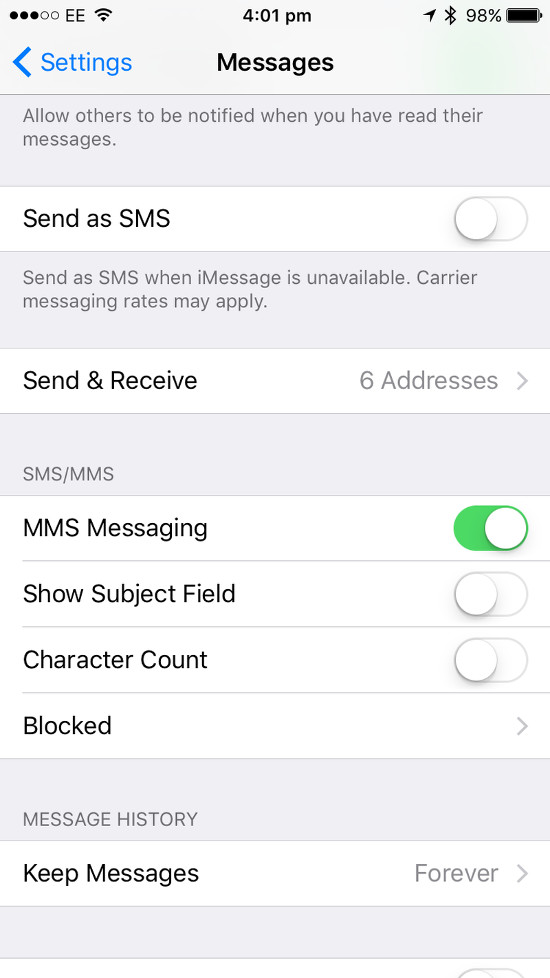
- Go back to the Messages section, then turn off iMessages .
- Go back to Settings and go to Facetime . Continue to uncheck all email addresses here and turn off Facetime.
- Wait about 5 minutes then turn on iMessage and Facetime again . Now you will see that there are no more email addresses here and instead your phone number has been stored in the front.
- Go to iMessages and send messages as usual.
6. Error iMessage showing email address instead of your phone number
Go to Settings> Messages> Send & Receive> Send & receive> Apple ID> Sign Out .
iMessage will now display phone numbers instead of email addresses.
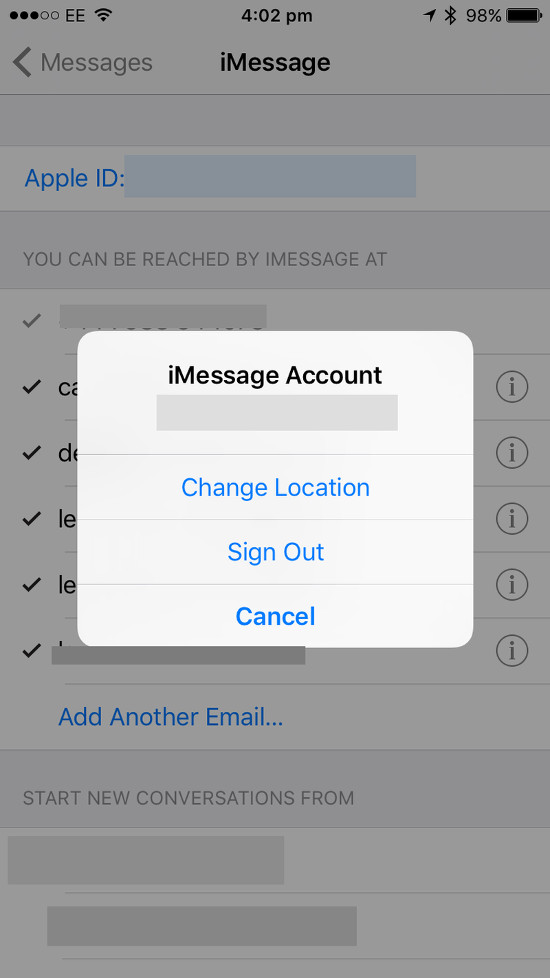
 How to know if your iPhone is jailbroken?
How to know if your iPhone is jailbroken? 7 simple ways to fix Activation on iPhone phones
7 simple ways to fix Activation on iPhone phones Instructions for cleaning touch screens for phones and tablets
Instructions for cleaning touch screens for phones and tablets Instructions for enabling 'Slide to Unlock' feature on iOS 10
Instructions for enabling 'Slide to Unlock' feature on iOS 10 You may not know these 23 hidden features on iOS 10 (Part 1)
You may not know these 23 hidden features on iOS 10 (Part 1) How to play Wifi from iPhone, Android to laptop
How to play Wifi from iPhone, Android to laptop