How to block iMessage spam on iPhone, iPad and iPod Touch
With iOS operating system, you can easily block a phone number or contact number on your device. Also you can filter iMessage from unknown senders and reports (report) to iMessage that is spam or spam messages. In the following article, Network Administrator will guide you how to block spam iMessage on iOS devices: iPhone, iPad and iPod Touch

1. Block contact numbers
There are many ways to block a phone number or contact number:
- On Phone application:
If you are using the Phone application, in the Recents section (recently), find the phone number or contact you want to block, then click the i-icon in the circle. Scroll down to the bottom of the screen and click Block this Caller.
- On FaceTime:
If you are using FaceTime, click the i-shaped icon in the circle next to the phone number or contact you want to block. Scroll to the bottom corner of the screen, find and click Block this Caller .
- On Messages:
If you're using Messages, open the conversation, then click the i-shaped icon in the circle next to the phone number or contact you want to block. Scroll to the bottom corner of the screen, find and click Block this Caller .
When blocking a phone number or contact, the other person can still leave a voicemail but you will not receive a notification. Also the person you blocked will not receive any calls or notifications saying they have been blocked.
2. Manage the phone number and contact you blocked
To see the phone numbers and contacts that you have blocked on the Phone app, FaceTime or Messages, follow the steps below:
- On Phone application:
Open the Settings app => Phone => Call Block & Identification.
- On FaceTime:
Access Settings => FaceTime => Blocked.
- On Message:
Access Settings => Messages => Blocked .
From this screen you can add or unblock contacts or unblock phone numbers.
To add a contact, scroll down to the bottom of the Blocked list, click Add New , then select the contact you want to block.
To unblock any contact or phone number, on the Blocked list, click Edit in the top right corner, click the icon.  , then click Unblock.
, then click Unblock.
3. Filter iMessages from unknown senders
You can filter iMessages from people you don't save contacts on contacts.
To filter iMessages, access the Settings => Messages application , find and switch the Filter Unknown Senders option to ON .
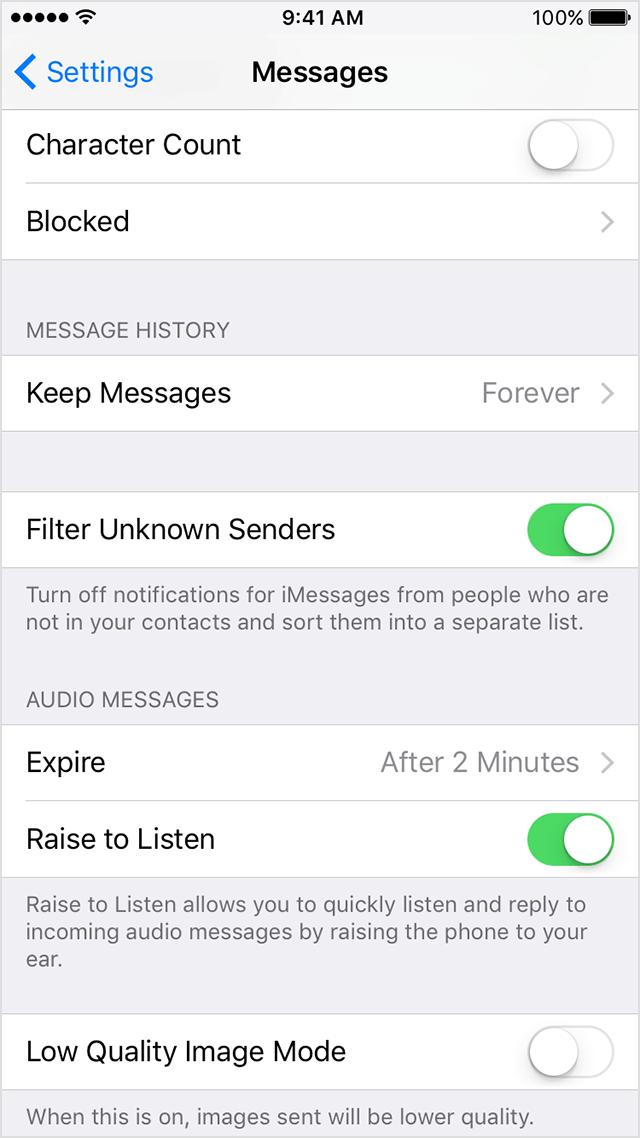
On Message, you will see a new tab called Unknown Senders , but you do not receive notifications of these iMessages.

4. Report as Spam or spam messages on the Messages application
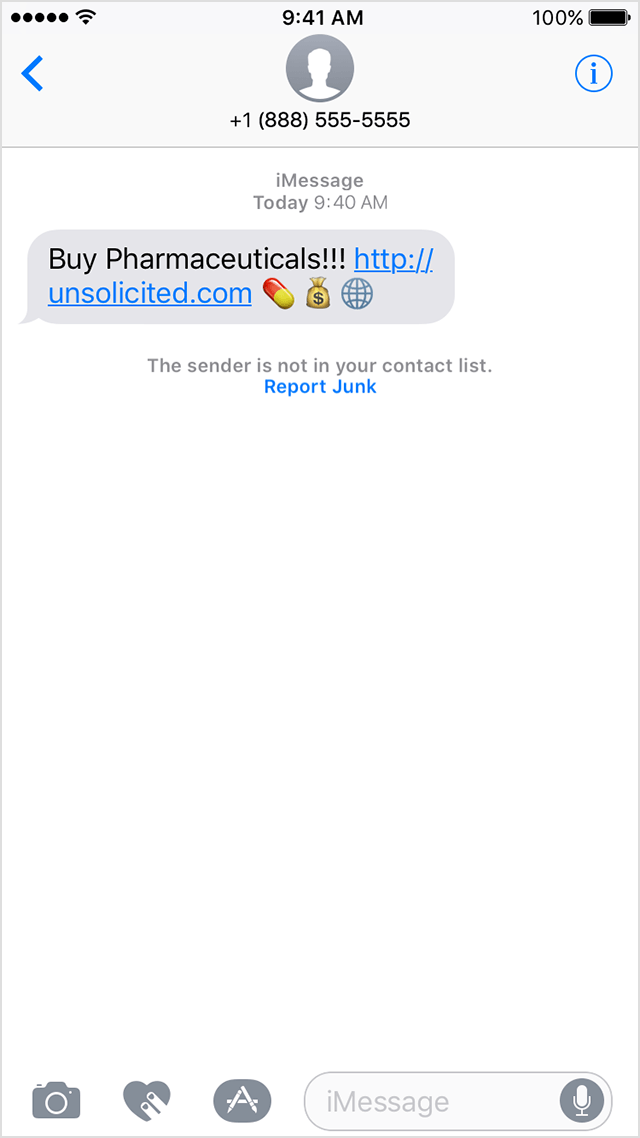
You can report the iMessages as spam or spam messages on the Messages application. If you receive iMessages from strangers and you do not save the number on your contacts, you will see the Report Junk link below the message. Click the link to forward the sender information and send that message to Apple.
5. Email to Apple reports that it is spam or spam
If you are not using iOS 8.3 or higher, you can send an email to imessage.spam@apple.com , including the following information:
- Take a screenshot of a message on an iOS device.
Readers can refer to how to take photos of iPhone and iPad phone screens here.
- Email address or phone number sending messages to you on iMessage.
- The date and time you received iMessage.
Refer to some of the following articles:
- Instructions on how to take photos, record videos or selfie with Siri on iOS 10
- Turn off these annoying features immediately on iOS 10
- Enable Wi-Fi Calling on iOS 10
Good luck!
 How to make a call right on the iPhone lock screen: no need to unlock iOS 10
How to make a call right on the iPhone lock screen: no need to unlock iOS 10 How to copy contacts from SIM to iPhone
How to copy contacts from SIM to iPhone The iOS 10.1 downgrade guide for iPhone / iPad has lost battery
The iOS 10.1 downgrade guide for iPhone / iPad has lost battery How to accurately check the lock or international version for iPhone
How to accurately check the lock or international version for iPhone Ways to make charging faster for smartphones
Ways to make charging faster for smartphones What happens to a stolen smartphone?
What happens to a stolen smartphone?