12 interesting things you can do with the iMessage app on iPhone, iPad
iMessage is Apple's proprietary messaging service for iOS and Mac users. Last year, Apple opened up for a richer iMessage experience, with the introduction of iMessage applications (or extensions) in iOS 10 for iPhone and iPad users.
That means you can now do more than just send text, voice, image and video messages. The article will introduce tips for using the iMessage application.
Install and use the iMessage application
If your outgoing message in a conversation is blue, you are using iMessage (if they are green, then you are sending a regular text message that is not iMessage.) ). You can access iMessage applications by clicking the ">" arrow near the text entry box on any iMessage chat.
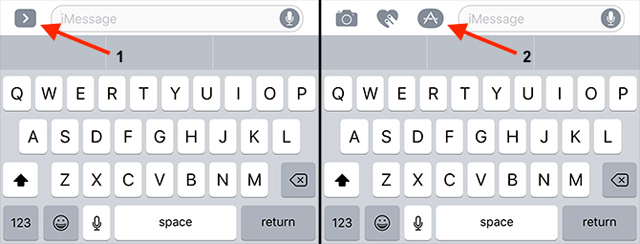
Then, touch the App Store icon, click the bottom left button to access the list of available apps. Click Store to find the app by category or use the search feature in the top left corner. You can click Manage to enable or disable the application.

Many common applications (like Dropbox) can be turned on or off from the Manage tab. Once you've installed the app, go back to the menu and click it to start the application.
- How to install and use the iMessage app store on Message iOS 10 application

1. Play the game
You can play many games on iMessage like Word With Friends, Four in a Row and Checkmate chess app ($ 0.99).
2. Share location
You can easily share your location with other iMessage users just by clicking the i button in the top right corner then clicking Send My Current Location . You can use Apple Maps but it is better to use map services like Google Maps and activate them in the iMessage application.
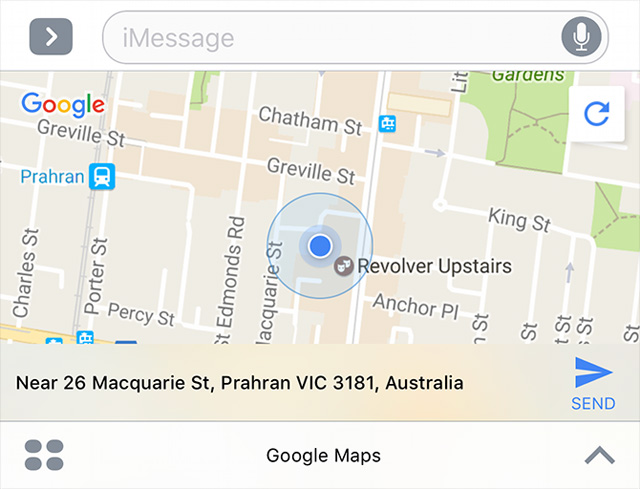
Then, click Send to get the correct location and send a web link to the recipient
3. Send GIF images
Although there are high-speed WebM and Internet videos, the world still loves GIFs, so why not enliven your conversations with a bunch of animations? Apple provides an application called #images to search for animations provided by Bing.
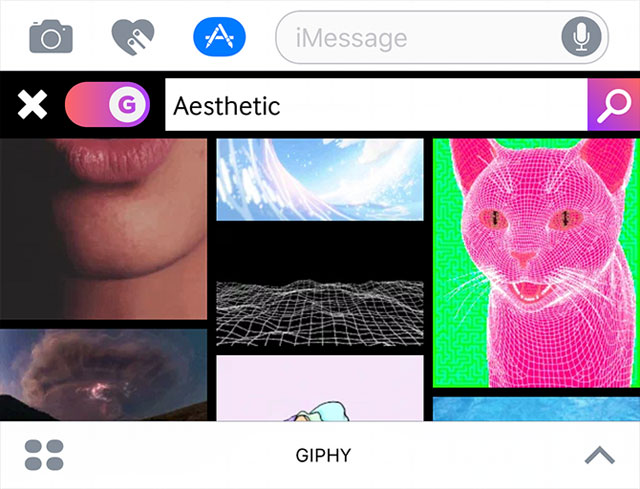
Some other tools to search for animations are Giphy and Giphy Cam for creating your own GIF images to share with friends.
4. The sticker
Most iMessage applications have sticker packs, allowing you to send still images and animations to friends. Sticker can be selected, dragged and then placed on messages and images that you have sent.

There are many free interesting sticker packs like Apple's Classic Mac and Microsoft Halo Stickers. Do not miss Giphy Stickers or Bitmoji if you want to create your own sticker avatar.
5. Share the song
Apple's integrated Music app for iMessage allows you to quickly share songs with friends. Launch this application and you will find some recently played songs, along with the currently playing item, press to send with just one touch. Your friend will receive an iTunes link to play music. To listen to music, the recipient must also use the Apple Music application.
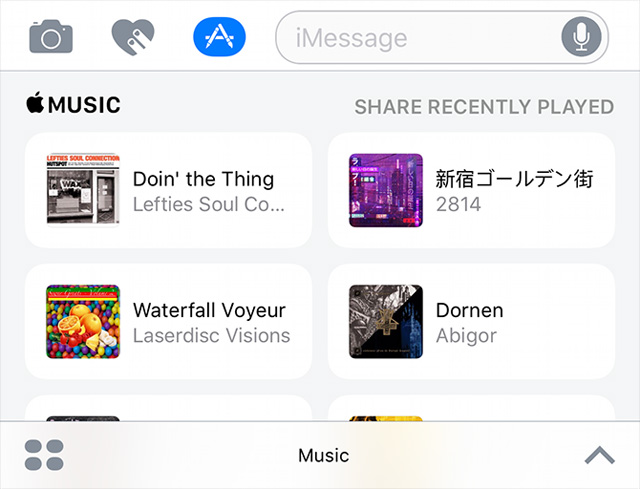
6. Send hidden messages
You can hide what is sent in iMessage with the help of new features in iOS 10. Simply type a message or select a photo, then press lightly on the Send button then select Invisible Ink . If you are using an iPhone 6 or an older device, you will need to press and hold the Send button. The recipient will need to swipe through the message to view the content. Alternatively, you can use the Confide application to encrypt text messages and photo messages.
7. See weather forecast
You can use the weather app with iMessage to quickly check and share the weather forecast when chatting.
- Accurate weather forecast applications on the phone
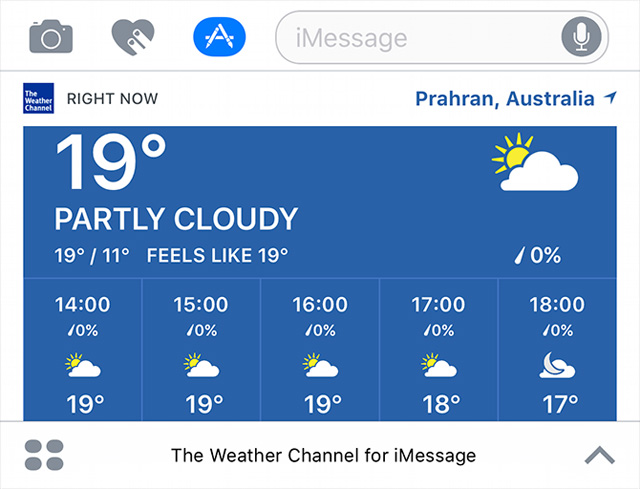
The Weather Channel provides free basic forecast sharing, while CARROT Weather ($ 3.99) is probably the coolest weather app.
8. Translate chat on iMessage
There are many translation apps on the App Store, but not all of them work with iMessage and these apps often pay for it.
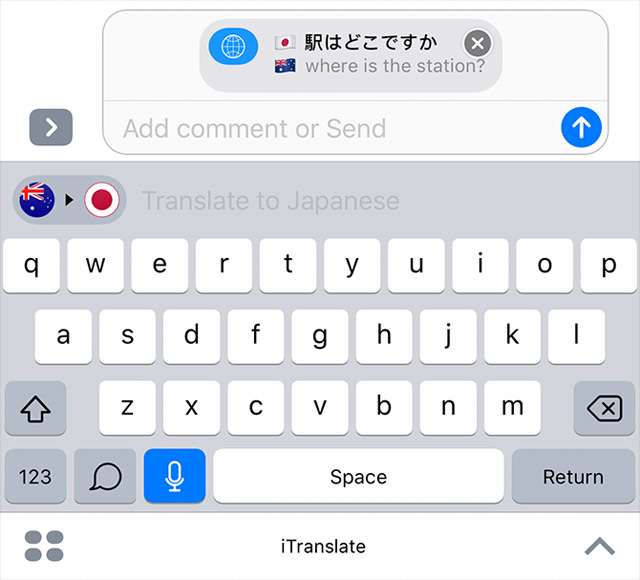
However, the free iTranslate app provides unlimited access to the number of languages when online if you want to use offline, you must purchase in-app. Yandex Translate is another free option with offline support, but it doesn't have a great design like iTranslate.
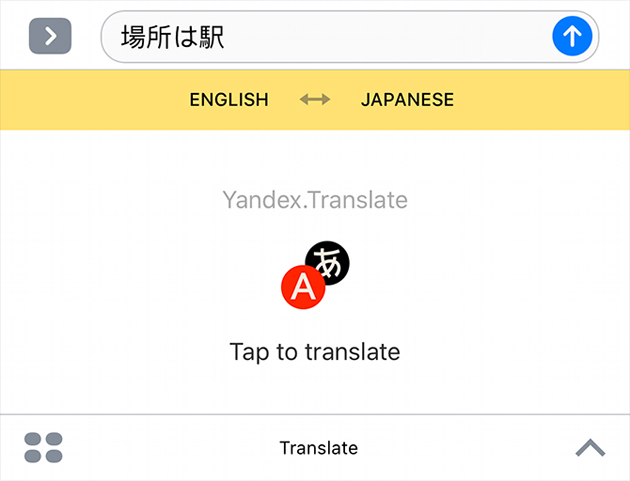
Unfortunately, the great Google Translate app for iOS does not have iMessage functionality.
9. Find movies
Planning to go to the movies with a group of friends? Access IMDb and its iMessage utility, to find movies that are nearby (as long as you have granted location access) and the IMDb database can be searched right from the Message app.
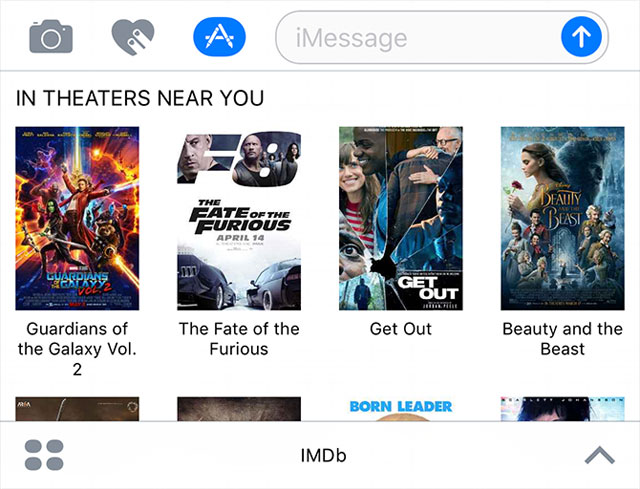
After finding a movie, just touch it to send an IMDb link to the movie.
10. Share files in the cloud
iCloud is not suitable for file sharing so that's why it doesn't have an iMessage app to share items in iCloud Drive. However, Dropbox and Microsoft OneDrive have this feature added. If you already use one of these services, you can turn on the iMessage utility from the Manage tab under the iMessage App Store.
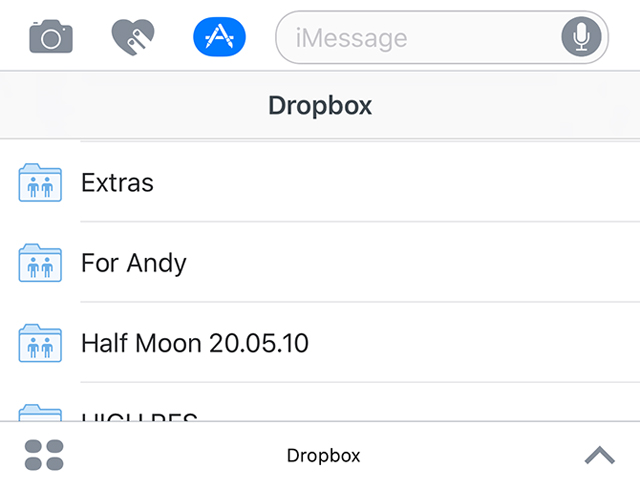
After installation, this application will allow you to browse and share files directly into the conversation. OneDrive even lets you open files quickly in other Microsoft applications like Word and Excel.
11. Send a quick scan
If you haven't stored invoices and receipts using the scan application, you can quickly scan documents with applications in the iMessage app store like Scanner Pro ($ 3.99), activate them in Manage tab
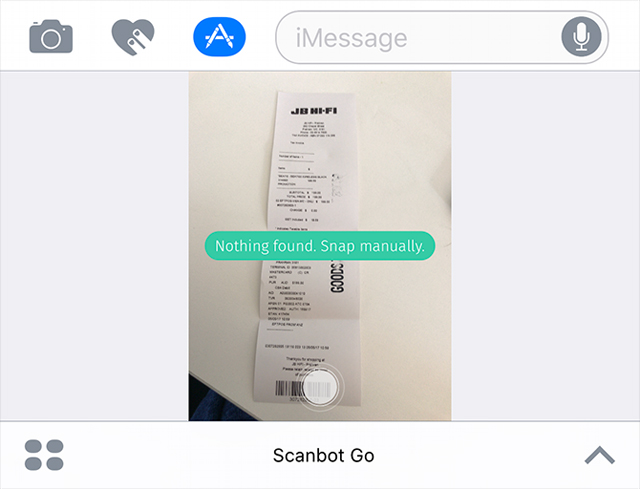
If you're looking for a free iMessage scanner, try ScanBot. You can scan, convert and send scans with both applications right on iMessage.
12. Write math formulas
If you need to perform an operation and send it to a friend, Vulcanize is without a doubt the application you need. It allows converting LaTeX into beautiful math formulas like in textbooks.
See more:
- How to send iMessage messages for free on iPhone, iPad
- How to delete iMessage application on iOS 10?
- Common iMessage errors and how to fix it
You should read it
- How to fix cannot log in to iMessage on Mac
- Instructions for sharing location in iMessage via Apple Maps
- How to fix errors waiting to activate iMessage on iPhone
- How to style messages for iMessage iOS 10
- How to fix the error cannot be used on iMessage iOS 10
- These are fascinating changes on iMessage iOS 11
 How to fix errors cannot activate iPhone
How to fix errors cannot activate iPhone How to dig virtual money on iPhone with MobileMiner
How to dig virtual money on iPhone with MobileMiner 5 certain experiences to know when buying an old iPhone X
5 certain experiences to know when buying an old iPhone X How to set up the default application on iPhone
How to set up the default application on iPhone How to download free music for iTunes and iPhone
How to download free music for iTunes and iPhone Instructions for fixing errors do not download photos from iPhone to Facebook
Instructions for fixing errors do not download photos from iPhone to Facebook