How to hide photos from OneDrive in the Photos app on Windows 11
In Windows 11, when you link a personal Microsoft account to your PC system, the operating system's built-in Photos app automatically displays photos from your respective OneDrive storage. This sometimes affects privacy.
Fortunately, Windows 11 supports an option that allows you to hide all the photos from this OneDrive in the built-in Photos app. How to do it is not complicated at all.
How to set up Photos app not to display OneDrive images on Windows 11
First, open the Photos app on your Windows 11 PC. Do this by opening the Start menu, searching for the keyword 'Photos' and clicking on the corresponding app in the returned search results.
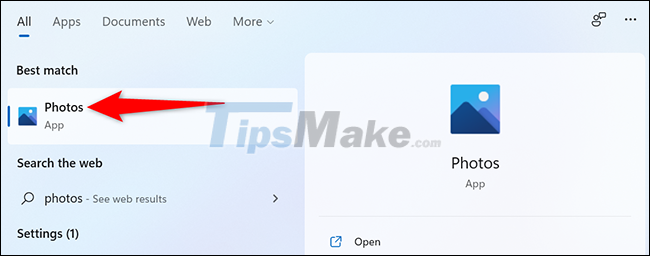
In the Photos application interface that opens, in the top right corner, click the three dots to open the system menu.
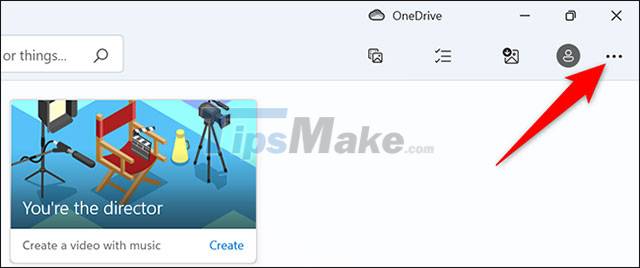
From the menu that appears, select 'Settings'.
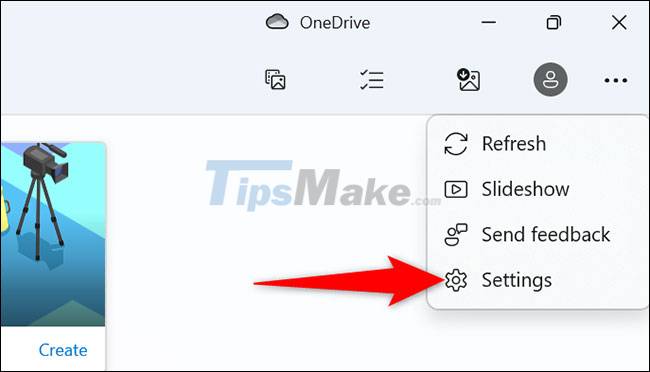
Next on the Settings screen, you go down to the 'Microsoft OneDrive' section. Here, tap the switch to the left of the 'Show My Cloud-Only Content From OneDrive' option to set it to 'Off'.
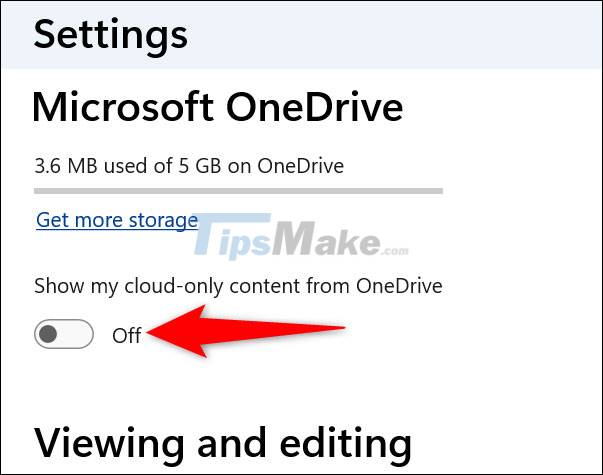
(Note: In the future, if you change your mind and want to show your OneDrive pictures again in the Photos app, just re-enable this option.)
That's it, the Photos app will no longer display any pictures from your OneDrive storage. The privacy of your personal photos is now somewhat guaranteed.
You should read it
- 4 free software to hide photos and videos on Android
- Sync Desktop, Document, ... on Windows 10 with OneDrive
- How to backup photos on Windows 10 computer?
- How to transfer photos from OneDrive to Google Drive
- How to hide OneDrive from File Explorer in Windows 10
- How to troubleshoot OneDrive after resetting on Windows 10
 How to enable experimental Windows 11 Mode on Google Chrome
How to enable experimental Windows 11 Mode on Google Chrome Microsoft finds a bug that leads to a 'blue screen' on windows 11
Microsoft finds a bug that leads to a 'blue screen' on windows 11 Microsoft promises to improve Windows 11 performance in 2022
Microsoft promises to improve Windows 11 performance in 2022 How to create a new User on Windows 11
How to create a new User on Windows 11 How to change the default web browser on Windows 11
How to change the default web browser on Windows 11 Windows 11 adds an instant microphone mute key, which is very convenient for those who often video calls
Windows 11 adds an instant microphone mute key, which is very convenient for those who often video calls