How to reinstall Microsoft OneDrive on Windows 10
In the past few years, when the demand for cloud storage for individuals and businesses is increasing, Microsoft OneDrive has emerged as a particularly useful and extremely stable service. Because the same product from Microsoft, OneDrive will be built into Windows 10 like other common software and therefore, there are cases where you want to uninstall and reinstall this software. Fortunately, reinstalling OneDrive can be done quickly and easily, and it doesn't cause any problems with your network bandwidth. In fact, Windows 10 includes an integrated copy of the installer for OneDrive, you can launch the installer right away without downloading again from Microsoft. In this article, quantrimang will show you how to find the installer for OneDrive on Windows 10.
- How to use Virtual Desktop on Windows 10?
How to uninstall or reinstall Microsoft OneDrive in Windows 10
As mentioned, OneDrive will be preinstalled on Windows 10. However, if it accidentally fails, stops working or is 'mistakenly deleted', you can download OneDrive directly from Microsoft. But there is also an easier way to use the built-in Microsoft OneDrive installation right away. First, navigate to File Explorer> This PC , and open the system drive where Windows 10 is installed (usually C:) . Open the Windows folder and then access the WinSxS folder. In the search field, enter the keyword onedrive and wait until the OneDriveSetup installation file appears.

- How to troubleshoot problems with Sleep mode in Windows 10
Once you've found this item, double-click it to start the installation process and then simply follow the instructions. The only way to reinstall OneDrive is just that

Similarly, uninstalling OneDrive is also very easy. Navigate to the Start Settings menu> Apps> Apps & features . Then scroll down to the OneDrive section, select, and then click Uninstall .
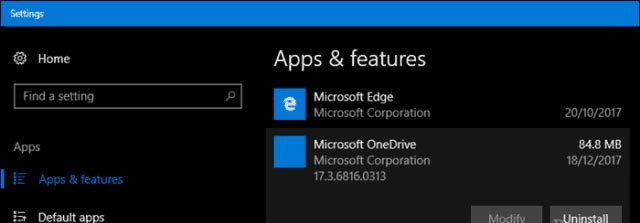
- How to control the mouse with the keyboard in Windows 10
Note, this guide only applies to the Microsoft version on the desktop. Besides, Microsoft also offers a modern version of the OneDrive for Windows 10 application, which you can download from the Microsoft Store. In the previous article, we introduced you to "Tips for using the OneDrive online storage service better," refer to how to make the most of the 'power' of the mass storage tool. This useful cloud!
You should read it
- Microsoft is starting to push the rollout of a 64-bit version of OneDrive to Windows 10 users
- Instructions for using OneDrive on iOS devices
- How to double OneDrive's free storage
- How to sync Microsoft OneDrive with Linux
- Steps to disable or completely remove the Onedrive application on Windows 10
- OneDrive launches file protection for Windows 10 users
 How to change the default font for Mail application on Windows 10
How to change the default font for Mail application on Windows 10 How to add tile column on Windows Start menu
How to add tile column on Windows Start menu How to use Siri on iPhone to play videos on Apple TV
How to use Siri on iPhone to play videos on Apple TV Troubleshoot Remote Desktop problems
Troubleshoot Remote Desktop problems Cannot find Snipping Tool on Windows 10? This is how to fix it
Cannot find Snipping Tool on Windows 10? This is how to fix it 5 best Windows File Explorer extensions to manage files on the system
5 best Windows File Explorer extensions to manage files on the system